
Naming inputs
You can enter a name of up to 8 characters for inputs and display it on the receiver’s display. This is convenient for labeling the jacks with the names of the connected components.
1 Press the input button to select the input you want to create an index name for.
2 Press AMP MENU.You can also use U or u on the receiver.
| 4 Press | or b to enter the |
menu. |
|
You can also use ENTER or i on the receiver.
5 Press V/v to select “NAME IN”. You can also use U or u on the receiver.6 Press or b to enter the parameter.
or b to enter the parameter.You can also use ENTER or i on the receiver.
The cursor flashes and you can select a character. Follow the procedure given in “To create an index name” (page 49).
Changing the display
You can check the sound field, etc., by changing the information on the display. Be sure to use the button on the receiver for this operation.
Press DISPLAY repeatedly.Each time you press the button, the display changes cyclically as follows:All inputs except the FM and AM band
Index name of the inputa) t Selected inputtSound field currently appliedFM and AM band
Program Service nameb) or preset station namea) t Frequency t Program Type indicationb) t Radio Text indicationb) t Current Time indication (in
a)Index name appears only when you have assigned one to the input or preset station (page 49, 52). Index name does not appear when only blank spaces have been entered, or it is the same as the input name.
b)During RDS reception only (page 50).
Note
Character or marks may not be displayed for some languages.