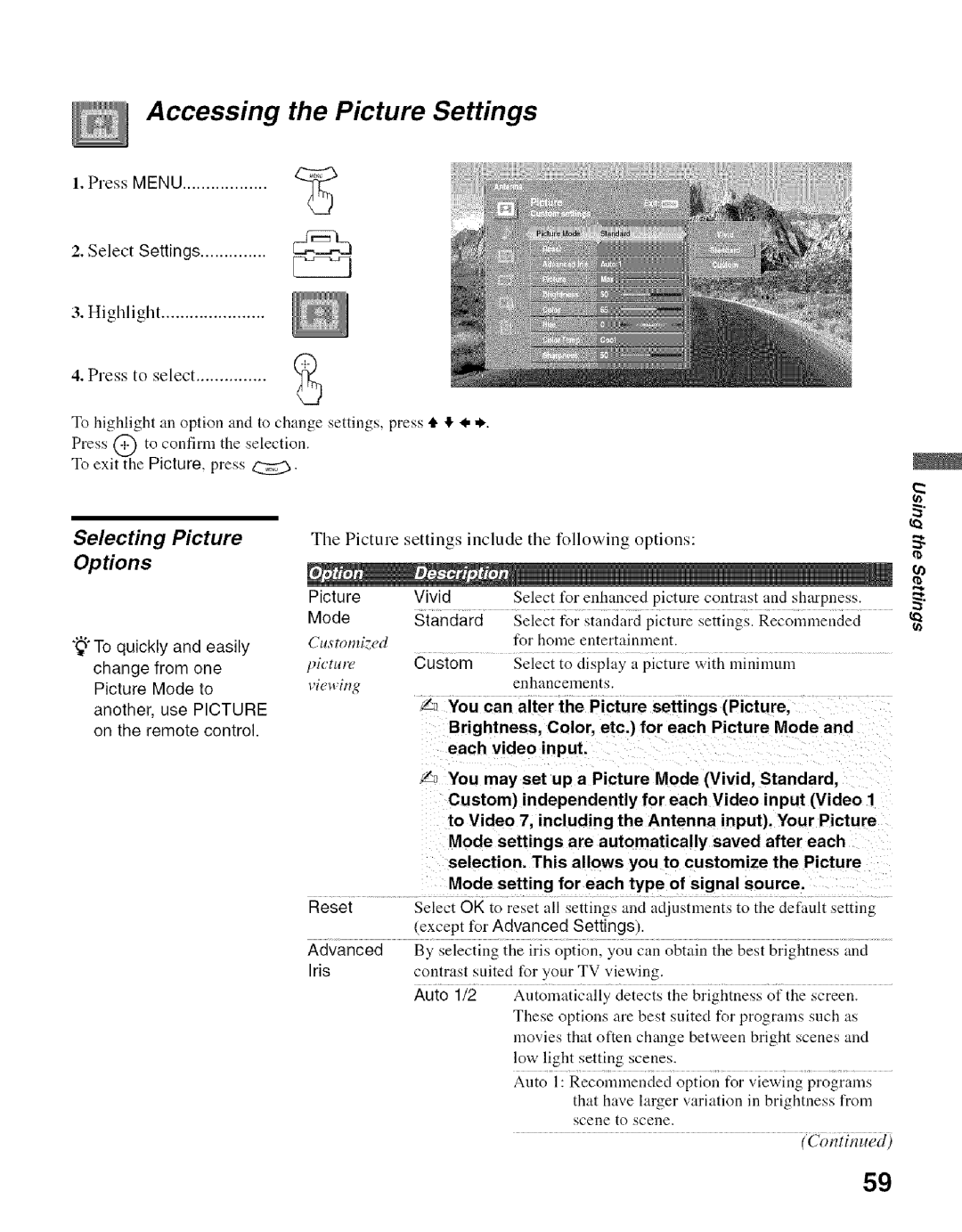KDF-55E2000, KDF-50E2000 specifications
The Sony KDF-50E2000 and KDF-55E2000 are two models in Sony's line of rear-projection televisions that were released in the early 2000s. These Televisions offered an innovative combination of features and technologies that aimed to deliver an immersive viewing experience and cater to the evolving demands of consumers.One of the standout features of both models is their use of Sony's Advanced Crystal Clear Technology. This technology enhances picture quality by improving color accuracy, contrast, and sharpness. The KDF-50E2000 and KDF-55E2000 utilize a combination of Digital Light Processing (DLP) and Sony's proprietary SXRD (Silicon X-tal Reflective Display) technology, ensuring viewers receive vibrant and lifelike images on-screen. DLP technology is known for its high brightness and smooth motion, making these models suitable for various viewing environments, including well-lit rooms.
Another notable characteristic is the size options available, with the KDF-50E2000 featuring a 50-inch screen and the KDF-55E2000 boasting a larger 55-inch display. This variety allows consumers to choose a model that best fits their living space and viewing preferences. Both models support a native resolution of 1280 x 720 pixels, which was considered high-definition at the time of their release. This resolution provides a solid foundation for watching movies, sports, and video games in impressive detail.
In terms of connectivity, the KDF-50E2000 and KDF-55E2000 are equipped with multiple inputs, including HDMI ports, component video inputs, and a PC input, making it easy to connect a range of external devices such as DVD players, gaming consoles, and home theaters. Additionally, both models offer built-in Downfiring Speakers, delivering decent audio quality without the need for external sound systems.
The aesthetics of the KDF models are sleek and modern, featuring a slim profile that makes them blend well with contemporary home décor. Sony's commitment to energy efficiency in the design of these televisions also demonstrates a focus on sustainability.
Overall, the Sony KDF-50E2000 and KDF-55E2000 televisions are examples of Sony's dedication to high-quality video technology combined with user-friendly features. Their advanced display technologies, ample connectivity options, and sleek design make them worthy contenders in the rear-projection TV market of their time. For anyone seeking a large screen with impressive image quality, these models continue to be notable examples even years after their initial release.