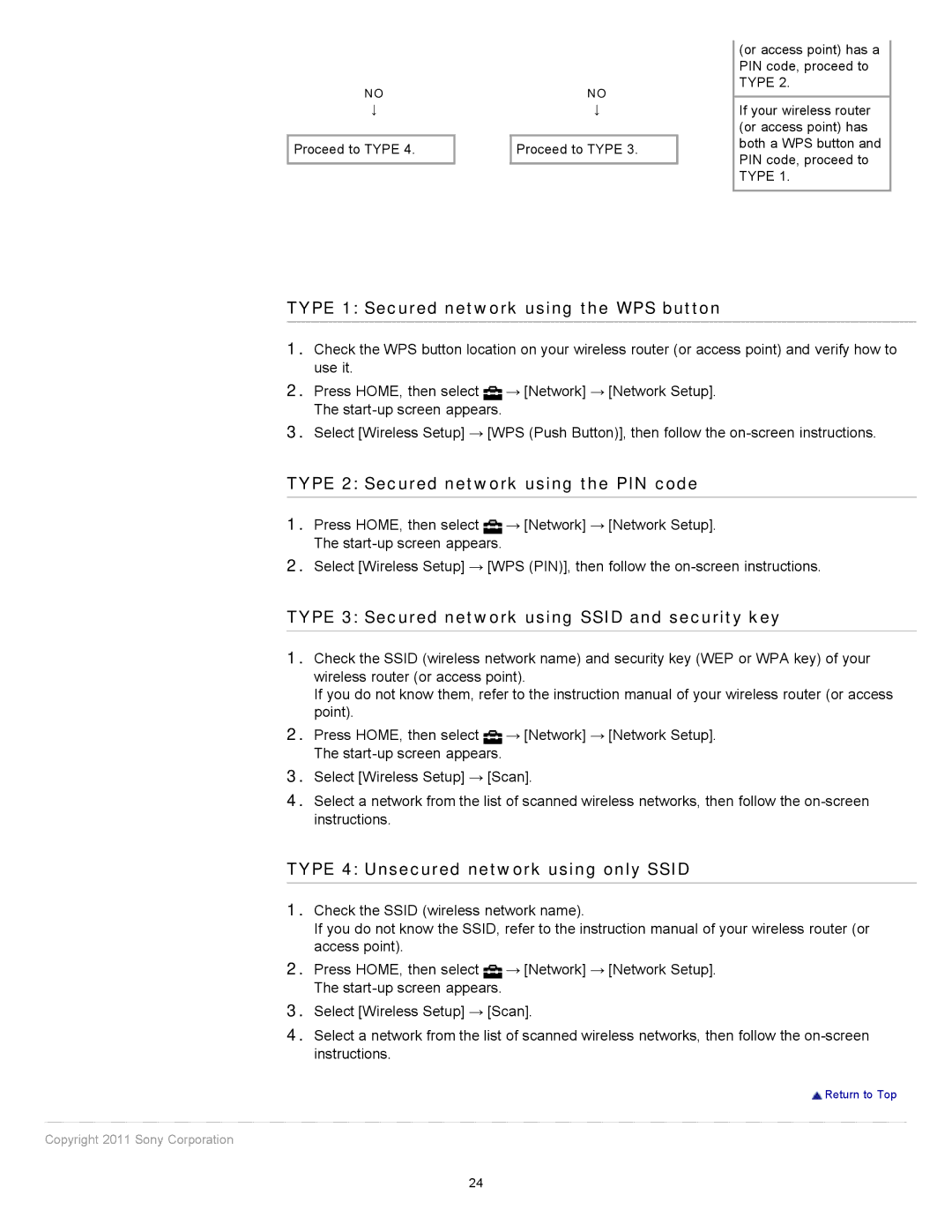KDL-32EX525, KDL-46EX525, KDL-40EX525, KDL-32EX425 specifications
The Sony KDL-46EX525 is a high-definition LED television that was designed to deliver an immersive viewing experience. Offering a 46-inch screen size, this model falls within the popular range of LED TVs that balance size, performance, and affordability.One of the standout features of the KDL-46EX525 is its Full HD resolution of 1920 x 1080 pixels. This means that viewers can enjoy sharp and vibrant images with excellent detail, making it ideal for both movies and gaming. The television utilizes Sony's proprietary BRAVIA Engine technology, which enhances picture quality by reducing noise and improving color accuracy. This technology ensures that images are rendered with true-to-life colors, creating a captivating visual experience.
The television also supports various connectivity options, allowing users to easily connect multiple devices such as gaming consoles, Blu-ray players, and streaming devices. With several HDMI ports, Component Video inputs, and USB ports, users can access their favorite content without hassle. Additionally, the KDL-46EX525 is compatible with Wi-Fi through an optional adapter, enabling access to various internet streaming services and apps.
In terms of audio, the KDL-46EX525 features an integrated sound system that provides clear and powerful audio. With Dolby Digital technology, users can enjoy an enhanced sound experience that complements the stunning visuals.
The design of the KDL-46EX525 is sleek and modern, featuring a thin bezel that allows the screen to take center stage while fitting seamlessly into any modern living room. It also includes energy-saving features, which help reduce power consumption, making it an environmentally friendly choice for consumers.
The television is also equipped with Motionflow XR technology, which significantly reduces motion blur and provides smoother images during fast-paced action scenes or sports broadcasts. This feature is particularly beneficial for viewers who enjoy fast-moving content, ensuring that every detail is captured without compromise.
Overall, the Sony KDL-46EX525 stands out as a versatile LED television that combines advanced picture and audio technologies, making it a popular choice among consumers seeking quality entertainment at home. Its design, performance, and range of features create a charming addition to any viewing space.