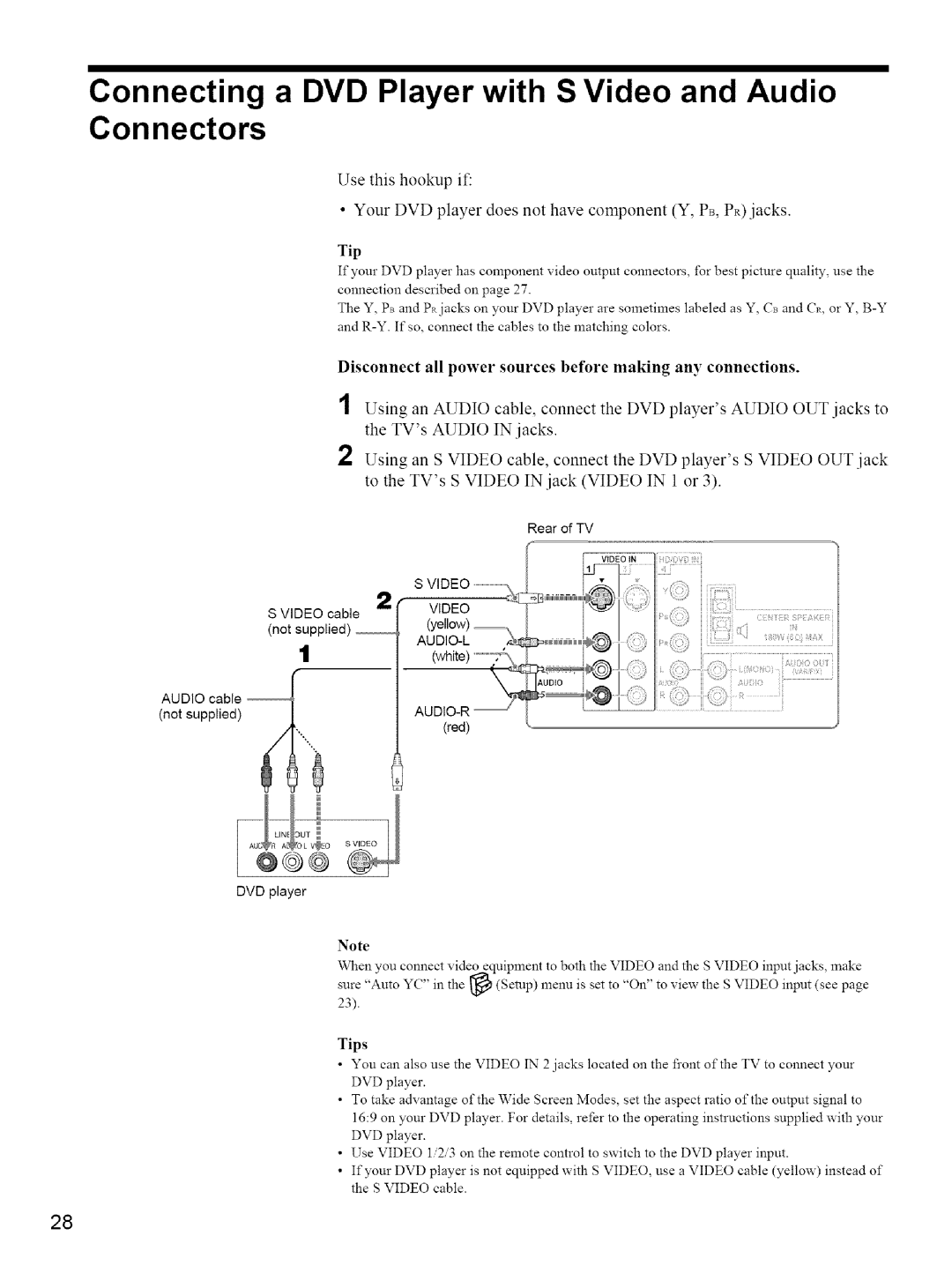Connecting a DVD Player with S Video and Audio Connectors
Use this hookup if:
° Your DVD player does not have component (Y, Ps, PR).jacks.
Tip
If your DVD player has component video output connectors, for best picture quality, use the
connection described on page 27.
The Y, Ps and Pajacks on your DVD player are sometimes labeled as Y, Cs and C_, or Y,
Disconnect all power sources before making any connections.
1Using an AUDIO cable, connect the DVD player's AUDIO OUT jacks to the TV's AUDIO IN jacks.
2Using an S VIDEO cable, connect the DVD player's S VIDEO OUT jack to the TV's S VIDEO IN jack (VIDEO IN 1 or 3).
Rear of TV
S VIDEO cable | 2 | VIDEO |
| ||
|
| |
(not supplied) __ |
|
|
t |
| |
|
| |
AUDIO cable |
|
|
(not supplied) |
| (red) |
|
| |
0 |
|
|
DVD player
Note
When you connect video equipment to both the VIDEO and the S VIDEO input jacks, make
,,
sure "Auto YC ' in the _ (Setup) menu is set to "On' to view the S VIDEO input (see page
23).
Tips
•You can also use the VIDEO 1N 2 jacks located on the front of'the TV to connect your DVD player.
•To take advantage of the Wide Screen Modes, set the aspect ratio of the output signal to
16:9 on your DVD player. For details, refer to the operating instructions supplied with your DVD player.
•Use VIDEO 1/2/3 on the remote control to switch to the DVD player input.
•If your DVD player is not equipped with S VIDEO, use a VIDEO cable (yellow) instead of the S VIDEO cable.
28