
Menu System
Adjusting the Picture
 Although the picture is adjusted at the factory, you can modify it to suit your own taste.
Although the picture is adjusted at the factory, you can modify it to suit your own taste.
VIDEO TV
1 2 3
4 5 6
7 8 9
0
PROGR
MENU
 RM 903
RM 903
S
1 Press the MENU button on the remote control to display the menu on the screen.
2 Push the joystick z to enter the Picture Adjustment menu.3 Push the joystick $ or 4 to select the item you wish to change, then push z to enter.
Refer to the table below to chose the item and for the effect of each control:| Picture Mode | $ Live (for live broadcast programmes) | |
| Personal (for individual settings) | |
| Movie (for films) | |
| 4 Game (for computer games) | |
Contrast | Z Less | z More |
| Brightness* | Z Darker | z Brighter |
| Colour* | Z Less | z More |
| Sharpness* | Z Softer | z Sharper |
| Hue** | Z Reddish | z Greenish |
| Reset | K Resets picture to the factory preset levels. | |
AI (Artificial | 4 Off: Normal |
|
Intelligence) | $ On: Automatic optimization of contrast level | |
| according to the TV signal | |
| Noise | $ High: High noise reduction. | |
| Reduction | Mid: Medium noise reduction. | |
| Low: Low noise reduction. | |
| Auto: Optimum noise reduction automatically | |
selected.
4 Off: No noise reduction.
Colour Tone $ Warm: Gives a warm tint to the picture. Normal: Normal.
4Cool: Gives a cool tint to the picture.
*Can only be altered if Personal Picture Mode is selected.
**Only avalaible for NTSC colour signal (e.g: USA video tapes).
4 Push the joystick 4, $, Z or z to alter the selected item, then press the OK button to store the new adjustment.
5 Repeat steps 3 and 4 to alter the other items.6 Press the MENU button to exit and return to the normal TV screen.
|
|
|
| Picture Adjustment |
|
|
|
|
|
| |||
|
|
|
|
|
|
|
|
|
|
|
|
|
|
|
|
|
| Picture Mode |
|
|
| Personal |
|
|
| ||
|
|
|
| Contrast |
|
|
|
|
|
|
|
|
|
|
|
|
| Brightness |
|
|
|
|
|
|
|
|
|
|
|
|
| Colour |
|
|
|
|
|
|
|
|
|
|
|
|
| Sharpness |
|
|
|
|
|
|
|
|
|
|
|
|
| Reset |
|
|
|
|
|
|
|
|
|
|
|
|
| AI |
|
|
|
|
| On |
|
|
|
|
|
|
| Noise Reduction |
|
|
| Off |
|
|
| ||
|
|
|
| Colour Tone |
|
|
|
| Normal |
|
|
| |
|
|
|
| Select: | Enter Menu: |
|
|
| |||||
|
|
|
|
|
|
|
|
|
|
|
|
| |
|
|
|
| Picture Adjustment |
|
|
|
|
|
| |||
|
|
|
|
|
|
|
|
|
|
|
|
|
|
|
|
|
| Picture Mode |
|
|
| Personal |
|
|
| ||
|
|
|
| Contrast |
|
|
|
|
|
|
|
|
|
|
|
|
| Brightness |
|
|
|
|
|
|
|
|
|
|
|
|
| Colour |
|
|
|
|
|
|
|
|
|
|
|
|
| Sharpness |
|
|
|
|
|
|
|
|
|
|
|
|
| Reset |
|
|
|
|
|
|
|
|
|
|
|
|
| AI |
|
|
|
|
| On |
|
|
|
|
|
|
| Noise Reduction |
|
|
| Off |
|
|
| ||
|
|
|
| Colour Tone |
|
|
|
| Normal |
|
|
| |
|
|
|
| Select: |
| Enter: |
|
|
| ||||
|
|
|
|
|
|
|
|
|
|
| |||
|
|
|
|
|
|
|
| Live |
|
| |||
|
|
|
|
|
|
| Personal |
|
|
| GB | ||
| Picture Mode |
|
|
| Movie |
|
|
| |||||
|
|
|
| Game |
|
|
| ||||||
|
|
|
|
|
|
|
|
|
|
|
|
|
|
Contrast
|
| On |
|
|
| AI | Off |
|
|
|
|
|
| |
|
| High |
|
|
|
| Mid |
| |
|
| Low |
| |
| Noise Reduction | Auto |
|
|
| Off |
|
| |
|
|
|
|
|
|
| Warm |
| |
| Colour Tone | Normal |
|
|
| Cool |
|
| |
|
|
|
|
|
Changing the Picture Mode Quickly
You can quickly change the Picture Mode without entering thePicture Control menu screen.
|
|
|
|
| Live |
| |
| 1 Press the |
|
|
|
| Personal |
|
|
| button on the remote control repeatedly to directly |
| Picture Mode | Movie |
|
| ||
| Game |
|
| ||||
| access and select your desired picture mode (Live, Personal, Movie, |
|
|
|
|
| ||
|
|
|
|
| |||
| or Game). |
|
|
|
|
|
|
|
Menu System 11