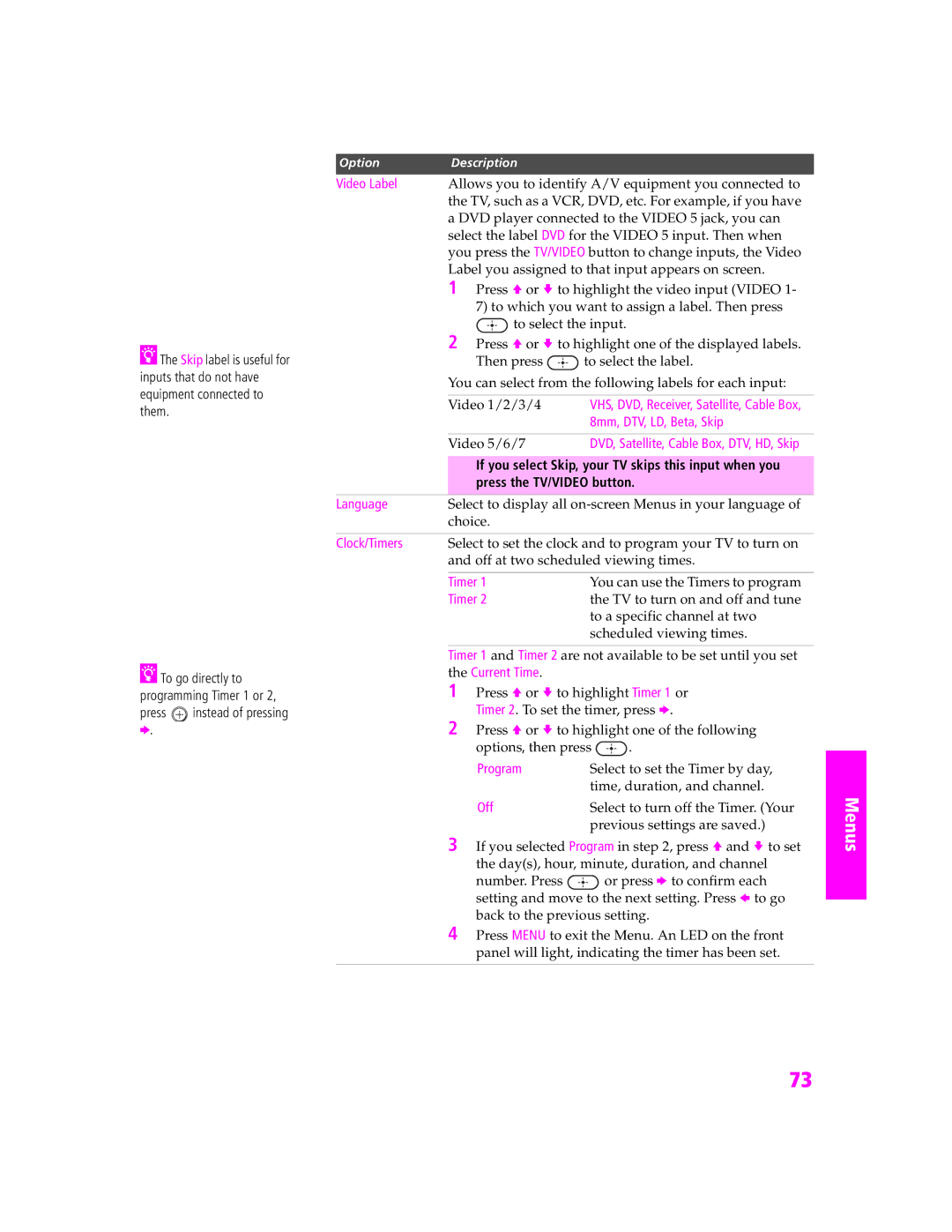zThe Skip label is useful for inputs that do not have equipment connected to them.
zTo go directly to programming Timer 1 or 2,
press ![]() instead of pressing b.
instead of pressing b.
Option | Description |
|
Video Label | Allows you to identify A/V equipment you connected to | |
| the TV, such as a VCR, DVD, etc. For example, if you have | |
| a DVD player connected to the VIDEO 5 jack, you can | |
| select the label DVD for the VIDEO 5 input. Then when | |
| you press the TV/VIDEO button to change inputs, the Video | |
| Label you assigned to that input appears on screen. | |
| 1 Press V or v to highlight the video input (VIDEO 1- | |
| 7) to which you want to assign a label. Then press | |
| to select the input. | |
| 2 Press V or v to highlight one of the displayed labels. | |
| Then press | to select the label. |
| You can select from the following labels for each input: | |
|
|
|
| Video 1/2/3/4 | VHS, DVD, Receiver, Satellite, Cable Box, |
|
| 8mm, DTV, LD, Beta, Skip |
|
|
|
| Video 5/6/7 | DVD, Satellite, Cable Box, DTV, HD, Skip |
✍If you select Skip, your TV skips this input when you press the TV/VIDEO button.
Language | Select to display all | |
| choice. |
|
|
| |
Clock/Timers | Select to set the clock and to program your TV to turn on | |
| and off at two scheduled viewing times. | |
|
|
|
| Timer 1 | You can use the Timers to program |
| Timer 2 | the TV to turn on and off and tune |
|
| to a specific channel at two |
|
| scheduled viewing times. |
Timer 1 and Timer 2 are not available to be set until you set the Current Time.
1 Press V or v to highlight Timer 1 or Timer 2. To set the timer, press b.
2 Press V or v to highlight one of the following
options, then press ![]() .
.
Program | Select to set the Timer by day, |
| time, duration, and channel. |
Off | Select to turn off the Timer. (Your |
| previous settings are saved.) |
3 If you selected Program in step 2, press V and v to set the day(s), hour, minute, duration, and channel
number. Press ![]() or press b to confirm each setting and move to the next setting. Press B to go back to the previous setting.
or press b to confirm each setting and move to the next setting. Press B to go back to the previous setting.
4 Press MENU to exit the Menu. An LED on the front panel will light, indicating the timer has been set.
SETUP
Menus
73