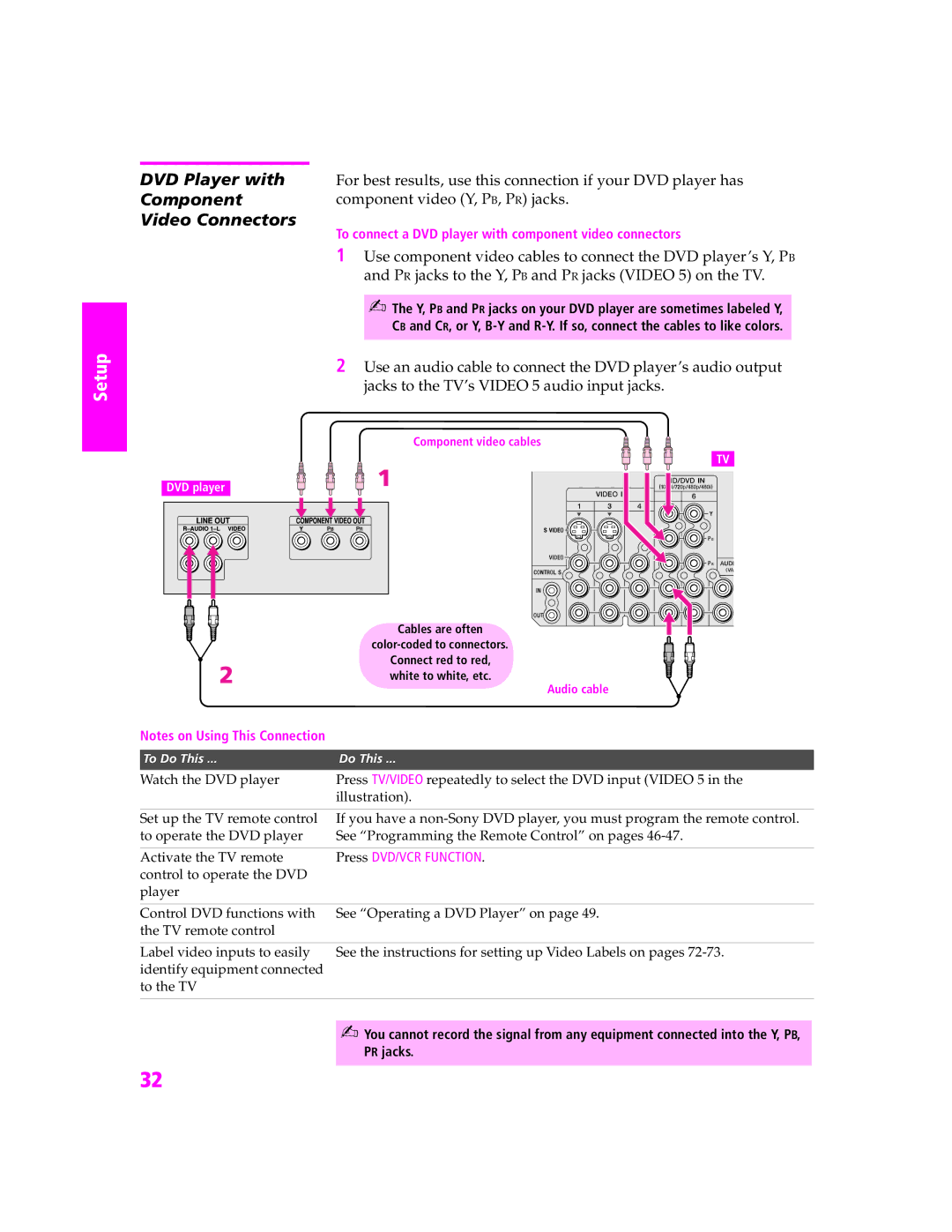Setup
SETUP
DVD Player with For best results, use this connection if your DVD player has
Component component video (Y, PB, PR) jacks.
Video Connectors
To connect a DVD player with component video connectors
1Use component video cables to connect the DVD player’s Y, PB and PR jacks to the Y, PB and PR jacks (VIDEO 5) on the TV.
✍The Y, PB and PR jacks on your DVD player are sometimes labeled Y, CB and CR, or Y,
2Use an audio cable to connect the DVD player’s audio output jacks to the TV’s VIDEO 5 audio input jacks.
Component video cables
TV
DVD player
| Cables are often |
| |
| Connect red to red, |
| white to white, etc. |
| Audio cable |
Notes on Using This Connection |
|
To Do This ... | Do This ... |
Watch the DVD player | Press TV/VIDEO repeatedly to select the DVD input (VIDEO 5 in the |
| illustration). |
Set up the TV remote control | If you have a |
to operate the DVD player | See “Programming the Remote Control” on pages |
Activate the TV remote | Press DVD/VCR FUNCTION. |
control to operate the DVD |
|
player |
|
Control DVD functions with | See “Operating a DVD Player” on page 49. |
the TV remote control |
|
Label video inputs to easily | See the instructions for setting up Video Labels on pages |
identify equipment connected |
|
to the TV |
|
✍You cannot record the signal from any equipment connected into the Y, PB, PR jacks.
32