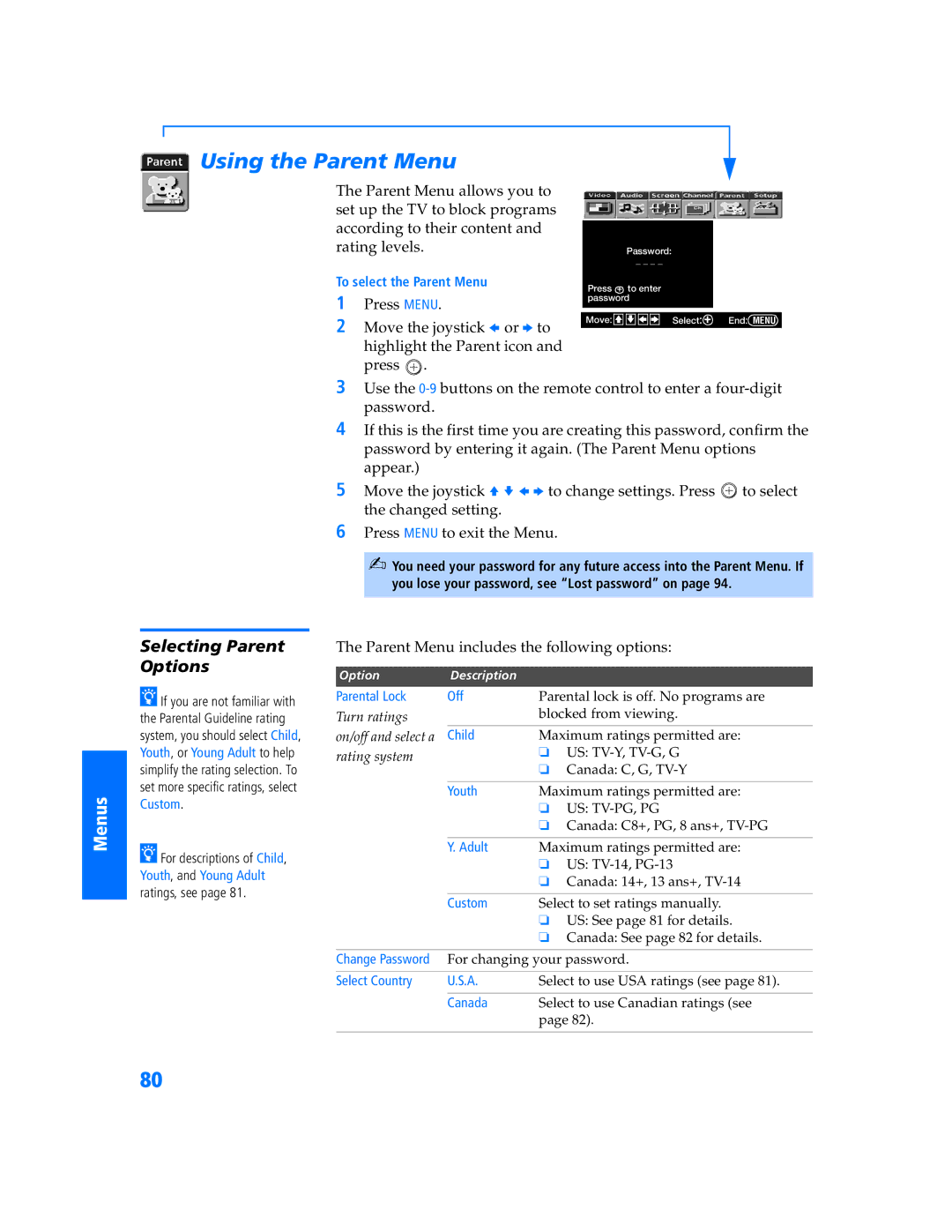KP 65WV700, KP 65WV600, KP 57WV700 specifications
The Sony KP 57WV700, KP 65WV600, and KP 65WV700 are part of Sony's renowned line of rear-projection televisions that gained popularity in the early 2000s. These models exemplify the brand’s commitment to delivering high-quality visuals and innovative technologies.The KP 57WV700 features a 57-inch screen, while the KP 65WV600 and KP 65WV700 boast larger 65-inch displays. All three models employ Sony’s advanced Digital Reality Creation technology, which enhances image sharpness and clarity by upscaling standard-definition content to near high-definition quality. This feature ensures that even lower-resolution programming appears vibrant and detailed.
Each model is equipped with Trinitron technology, which utilizes a special aperture grille for improved color accuracy and brightness. The variance among the models can be found in their audio capabilities and connectivity options. The KP 65WV600, for instance, is noted for its robust audio system, delivering clear and powerful sound that complements the stunning visuals. The KP 65WV700, on the other hand, introduces an enhanced Cinema Sound feature that provides an immersive auditory experience, making it particularly suited for movie watching.
In terms of connectivity, all three models offer multiple inputs, including composite, S-Video, and component inputs, allowing users to connect various devices such as DVD players and gaming consoles. The inclusion of HD compatibility in the KP 65WV700 model further positions it as a versatile option for users who wish to enjoy high-definition content.
All three televisions are designed with a sleek, modern aesthetic, making them an attractive addition to any living space. The built-in stand and adjustable feet also ensure stability and flexibility in placement options.
In conclusion, the Sony KP 57WV700, KP 65WV600, and KP 65WV700 represent a remarkable fusion of cutting-edge technology and user-friendly design. Their ability to deliver vivid imagery and immersive sound, combined with extensive connectivity options, makes them excellent choices for home entertainment enthusiasts looking for engaging viewing experiences.