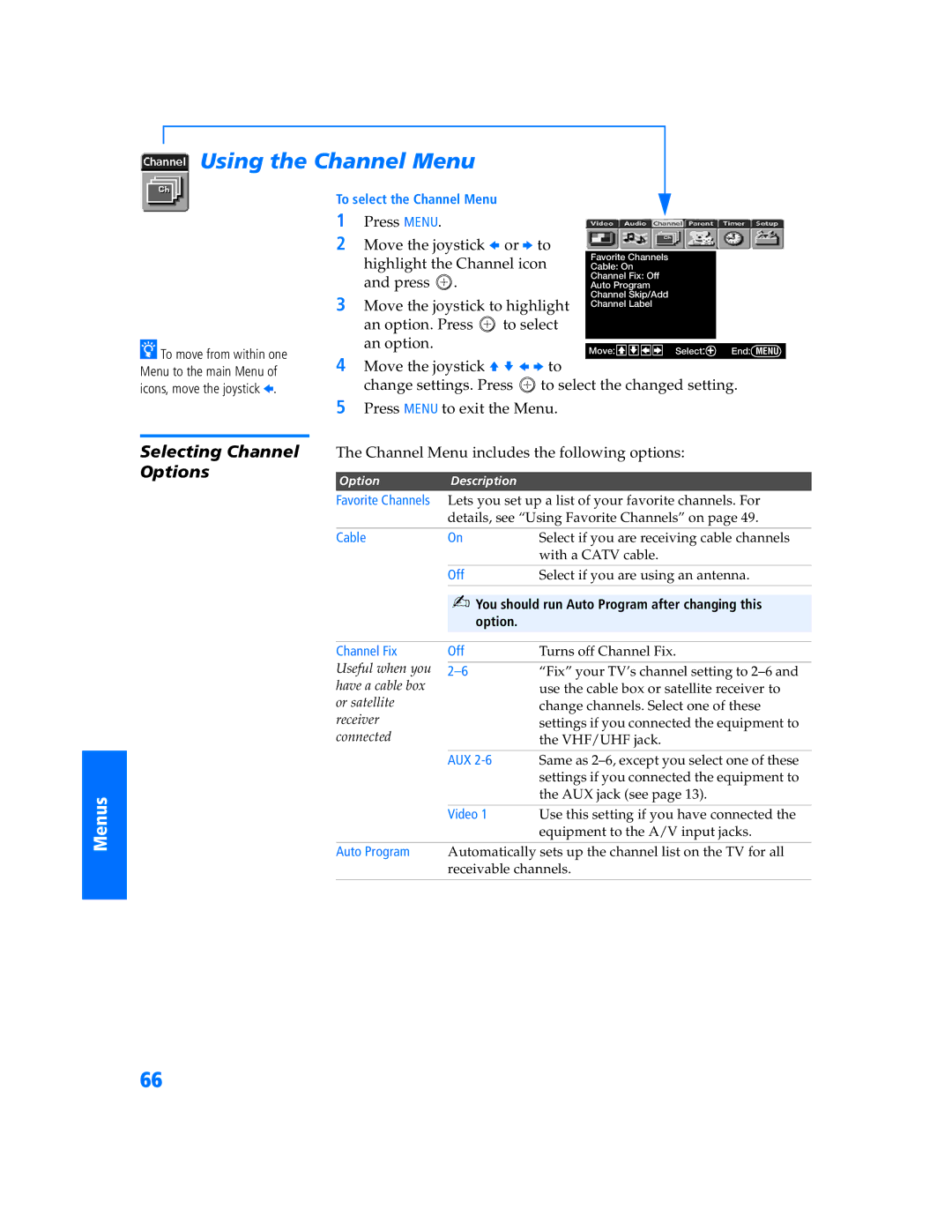Using the Channel Menu
SETUP
SETUP
zTo move from within one Menu to the main Menu of icons, move the joystick B.
To select the Channel Menu
1Press MENU.
2Move the joystick B or b to
highlight the Channel icon | Favorite Channels |
| |
Cable: On |
| ||
and press . |
| Channel Fix: Off |
|
| Auto Program |
| |
3 Move the joystick to highlight | Channel Skip/Add |
| |
Channel Label |
| ||
|
|
| |
an option. Press | to select |
|
|
an option. |
|
|
|
|
|
| |
| Move: V v B b Select: + End: MENU | ||
|
| ||
4Move the joystick V v B b to
change settings. Press ![]() to select the changed setting.
to select the changed setting.
SETUP
SETUP
Menus
5Press MENU to exit the Menu.
Selecting Channel | The Channel Menu includes the following options: | ||
Options |
|
|
|
Option | Description |
| |
|
| ||
| Favorite Channels Lets you set up a list of your favorite channels. For | ||
|
| details, see “Using Favorite Channels” on page 49. | |
|
|
|
|
| Cable | On | Select if you are receiving cable channels |
|
|
| with a CATV cable. |
|
|
|
|
|
| Off | Select if you are using an antenna. |
✍You should run Auto Program after changing this option.
Channel Fix | Off | Turns off Channel Fix. |
Useful when you |
|
|
“Fix” your TV’s channel setting to | ||
have a cable box |
| use the cable box or satellite receiver to |
or satellite |
| change channels. Select one of these |
receiver |
| settings if you connected the equipment to |
connected |
| the VHF/UHF jack. |
|
|
|
| AUX | Same as |
|
| settings if you connected the equipment to |
|
| the AUX jack (see page 13). |
| Video 1 | Use this setting if you have connected the |
|
| equipment to the A/V input jacks. |
Auto Program | Automatically sets up the channel list on the TV for all | |
| receivable channels. | |
66