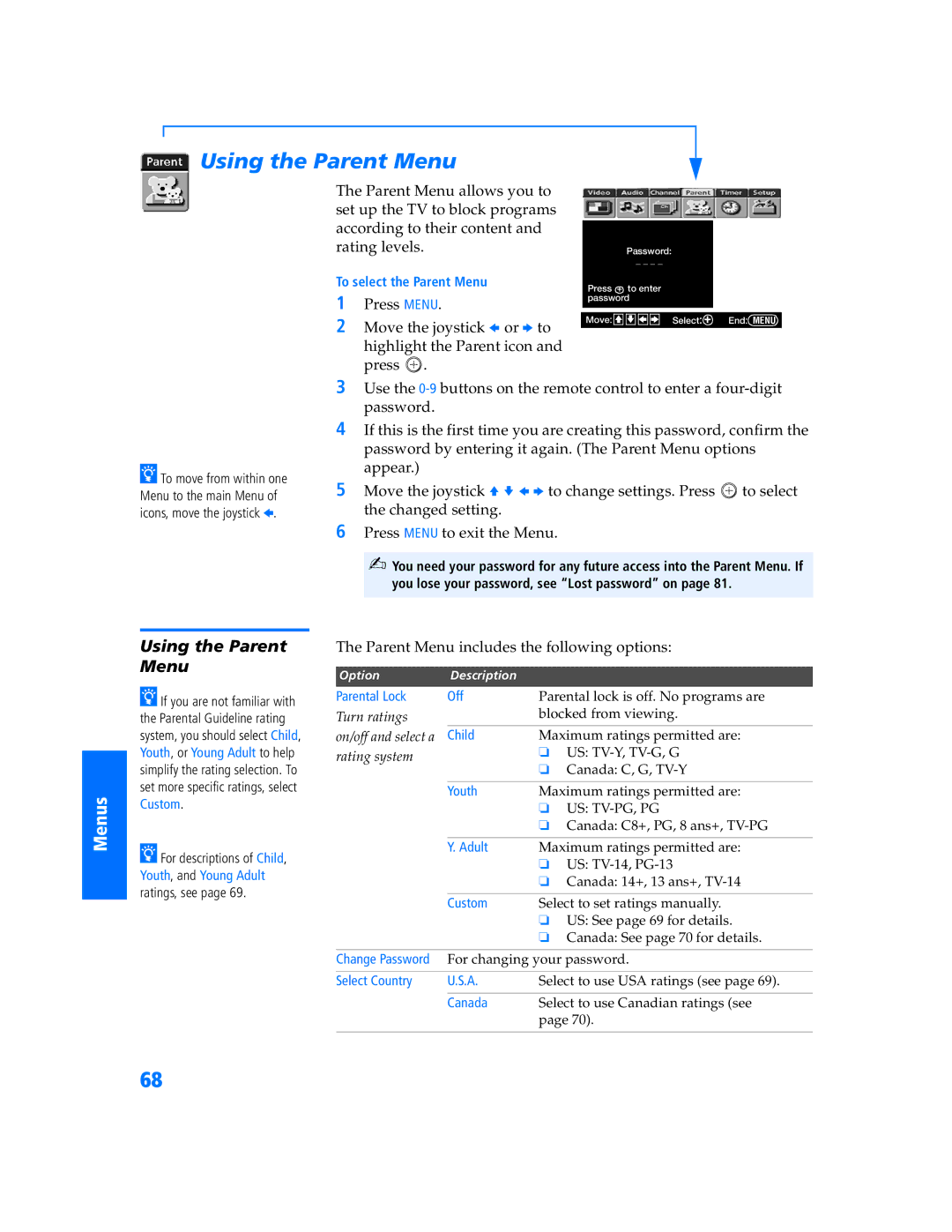SETUP
SETUP
Using the Parent Menu
The Parent Menu allows you to set up the TV to block programs according to their content and rating levels.
To select the Parent Menu
1Press MENU.
2Move the joystick B or b to highlight the Parent icon and press ![]() .
.
Password:
_ _ _ _
Press + to enter password
Move: V![]()
![]() v
v![]()
![]() B
B![]()
![]() b Select: + End: MENU
b Select: + End: MENU
SETUP
zTo move from within one Menu to the main Menu of icons, move the joystick B.
3Use the
4If this is the first time you are creating this password, confirm the password by entering it again. (The Parent Menu options appear.)
5Move the joystick V v B b to change settings. Press ![]() to select the changed setting.
to select the changed setting.
6Press MENU to exit the Menu.
✍You need your password for any future access into the Parent Menu. If you lose your password, see “Lost password” on page 81.
SETUP
Menus
Using the Parent
Menu
zIf you are not familiar with the Parental Guideline rating system, you should select Child, Youth, or Young Adult to help simplify the rating selection. To set more specific ratings, select Custom.
zFor descriptions of Child, Youth, and Young Adult ratings, see page 69.
The Parent Menu includes the following options:
Option | Description |
|
Parental Lock | Off | Parental lock is off. No programs are |
Turn ratings |
| blocked from viewing. |
on/off and select a | Child | Maximum ratings permitted are: |
rating system |
| ❏ US: |
|
| ❏ Canada: C, G, |
| Youth | Maximum ratings permitted are: |
|
| ❏ US: |
|
| ❏ Canada: C8+, PG, 8 ans+, |
|
|
|
| Y. Adult | Maximum ratings permitted are: |
|
| ❏ US: |
|
| ❏ Canada: 14+, 13 ans+, |
|
|
|
| Custom | Select to set ratings manually. |
|
| ❏ US: See page 69 for details. |
|
| ❏ Canada: See page 70 for details. |
|
| |
Change Password | For changing your password. | |
|
|
|
Select Country | U.S.A. | Select to use USA ratings (see page 69). |
|
|
|
| Canada | Select to use Canadian ratings (see |
|
| page 70). |
|
|
|
68