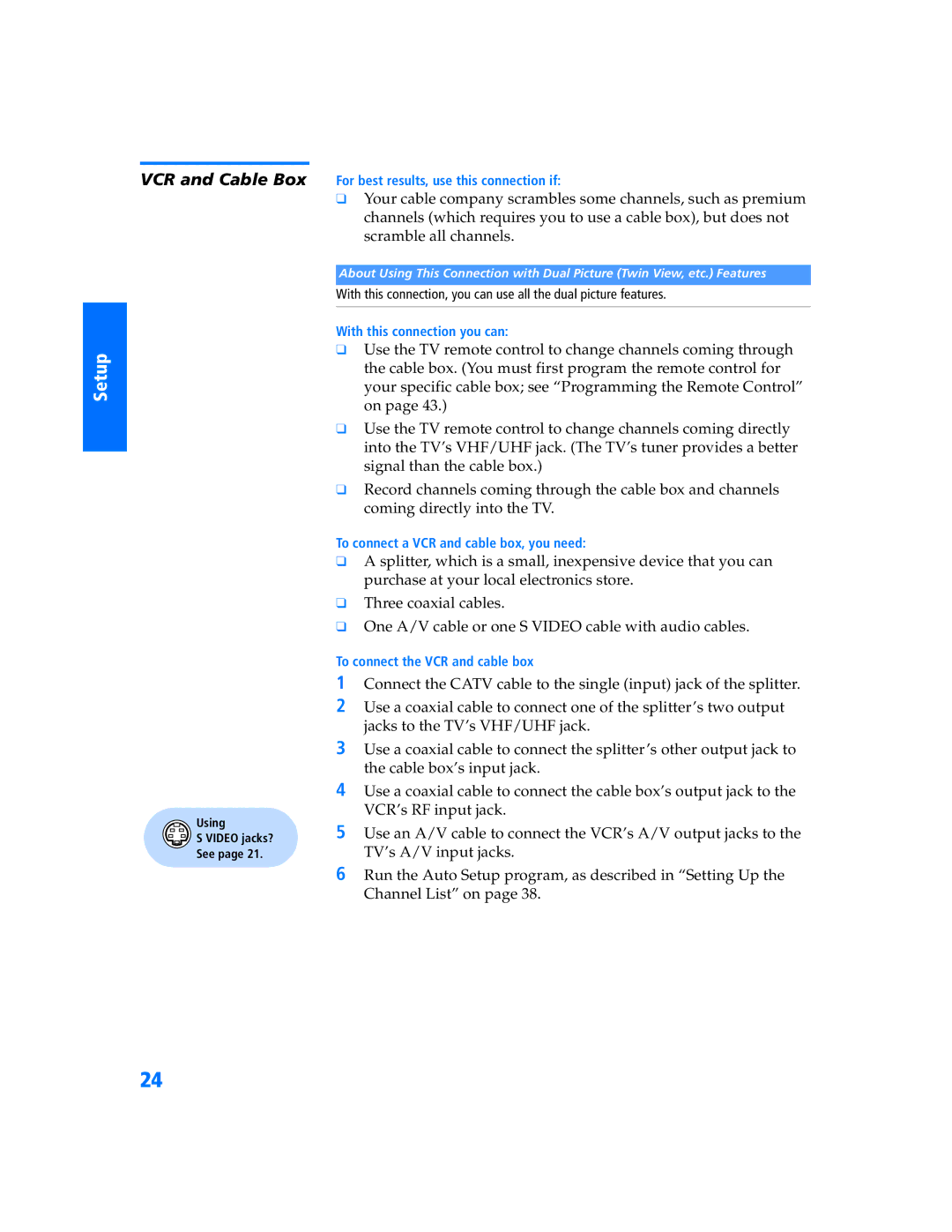Setup
SETUP
VCR and Cable Box
Using
S VIDEO jacks?
See page 21.
For best results, use this connection if:
❑Your cable company scrambles some channels, such as premium channels (which requires you to use a cable box), but does not scramble all channels.
About Using This Connection with Dual Picture (Twin View, etc.) Features
With this connection, you can use all the dual picture features.
With this connection you can:
❑Use the TV remote control to change channels coming through the cable box. (You must first program the remote control for your specific cable box; see “Programming the Remote Control” on page 43.)
❑Use the TV remote control to change channels coming directly into the TV’s VHF/UHF jack. (The TV’s tuner provides a better signal than the cable box.)
❑Record channels coming through the cable box and channels coming directly into the TV.
To connect a VCR and cable box, you need:
❑A splitter, which is a small, inexpensive device that you can purchase at your local electronics store.
❑Three coaxial cables.
❑One A/V cable or one S VIDEO cable with audio cables.
To connect the VCR and cable box
1Connect the CATV cable to the single (input) jack of the splitter.
2Use a coaxial cable to connect one of the splitter’s two output jacks to the TV’s VHF/UHF jack.
3Use a coaxial cable to connect the splitter ’s other output jack to the cable box’s input jack.
4Use a coaxial cable to connect the cable box’s output jack to the VCR’s RF input jack.
5Use an A/V cable to connect the VCR’s A/V output jacks to the TV’s A/V input jacks.
6Run the Auto Setup program, as described in “Setting Up the Channel List” on page 38.
24