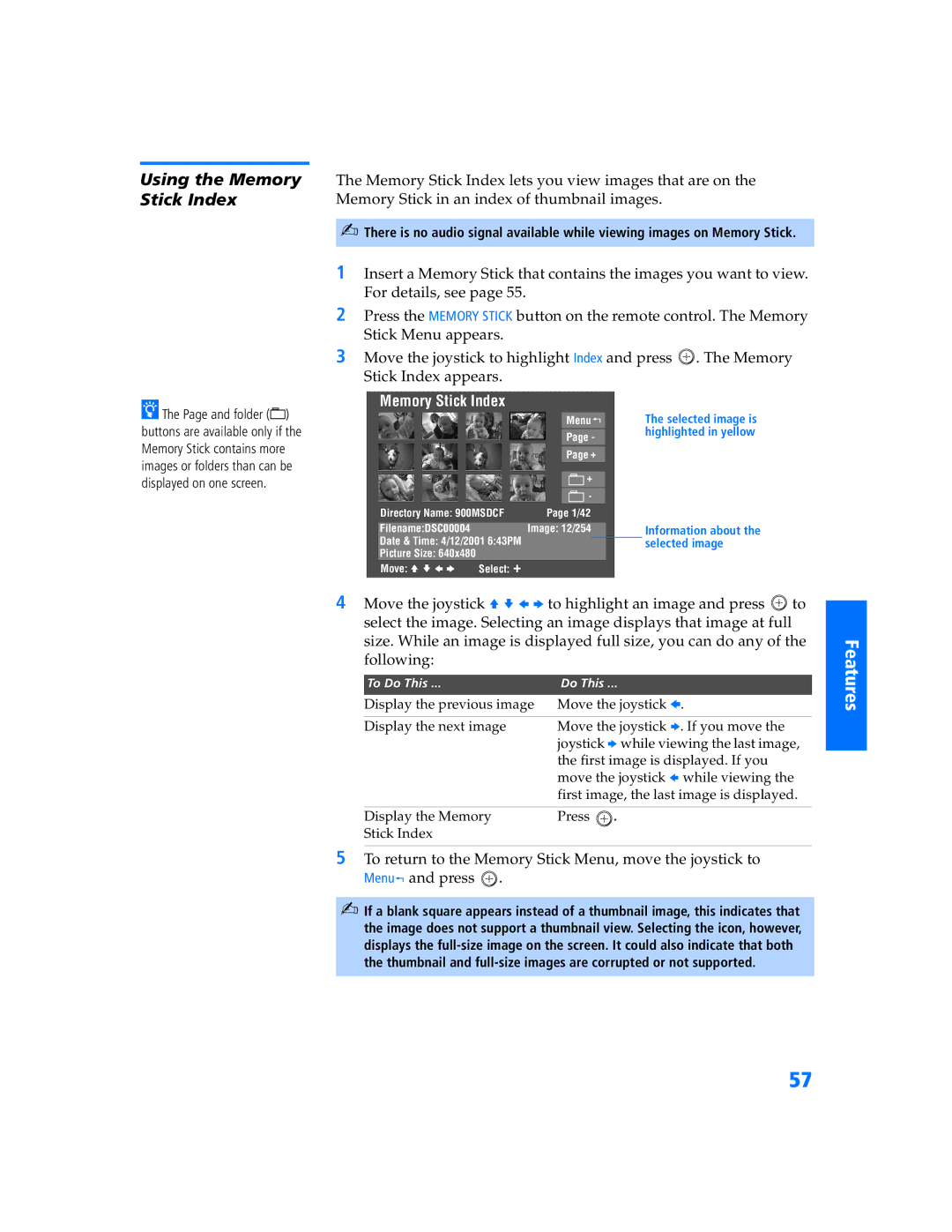Using the Memory Stick Index
zThe Page and folder (![]() ) buttons are available only if the Memory Stick contains more images or folders than can be displayed on one screen.
) buttons are available only if the Memory Stick contains more images or folders than can be displayed on one screen.
The Memory Stick Index lets you view images that are on the Memory Stick in an index of thumbnail images.
✍There is no audio signal available while viewing images on Memory Stick.
1Insert a Memory Stick that contains the images you want to view. For details, see page 55.
2Press the MEMORY STICK button on the remote control. The Memory Stick Menu appears.
3Move the joystick to highlight Index and press ![]() . The Memory Stick Index appears.
. The Memory Stick Index appears.
Memory Stick Index
Menu J | The selected image is | |
| highlighted in yellow | |
Page - | ||
| ||
|
| |
Page + |
|
+ |
-
Directory Name: 900MSDCF | Page 1/42 |
|
| |
Filename:DSC00004 |
| Image: 12/254 |
| Information about the |
Date & Time: 4/12/2001 6:43PM |
|
| selected image | |
Picture Size: 640x480 |
|
|
|
|
Move: V v B b | Select: + |
|
|
|
4 Move the joystick V v B b to highlight an image and press ![]() to select the image. Selecting an image displays that image at full size. While an image is displayed full size, you can do any of the following:
to select the image. Selecting an image displays that image at full size. While an image is displayed full size, you can do any of the following:
To Do This ... | Do This ... |
Display the previous image | Move the joystick B. |
|
|
Display the next image | Move the joystick b. If you move the |
| joystick b while viewing the last image, |
| the first image is displayed. If you |
| move the joystick B while viewing the |
| first image, the last image is displayed. |
|
|
Display the Memory | Press . |
Stick Index |
|
5To return to the Memory Stick Menu, move the joystick to
MenuJ and press ![]() .
.
✍If a blank square appears instead of a thumbnail image, this indicates that the image does not support a thumbnail view. Selecting the icon, however, displays the
Features
57