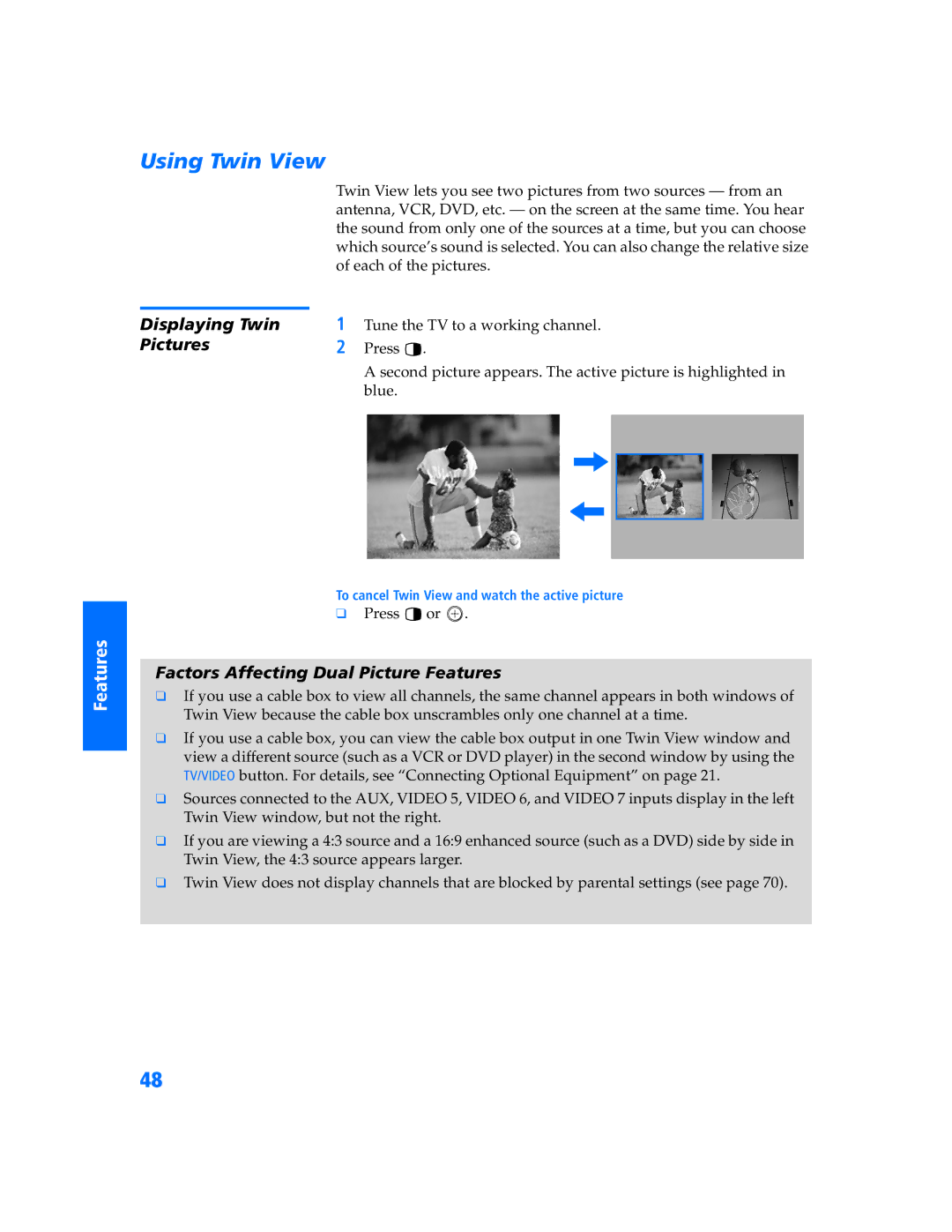SETUP
Using Twin View
Twin View lets you see two pictures from two sources — from an antenna, VCR, DVD, etc. — on the screen at the same time. You hear the sound from only one of the sources at a time, but you can choose which source’s sound is selected. You can also change the relative size of each of the pictures.
Displaying Twin | 1 | Tune the TV to a working channel. |
Pictures | 2 | Press . |
A second picture appears. The active picture is highlighted in blue.
SETUP
Features
,
,
To cancel Twin View and watch the active picture
❑ Press ![]() or
or ![]() .
.
Factors Affecting Dual Picture Features
❑If you use a cable box to view all channels, the same channel appears in both windows of Twin View because the cable box unscrambles only one channel at a time.
❑If you use a cable box, you can view the cable box output in one Twin View window and view a different source (such as a VCR or DVD player) in the second window by using the TV/VIDEO button. For details, see “Connecting Optional Equipment” on page 21.
❑Sources connected to the AUX, VIDEO 5, VIDEO 6, and VIDEO 7 inputs display in the left Twin View window, but not the right.
❑If you are viewing a 4:3 source and a 16:9 enhanced source (such as a DVD) side by side in Twin View, the 4:3 source appears larger.
❑Twin View does not display channels that are blocked by parental settings (see page 70).
48