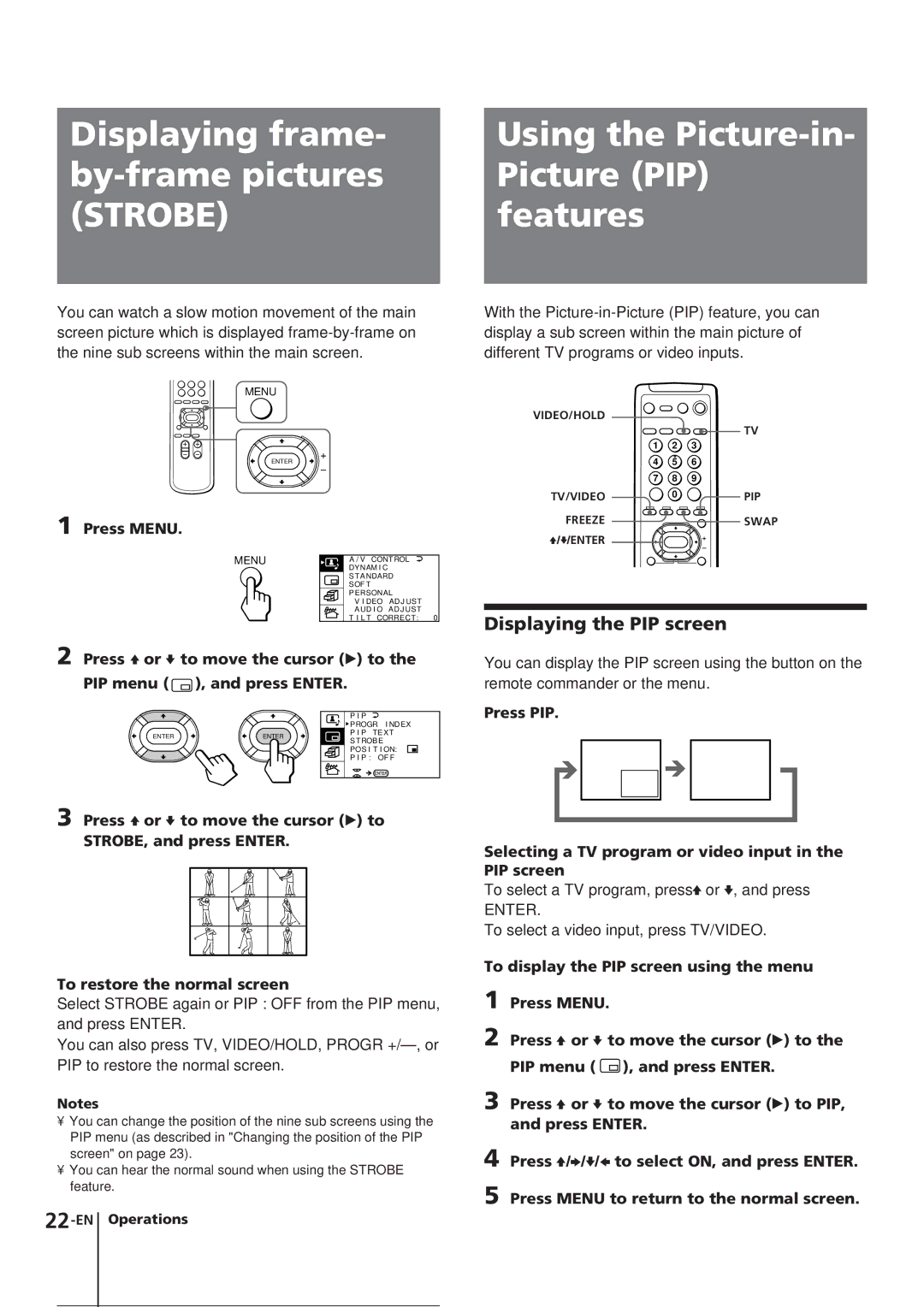KV-E29MH11, KV-E29, KV-E29MH1, KV-E29MF1, KV-E29MN11 specifications
The Sony KV-E29MF1S, KV-E29MN11, KV-E29MF1, KV-E29MH1, and KV-E29 are a series of CRT televisions that epitomized the technological advancements in display technology during their time. Each model brings a blend of innovative features, exceptional picture quality, and reliable performance that defined a generation of home entertainment systems.The KV-E29MF1S is renowned for its robust build and stunning picture clarity, utilizing Sony's Trinitron technology. This technology enhances color reproduction and brightness while delivering deeper blacks and more vibrant colors. The model features a 29-inch screen, which was a generous size for home viewing during its release, making it ideal for both family gatherings and cinematic experiences. With a 100Hz refresh rate, it minimizes flicker, producing smoother motion during fast-paced scenes, perfect for sports and action films.
The KV-E29MN11 adds versatility with integrated features that cater to varied viewing preferences. This model includes an advanced picture-in-picture (PIP) function, allowing users to watch multiple content sources simultaneously. The Easy Setup and Auto Tuning functions further simplify the user experience, ensuring that viewers spend less time configuring their devices and more time enjoying their favorite shows.
The KV-E29MF1 is a model that focuses on offering exceptional connectivity options. With multiple input terminals, including composite and S-Video, it allows users to connect a range of external devices, from VCRs to DVD players. This feature enhances the overall functionality of the television, making it a suitable choice for those who enjoy modernizing their entertainment setup.
The KV-E29MH1 emphasizes sound quality alongside visual performance. This model incorporates advanced audio technology, offering clear and powerful sound output that complements the high-quality visuals. The built-in speakers are engineered to provide an immersive audio experience, making it a perfect choice for movie nights and gaming sessions.
Finally, the KV-E29, as the baseline model, retains core characteristics of the series while offering essential features for everyday viewing. Its reliable performance and solid design make it a staple choice for many households.
Overall, each model in this series showcases Sony’s commitment to delivering quality, reliability, and innovation, making them popular choices among consumers seeking exceptional television experiences in their homes.