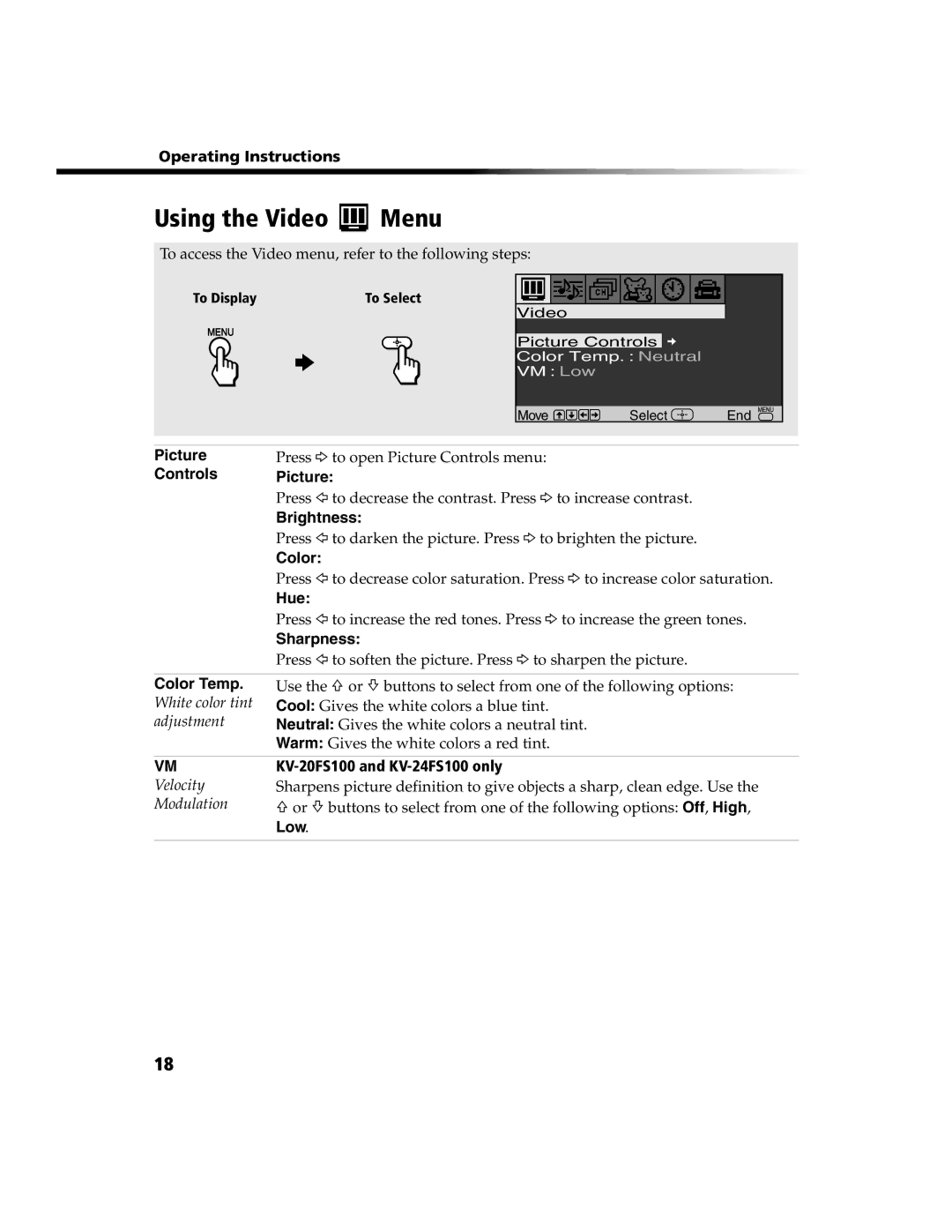Press g to open Picture Controls menu:
Picture:
Press G to decrease the contrast. Press g to increase contrast.
Brightness:
Press G to darken the picture. Press g to brighten the picture.
Color:
Press G to decrease color saturation. Press g to increase color saturation.
Hue:
Press G to increase the red tones. Press g to increase the green tones.
Sharpness:
Press G to soften the picture. Press g to sharpen the picture.
Use the F or f buttons to select from one of the following options: Cool: Gives the white colors a blue tint.
Neutral: Gives the white colors a neutral tint.
Warm: Gives the white colors a red tint.
Sharpens picture definition to give objects a sharp, clean edge. Use the F or f buttons to select from one of the following options: Off, High, Low.
Operating Instructions
Using the Video  Menu
Menu
To access the Video menu, refer to the following steps:
To Display | To Select |
MENU
Video |
|
|
Picture Controls |
| |
Color Temp. : Neutral |
| |
VM : Low |
|
|
Move | Select | End |
Picture
Controls
Color Temp. White color tint adjustment
VM
Velocity
Modulation
18