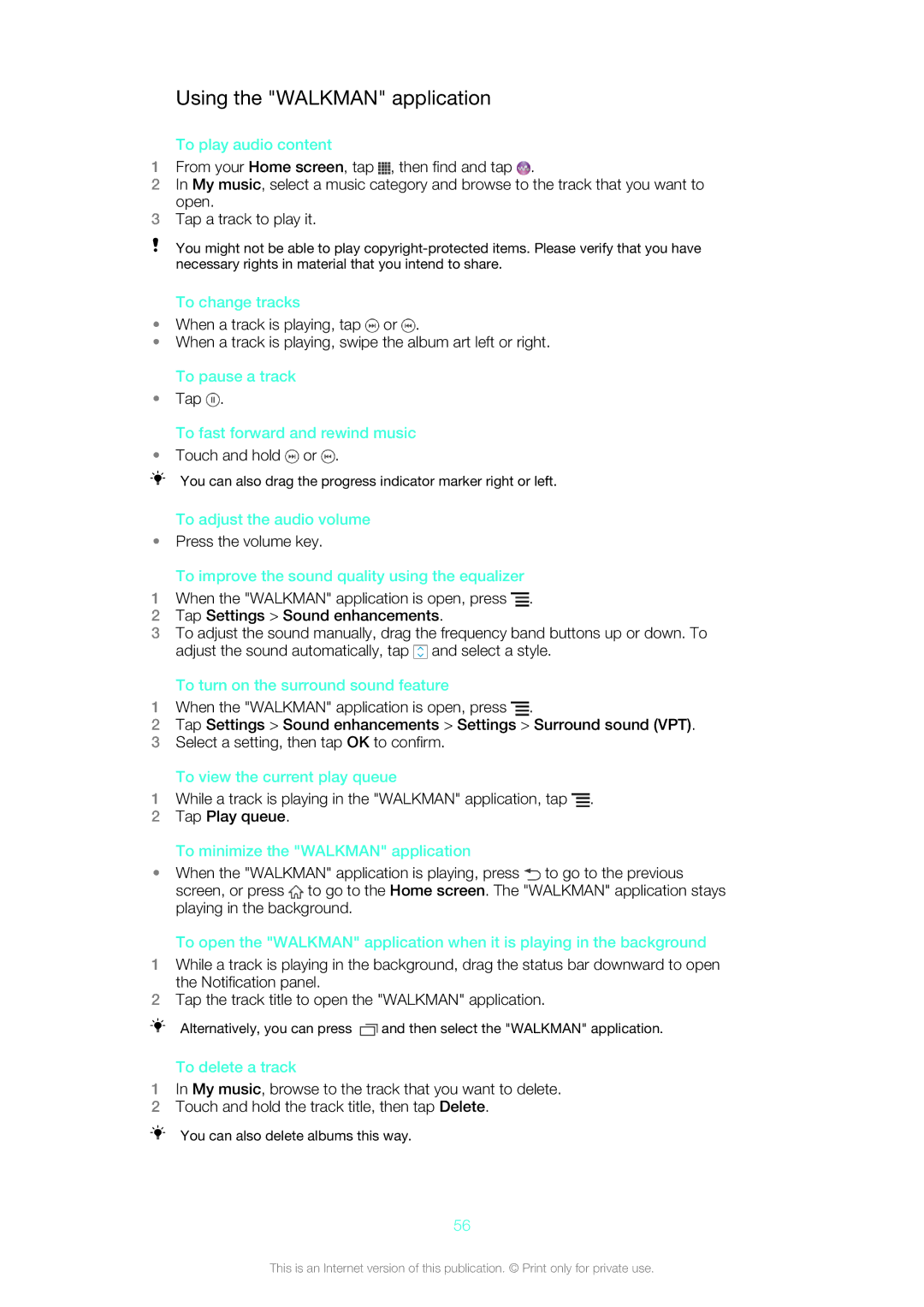Using the "WALKMAN" application
To play audio content
1From your Home screen, tap ![]() , then find and tap
, then find and tap ![]() .
.
2In My music, select a music category and browse to the track that you want to open.
3Tap a track to play it.
You might not be able to play
To change tracks
•When a track is playing, tap ![]() or
or ![]() .
.
•When a track is playing, swipe the album art left or right. To pause a track
•Tap ![]() .
.
To fast forward and rewind music
•Touch and hold ![]() or
or ![]() .
.
You can also drag the progress indicator marker right or left.
To adjust the audio volume
•Press the volume key.
To improve the sound quality using the equalizer
1When the "WALKMAN" application is open, press ![]() .
.
2Tap Settings > Sound enhancements.
3To adjust the sound manually, drag the frequency band buttons up or down. To adjust the sound automatically, tap ![]() and select a style.
and select a style.
To turn on the surround sound feature
1When the "WALKMAN" application is open, press ![]() .
.
2Tap Settings > Sound enhancements > Settings > Surround sound (VPT).
3Select a setting, then tap OK to confirm.
To view the current play queue
1While a track is playing in the "WALKMAN" application, tap ![]() .
.
2Tap Play queue.
To minimize the "WALKMAN" application
•When the "WALKMAN" application is playing, press ![]() to go to the previous screen, or press
to go to the previous screen, or press ![]() to go to the Home screen. The "WALKMAN" application stays playing in the background.
to go to the Home screen. The "WALKMAN" application stays playing in the background.
To open the "WALKMAN" application when it is playing in the background
1While a track is playing in the background, drag the status bar downward to open the Notification panel.
2Tap the track title to open the "WALKMAN" application.
Alternatively, you can press ![]() and then select the "WALKMAN" application.
and then select the "WALKMAN" application.
To delete a track
1In My music, browse to the track that you want to delete.
2Touch and hold the track title, then tap Delete.
You can also delete albums this way.
56
This is an Internet version of this publication. © Print only for private use.