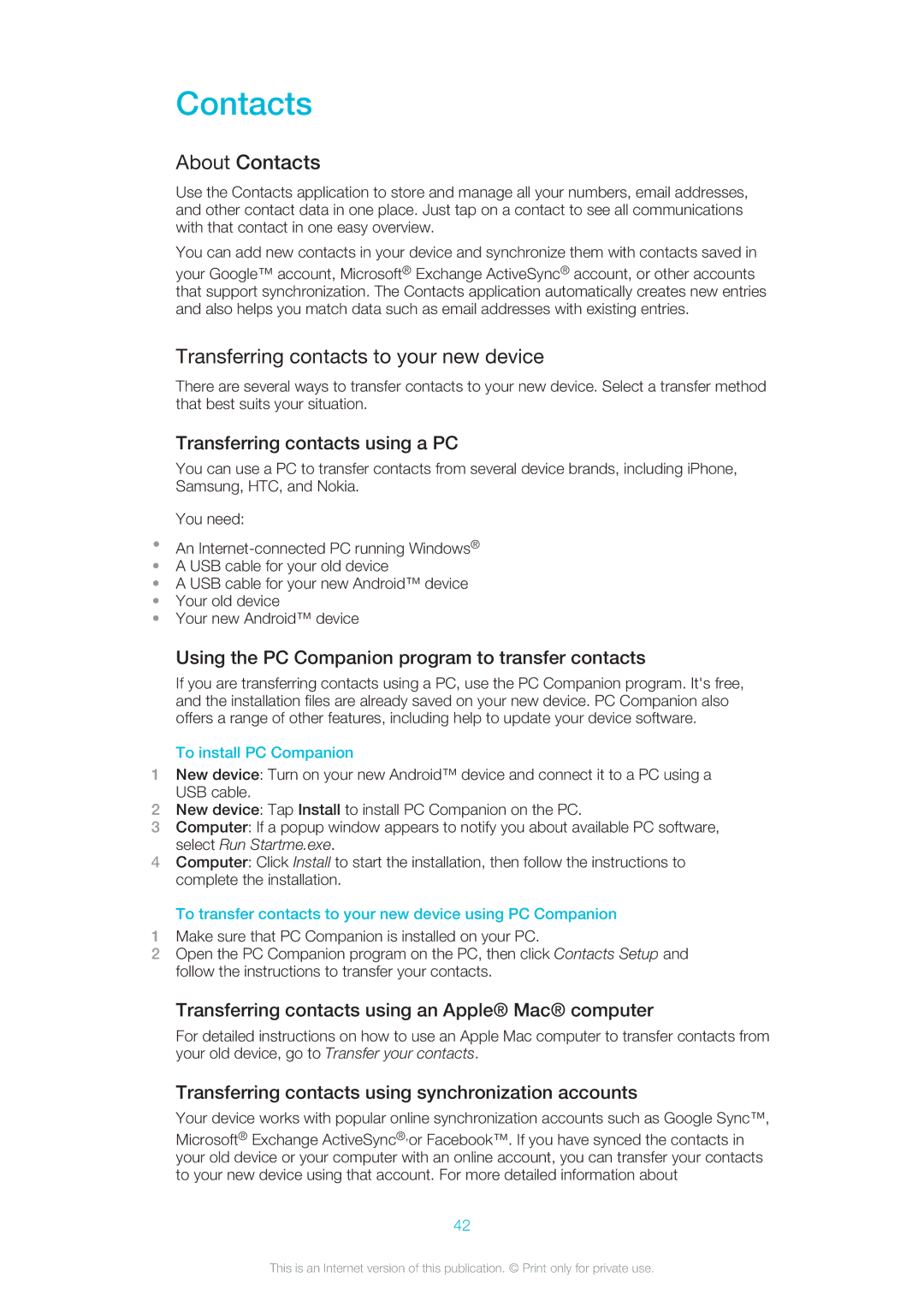Contacts
About Contacts
Use the Contacts application to store and manage all your numbers, email addresses, and other contact data in one place. Just tap on a contact to see all communications with that contact in one easy overview.
You can add new contacts in your device and synchronize them with contacts saved in
your Google™ account, Microsoft® Exchange ActiveSync® account, or other accounts that support synchronization. The Contacts application automatically creates new entries and also helps you match data such as email addresses with existing entries.
Transferring contacts to your new device
There are several ways to transfer contacts to your new device. Select a transfer method that best suits your situation.
Transferring contacts using a PC
You can use a PC to transfer contacts from several device brands, including iPhone, Samsung, HTC, and Nokia.
You need:
•An
•A USB cable for your old device
•A USB cable for your new Android™ device
•Your old device
•Your new Android™ device
Using the PC Companion program to transfer contacts
If you are transferring contacts using a PC, use the PC Companion program. It's free, and the installation files are already saved on your new device. PC Companion also offers a range of other features, including help to update your device software.
To install PC Companion
1New device: Turn on your new Android™ device and connect it to a PC using a USB cable.
2New device: Tap Install to install PC Companion on the PC.
3Computer: If a popup window appears to notify you about available PC software, select Run Startme.exe.
4Computer: Click Install to start the installation, then follow the instructions to complete the installation.
To transfer contacts to your new device using PC Companion
1Make sure that PC Companion is installed on your PC.
2Open the PC Companion program on the PC, then click Contacts Setup and follow the instructions to transfer your contacts.
Transferring contacts using an Apple® Mac® computer
For detailed instructions on how to use an Apple Mac computer to transfer contacts from your old device, go to Transfer your contacts.
Transferring contacts using synchronization accounts
Your device works with popular online synchronization accounts such as Google Sync™,
Microsoft® Exchange ActiveSync®,or Facebook™. If you have synced the contacts in your old device or your computer with an online account, you can transfer your contacts to your new device using that account. For more detailed information about
42
This is an Internet version of this publication. © Print only for private use.