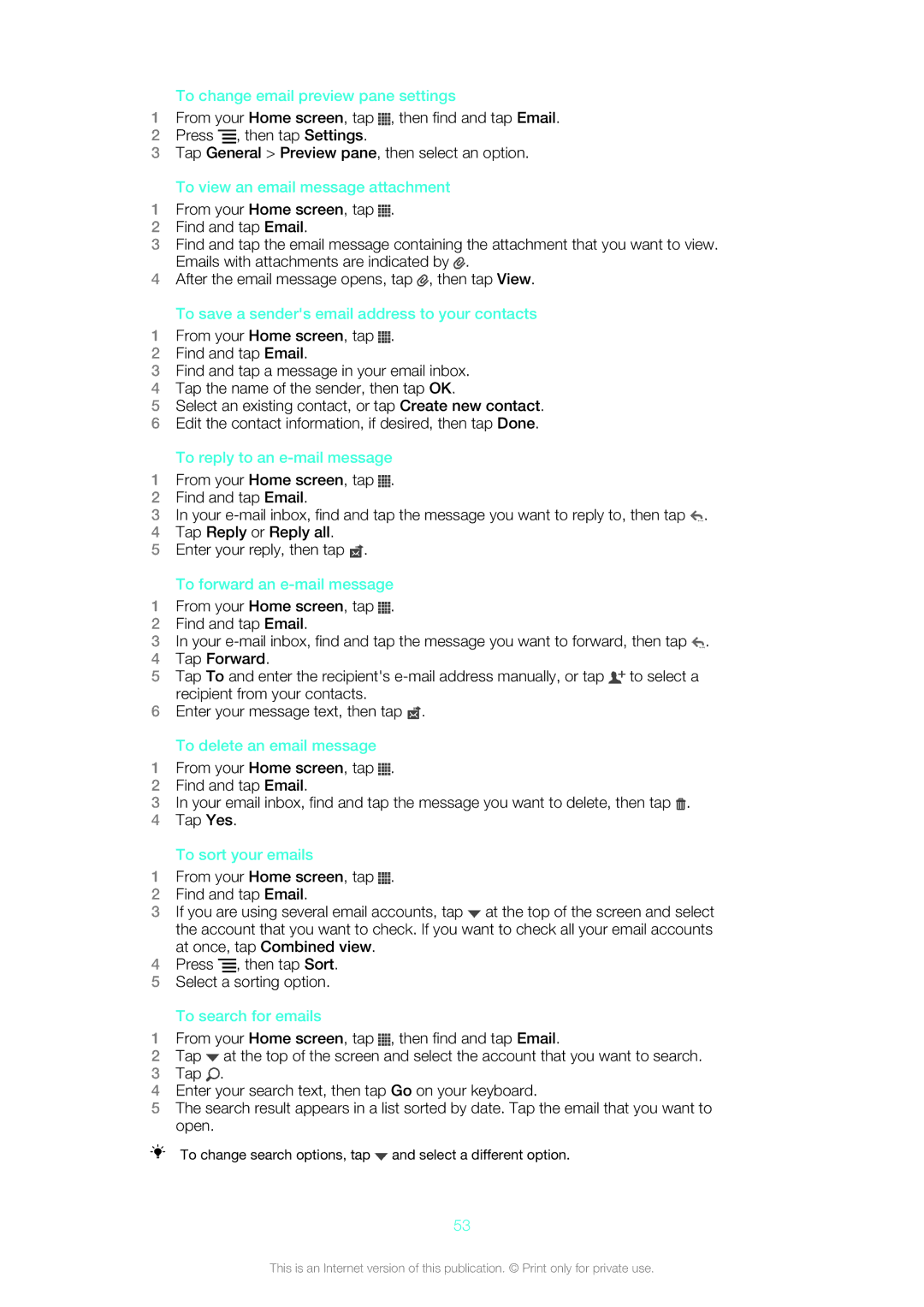To change email preview pane settings
1From your Home screen, tap ![]() , then find and tap Email.
, then find and tap Email.
2Press ![]() , then tap Settings.
, then tap Settings.
3Tap General > Preview pane, then select an option.
To view an email message attachment
1From your Home screen, tap ![]() .
.
2Find and tap Email.
3Find and tap the email message containing the attachment that you want to view. Emails with attachments are indicated by ![]() .
.
4After the email message opens, tap ![]() , then tap View.
, then tap View.
To save a sender's email address to your contacts
1From your Home screen, tap ![]() .
.
2Find and tap Email.
3Find and tap a message in your email inbox.
4Tap the name of the sender, then tap OK.
5Select an existing contact, or tap Create new contact.
6Edit the contact information, if desired, then tap Done.
To reply to an e-mail message
1From your Home screen, tap ![]() .
.
2Find and tap Email.
3In your ![]() .
.
4Tap Reply or Reply all.
5Enter your reply, then tap ![]() .
.
To forward an e-mail message
1From your Home screen, tap ![]() .
.
2Find and tap Email.
3In your ![]() .
.
4Tap Forward.
5Tap To and enter the recipient's ![]() to select a recipient from your contacts.
to select a recipient from your contacts.
6Enter your message text, then tap ![]() .
.
To delete an email message
1From your Home screen, tap ![]() .
.
2Find and tap Email.
3In your email inbox, find and tap the message you want to delete, then tap ![]() .
.
4Tap Yes.
To sort your emails
1From your Home screen, tap ![]() .
.
2Find and tap Email.
3If you are using several email accounts, tap ![]() at the top of the screen and select the account that you want to check. If you want to check all your email accounts at once, tap Combined view.
at the top of the screen and select the account that you want to check. If you want to check all your email accounts at once, tap Combined view.
4Press ![]() , then tap Sort.
, then tap Sort.
5Select a sorting option.
To search for emails
1From your Home screen, tap ![]() , then find and tap Email.
, then find and tap Email.
2Tap ![]() at the top of the screen and select the account that you want to search.
at the top of the screen and select the account that you want to search.
3Tap ![]() .
.
4Enter your search text, then tap Go on your keyboard.
5The search result appears in a list sorted by date. Tap the email that you want to open.
To change search options, tap ![]() and select a different option.
and select a different option.
53
This is an Internet version of this publication. © Print only for private use.