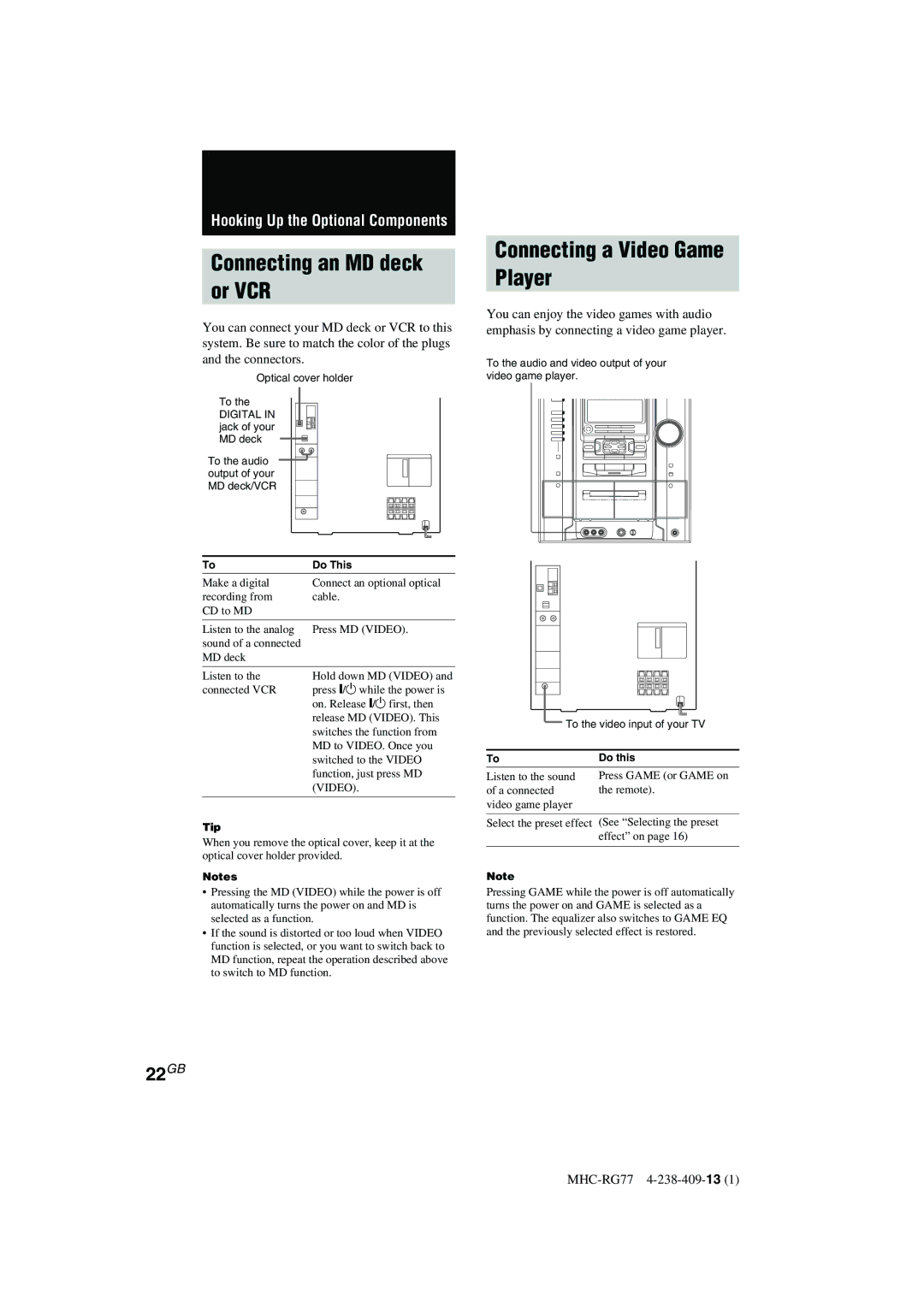Hooking Up the Optional Components
Connecting an MD deck
or VCR
You can connect your MD deck or VCR to this system. Be sure to match the color of the plugs and the connectors.
Optical cover holder
To the |
DIGITAL IN |
jack of your |
MD deck |
To the audio ![]() output of your
output of your
MD deck/VCR
Connecting a Video Game
Player
You can enjoy the video games with audio emphasis by connecting a video game player.
To the audio and video output of your video game player.
To | Do This |
Make a digital | Connect an optional optical |
recording from | cable. |
CD to MD |
|
|
|
Listen to the analog | Press MD (VIDEO). |
sound of a connected |
|
MD deck |
|
|
|
Listen to the | Hold down MD (VIDEO) and |
connected VCR | press @/1 while the power is |
| on. Release @/1 first, then |
| release MD (VIDEO). This |
| switches the function from |
| MD to VIDEO. Once you |
| switched to the VIDEO |
| function, just press MD |
| (VIDEO). |
|
|
Tip
When you remove the optical cover, keep it at the optical cover holder provided.
Notes
•Pressing the MD (VIDEO) while the power is off automatically turns the power on and MD is selected as a function.
•If the sound is distorted or too loud when VIDEO function is selected, or you want to switch back to MD function, repeat the operation described above to switch to MD function.
To the video input of your TV
To | Do this |
Listen to the sound | Press GAME (or GAME on |
of a connected | the remote). |
video game player |
|
|
|
Select the preset effect | (See “Selecting the preset |
| effect” on page 16) |
|
|
Note
Pressing GAME while the power is off automatically turns the power on and GAME is selected as a function. The equalizer also switches to GAME EQ and the previously selected effect is restored.
22GB