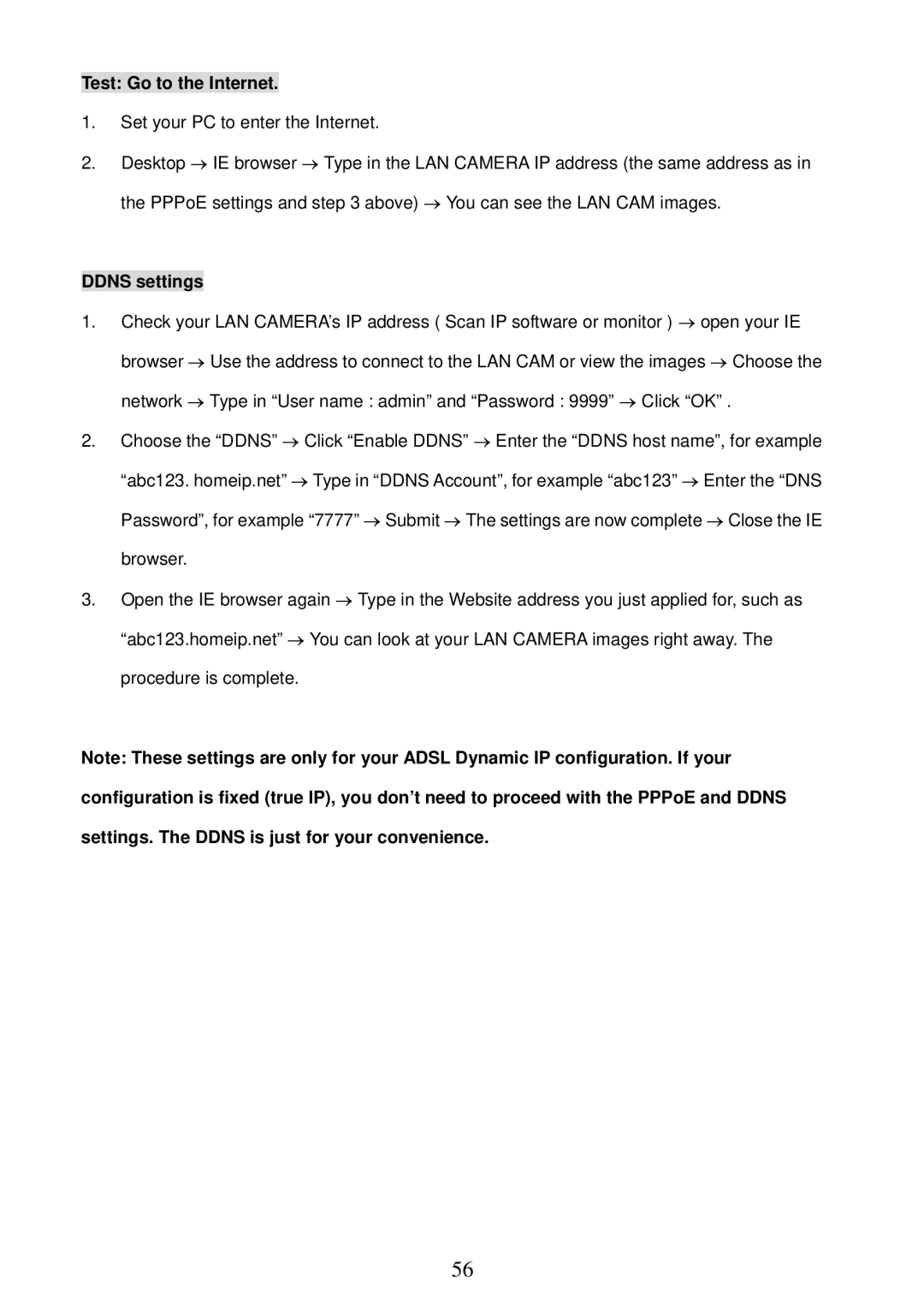MPEG4 LAN Camera specifications
The Sony MPEG4 LAN Camera is a groundbreaking device that has transformed the way surveillance and video monitoring are approached. With its combination of advanced technologies, the camera delivers exceptional video quality, making it a preferred choice for various applications, including security, remote monitoring, and even broadcasting.One of the standout features of the Sony MPEG4 LAN Camera is its ability to compress video streams using the MPEG4 codec. This technology enables the camera to transmit high-quality video over IP networks, significantly reducing bandwidth consumption while maintaining clarity and detail. The result is smooth video playback and efficient storage management, making it an ideal tool for both home and professional users.
The camera also boasts an impressive resolution that ensures detailed imagery. With capabilities often reaching up to 720p, users can expect crisp visuals that are essential for accurate monitoring and analysis. This level of detail helps to reduce uncertainties in security applications, providing clearer evidence and facilitating quicker response times when incidents occur.
Another important characteristic of the Sony MPEG4 LAN Camera is its versatility in connectivity options. Designed for seamless integration into existing network infrastructures, it supports various protocols, including Ethernet and wireless connectivity. This flexibility allows users to easily position the camera in optimal locations without the constraints of physical cabling.
In terms of usability, the camera is equipped with user-friendly interfaces that simplify setup and operation. Remote monitoring is made easy with web-based access, allowing users to view live feeds and recorded footage from virtually anywhere with an internet connection. Moreover, the camera typically includes motion detection capabilities, ensuring that alerts can be set up for specific activities, thus enhancing security measures.
Additionally, excellent low-light performance is another key feature of this camera. Many models incorporate advanced sensor technology and infrared capabilities, which enable clear video capture even in poor lighting conditions. This ensures that security is maintained at all times of the day, giving users peace of mind.
Overall, the Sony MPEG4 LAN Camera combines innovative technology with user-friendly design, making it a valuable tool for surveillance and monitoring purposes. Its features, including MPEG4 compression, high resolution, versatile connectivity, and low-light performance, set it apart in the competitive market of IP cameras, catering to the diverse needs of users across various sectors.