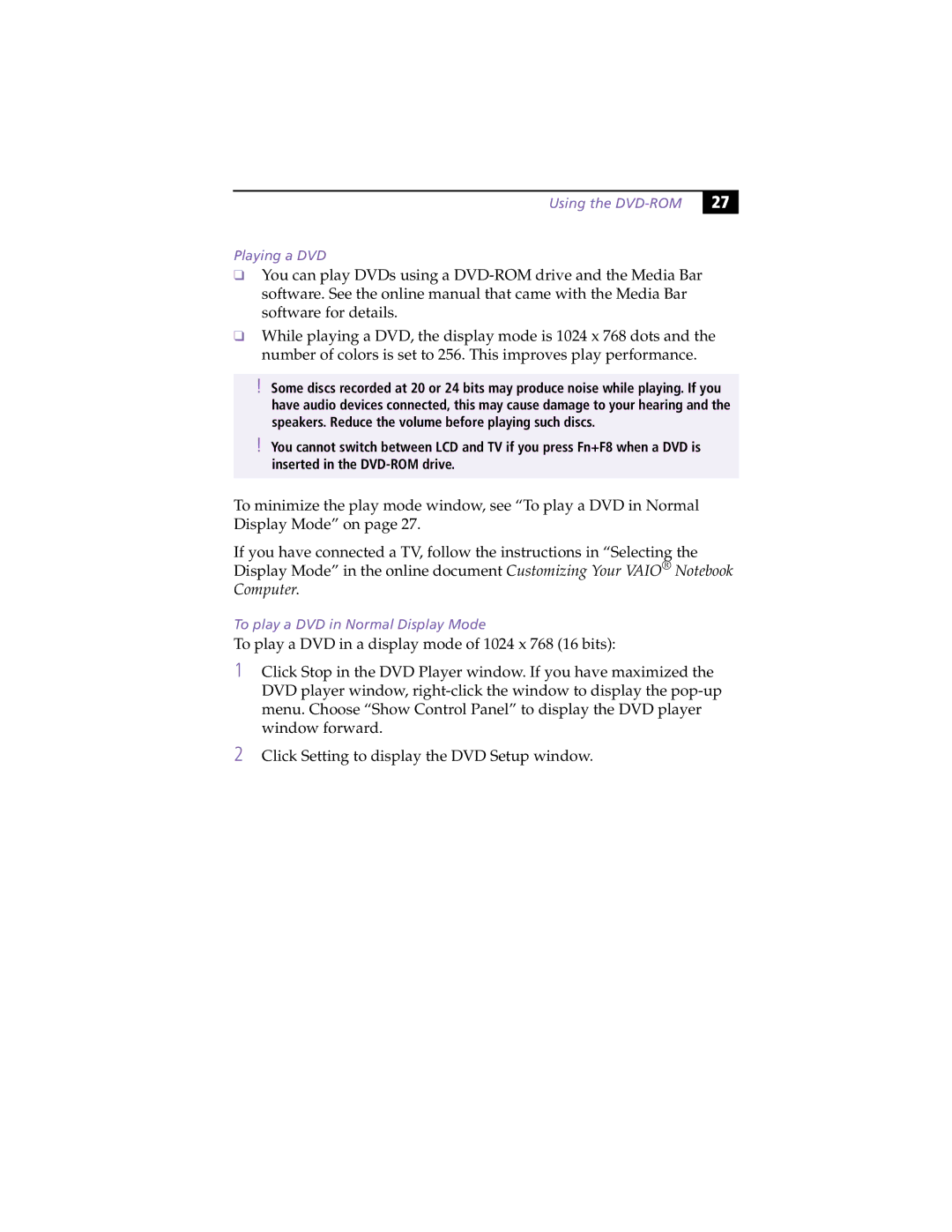Using the DVD-ROM
27 |
Playing a DVD
❑You can play DVDs using a
❑While playing a DVD, the display mode is 1024 x 768 dots and the number of colors is set to 256. This improves play performance.
!
!
Some discs recorded at 20 or 24 bits may produce noise while playing. If you have audio devices connected, this may cause damage to your hearing and the speakers. Reduce the volume before playing such discs.
You cannot switch between LCD and TV if you press Fn+F8 when a DVD is inserted in the
To minimize the play mode window, see “To play a DVD in Normal Display Mode” on page 27.
If you have connected a TV, follow the instructions in “Selecting the Display Mode” in the online document Customizing Your VAIO® Notebook Computer.
To play a DVD in Normal Display Mode
To play a DVD in a display mode of 1024 x 768 (16 bits):
1Click Stop in the DVD Player window. If you have maximized the DVD player window,
2Click Setting to display the DVD Setup window.