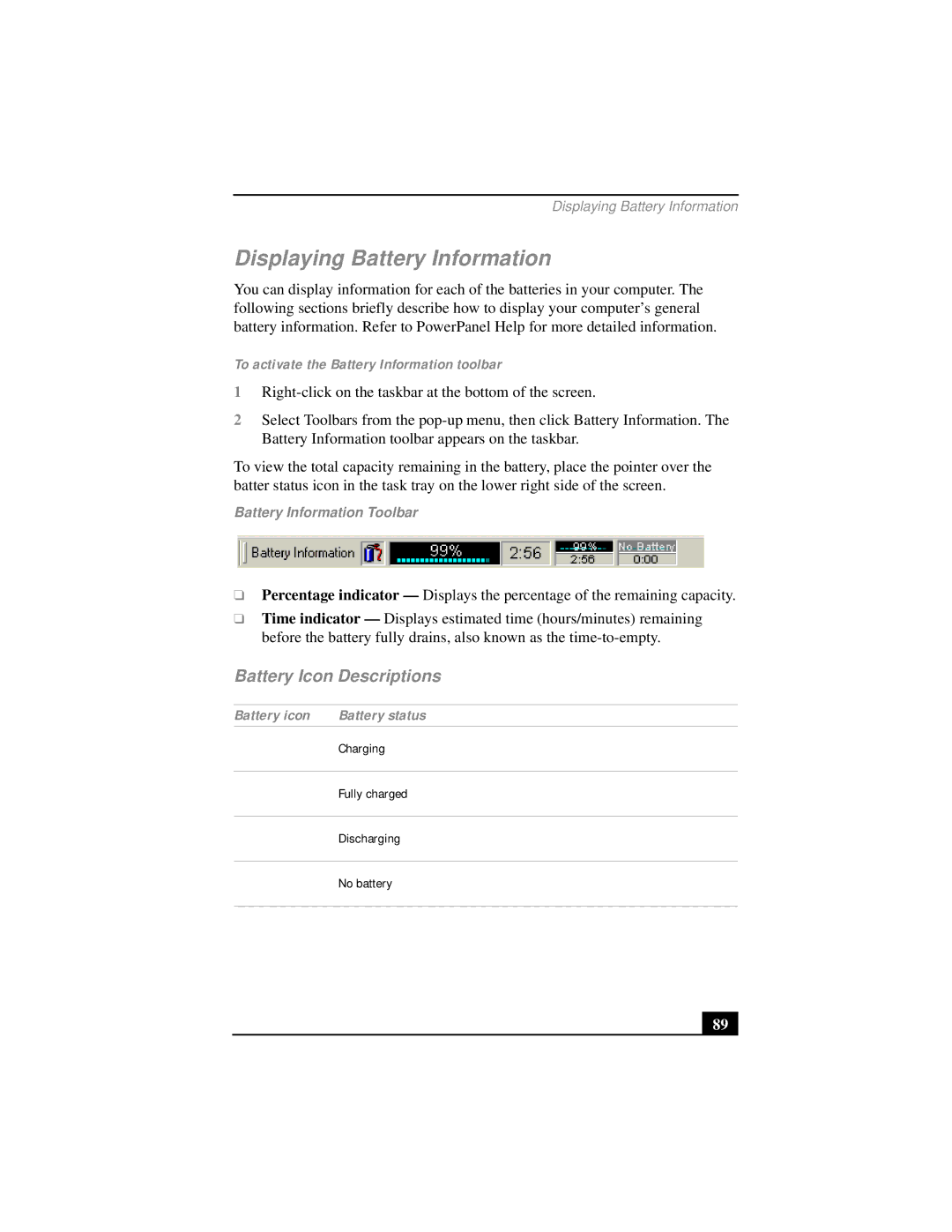PCG-FX290 specifications
The Sony PCG-FX290 and PCG-FX290K are part of Sony's line of compact and portable laptops that were specifically designed for everyday computing needs in the early 2000s. These models were particularly popular among students and professionals who sought mobility without sacrificing essential performance attributes.At the core of the PCG-FX290 and FX290K is an Intel Pentium 4 processor. This processor offered users a much-needed boost in performance, allowing for smooth multitasking and the ability to run various applications simultaneously. With a clock speed ranging typically from 1.5 to 2.0 GHz, users could handle basic tasks such as web browsing, word processing, and even light media consumption with relative ease.
One of the standout features of these models was their 14.1-inch LCD display, which provided a resolution of 1024x768 pixels. The screen offered vibrant colors and decent brightness, making it suitable for both productivity tasks and watching videos. The laptop's compact form factor was designed for portability, making it easy to carry to lectures or meetings.
In terms of memory, the PCG-FX290 typically came equipped with 256 MB RAM, which could be upgraded depending on user needs. This capacity allowed users to engage in standard tasks smoothly, although later applications may have expressed the need for upgrades. Storage options included a standard 40 GB hard drive, providing ample space for documents, photos, and various media files of that time.
Connectivity was well-catered for, with built-in Ethernet and modem ports facilitating easy internet access. The laptops also featured USB 2.0 ports, a PCMCIA slot for expansion, and VGA output, enabling users to connect to external displays. A CD-ROM drive was standard in the PCG-FX290 and offered users the capability to enjoy multimedia content as well as install software easily.
The design of the PCG-FX290 and FX290K also deserves mention. The laptops were known for their durability and robust build, with a stylish yet functional aesthetic. Weighing around 5 pounds, these models struck a balance between portability and usability without compromising on essential features.
In conclusion, the Sony PCG-FX290 and FX290K were notable for their blend of reliability and essential performance features. While technology has advanced significantly since their release, these laptops remain a memorable part of early 2000s computing history, providing a glimpse into the mobile computing landscape of that era.