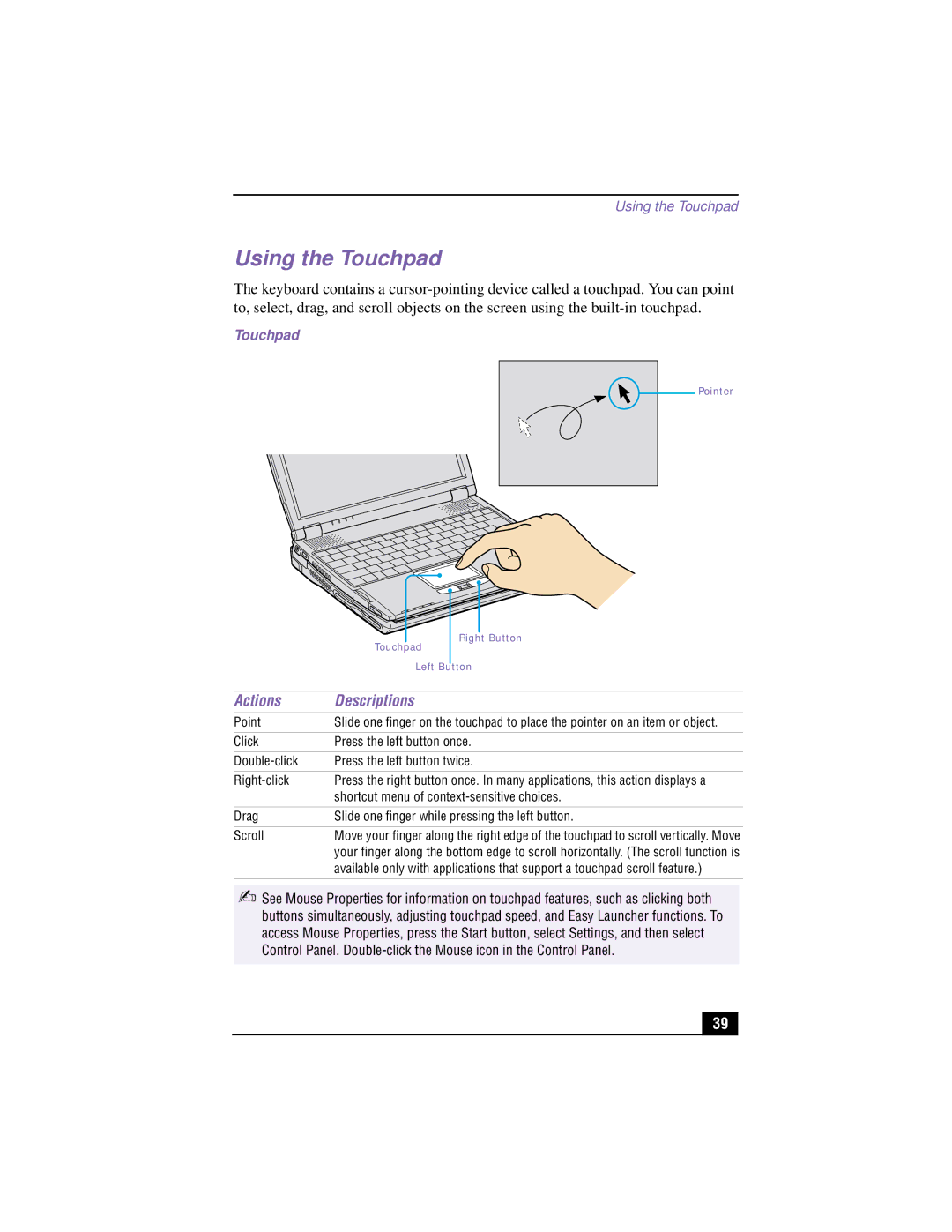Using the Touchpad
Using the Touchpad
The keyboard contains a
Touchpad
Pointer
|
|
| Button |
|
|
| |
| Touchpad | Right | |
|
|
| |
|
|
|
|
| Left Button | ||
|
|
|
|
Actions | Descriptions | ||
Point | Slide one finger on the touchpad to place the pointer on an item or object. | ||
|
|
|
|
Click | Press the left button once. | ||
|
|
|
|
Press the left button twice. | |||
|
|
|
|
Press the right button once. In many applications, this action displays a | |||
| shortcut menu of | ||
|
|
|
|
Drag | Slide one finger while pressing the left button. | ||
|
|
|
|
Scroll | Move your finger along the right edge of the touchpad to scroll vertically. Move | ||
| your finger along the bottom edge to scroll horizontally. (The scroll function is | ||
| available only with applications that support a touchpad scroll feature.) | ||
|
|
|
|
✍See Mouse Properties for information on touchpad features, such as clicking both buttons simultaneously, adjusting touchpad speed, and Easy Launcher functions. To access Mouse Properties, press the Start button, select Settings, and then select Control Panel.
39