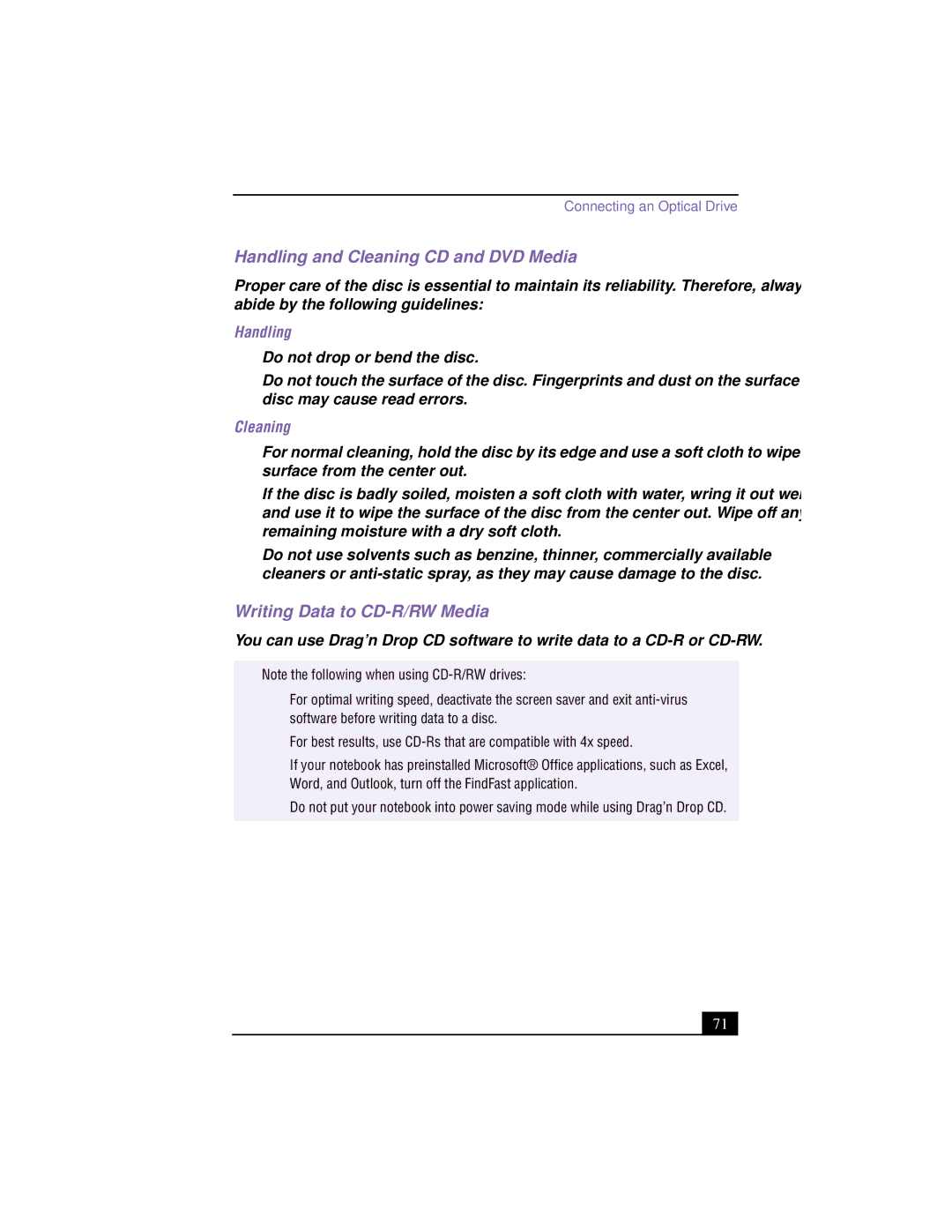Connecting an Optical Drive
Handling and Cleaning CD and DVD Media
Proper care of the disc is essential to maintain its reliability. Therefore, always abide by the following guidelines:
Handling
❑Do not drop or bend the disc.
❑Do not touch the surface of the disc. Fingerprints and dust on the surface of a disc may cause read errors.
Cleaning
❑For normal cleaning, hold the disc by its edge and use a soft cloth to wipe the surface from the center out.
❑If the disc is badly soiled, moisten a soft cloth with water, wring it out well, and use it to wipe the surface of the disc from the center out. Wipe off any remaining moisture with a dry soft cloth.
❑Do not use solvents such as benzine, thinner, commercially available cleaners or
Writing Data to CD-R/RW Media
You can use Drag’n Drop CD software to write data to a
✍Note the following when using
❑For optimal writing speed, deactivate the screen saver and exit
❑For best results, use
❑If your notebook has preinstalled Microsoft® Office applications, such as Excel, Word, and Outlook, turn off the FindFast application.
❑Do not put your notebook into power saving mode while using Drag’n Drop CD.
71