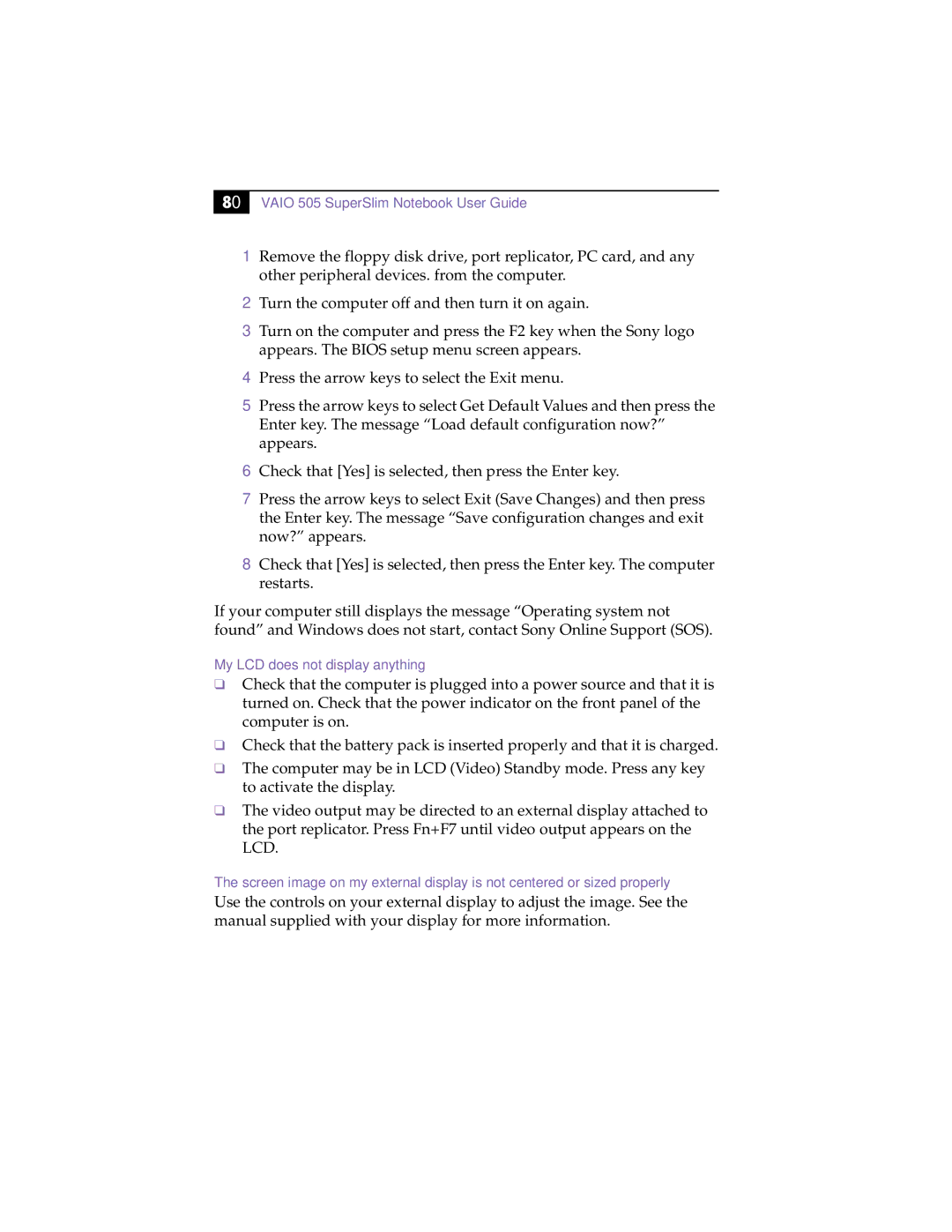PCG505FX, PCG505F specifications
The Sony PCG-505F and PCG-505FX are notable models in the Sony Vaio series, released in the early 2000s as portable computing solutions for users seeking performance combined with sleek design. These laptops were equipped with a variety of features that catered to both business and consumer needs, making them versatile devices in their time.One of the standout characteristics of the PCG-505F and PCG-505FX is their compact and lightweight design. Weighing approximately 4.2 pounds, these laptops were designed for portability without sacrificing functionality. Their aesthetic appeal included a glossy finish and a modern design that appealed to young professionals and students alike.
Performance-wise, both models were powered by Intel's Pentium III processors, offering a solid performance for the applications of the era. Coupled with a sufficient RAM, they handled multitasking and general computing tasks with ease. Additionally, they supported various storage options, including hard drives, providing ample space for users to store their documents and media.
Due to their emphasis on multimedia capabilities, the PCG-505F and 505FX featured integrated stereo speakers and sound technology that allowed users to enjoy music and videos with decent audio quality. The laptops also came with dedicated graphics, enhancing visual experiences for gaming and multimedia applications.
The display on both models featured a 14.1-inch XGA screen, which provided a resolution of 1024x768 pixels. This offered a good balance of size and clarity for both productivity and entertainment, allowing users to engage comfortably with their content.
In terms of connectivity, the PCG-505F and 505FX were equipped with standard ports for the time, including USB ports, Ethernet, and a PC card slot for expansion options. This versatility allowed users to connect external devices and use the laptops in various environments, whether it be at home, in the office, or while on the go.
Overall, the Sony PCG-505F and PCG-505FX were well-rounded laptops that offered a blend of style, performance, and portability. While they may not contend with today's powerful machines, they represented a significant stride in the evolution of personal computing during their era, making them memorable devices for many users.