Using Video software | n N |
About the software on your Sony desktop
22
Recording edited videos on a DV device
To record edited videos on a DV device, proceed as follows:
1Adjust the recording correction values.
2Add files to the Record List.
3Record the video either remotely or manually on the DV device.
Adjusting the recording correction values
To ensure accuracy in the recording, you can specify recording correction values. Adjustment of the recording correction values is especially important when performing splice recording. You can choose to specify the values yourself or to have them automatically adjusted by using the automatic calibration feature. The values generated by the automatic calibration feature are usually correct.
To automatically adjust the recording correction values, proceed as follows:
1Launch DVgate Motion.
2Click the down arrow and select Export - Auto from the Mode drop-down list.
3Select Adjust on Recording… from the Settings menu. The Adjust on Recording dialog box appears.
4Click the AutoAdjust button.
DVgate Motion activates the connected DV device and automatically finds the adjustment values.
5Click OK.
✍To manually adjust the recording correction values, refer to the DVgate online help file.
Adding files to the Record List
To add files to the Record List, proceed as follows:
1Launch DVgate Motion.