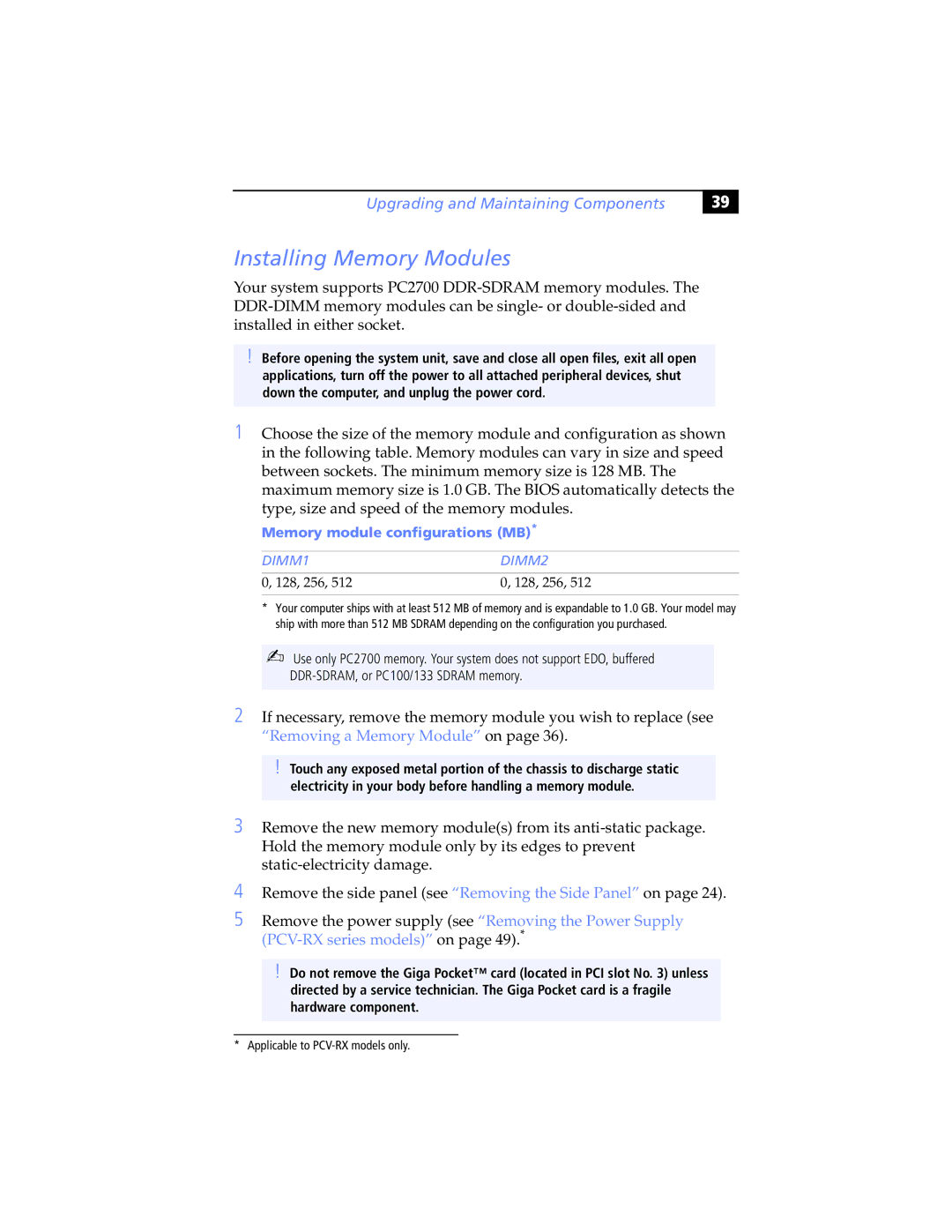Upgrading and Maintaining Components
39
Installing Memory Modules
Your system supports PC2700
!Before opening the system unit, save and close all open files, exit all open applications, turn off the power to all attached peripheral devices, shut down the computer, and unplug the power cord.
1Choose the size of the memory module and configuration as shown in the following table. Memory modules can vary in size and speed between sockets. The minimum memory size is 128 MB. The maximum memory size is 1.0 GB. The BIOS automatically detects the type, size and speed of the memory modules.
Memory module configurations (MB)*
DIMM1 | DIMM2 |
0, 128, 256, 512 | 0, 128, 256, 512 |
|
|
*Your computer ships with at least 512 MB of memory and is expandable to 1.0 GB. Your model may ship with more than 512 MB SDRAM depending on the configuration you purchased.
✍Use only PC2700 memory. Your system does not support EDO, buffered
2 If necessary, remove the memory module you wish to replace (see “Removing a Memory Module” on page 36).
!Touch any exposed metal portion of the chassis to discharge static electricity in your body before handling a memory module.
3 Remove the new memory module(s) from its
4
5
Remove the side panel (see “Removing the Side Panel” on page 24).
Remove the power supply (see “Removing the Power Supply
!Do not remove the Giga Pocket™ card (located in PCI slot No. 3) unless directed by a service technician. The Giga Pocket card is a fragile hardware component.
* Applicable to