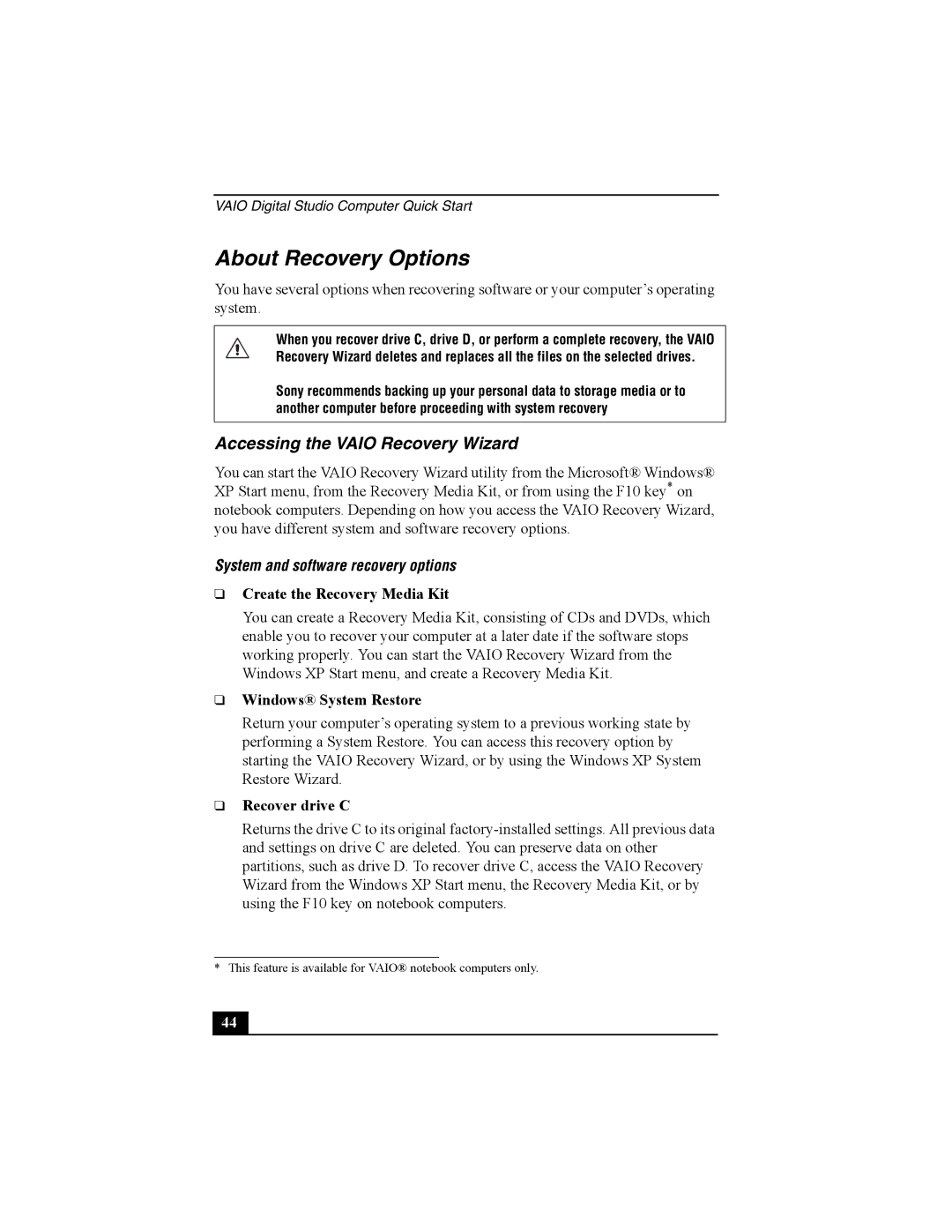VAIO Digital Studio Computer Quick Start
About Recovery Options
You have several options when recovering software or your computer’s operating system.
When you recover drive C, drive D, or perform a complete recovery, the VAIO Recovery Wizard deletes and replaces all the files on the selected drives.
Sony recommends backing up your personal data to storage media or to another computer before proceeding with system recovery
Accessing the VAIO Recovery Wizard
You can start the VAIO Recovery Wizard utility from the Microsoft® Windows® XP Start menu, from the Recovery Media Kit, or from using the F10 key* on notebook computers. Depending on how you access the VAIO Recovery Wizard, you have different system and software recovery options.
System and software recovery options
❑Create the Recovery Media Kit
You can create a Recovery Media Kit, consisting of CDs and DVDs, which enable you to recover your computer at a later date if the software stops working properly. You can start the VAIO Recovery Wizard from the Windows XP Start menu, and create a Recovery Media Kit.
❑Windows® System Restore
Return your computer’s operating system to a previous working state by performing a System Restore. You can access this recovery option by starting the VAIO Recovery Wizard, or by using the Windows XP System Restore Wizard.
❑Recover drive C
Returns the drive C to its original
* This feature is available for VAIO® notebook computers only.
44 |