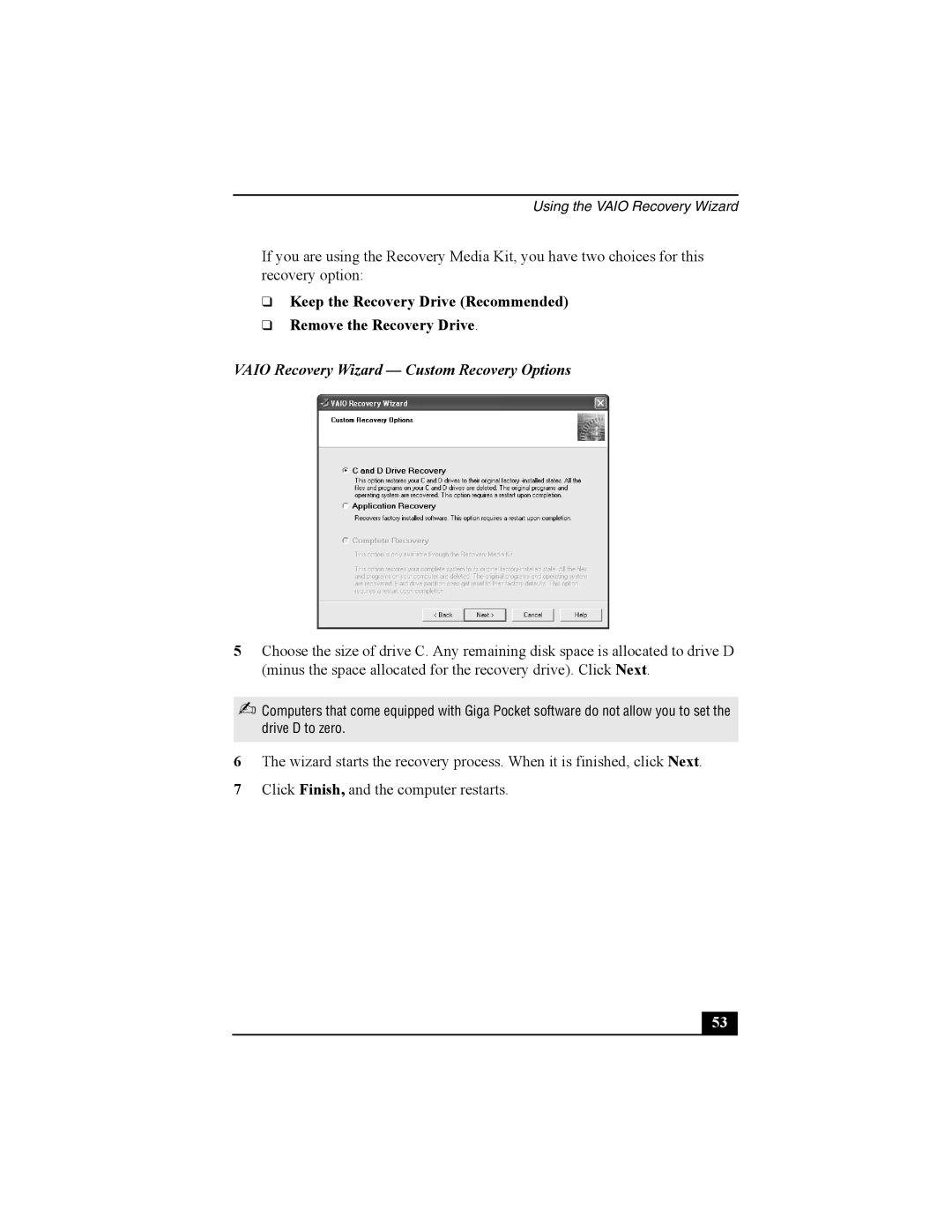Using the VAIO Recovery Wizard
If you are using the Recovery Media Kit, you have two choices for this recovery option:
❑Keep the Recovery Drive (Recommended)
❑Remove the Recovery Drive.
VAIO Recovery Wizard — Custom Recovery Options
5Choose the size of drive C. Any remaining disk space is allocated to drive D (minus the space allocated for the recovery drive). Click Next.
✍Computers that come equipped with Giga Pocket software do not allow you to set the drive D to zero.
6The wizard starts the recovery process. When it is finished, click Next.
7Click Finish, and the computer restarts.
53 |