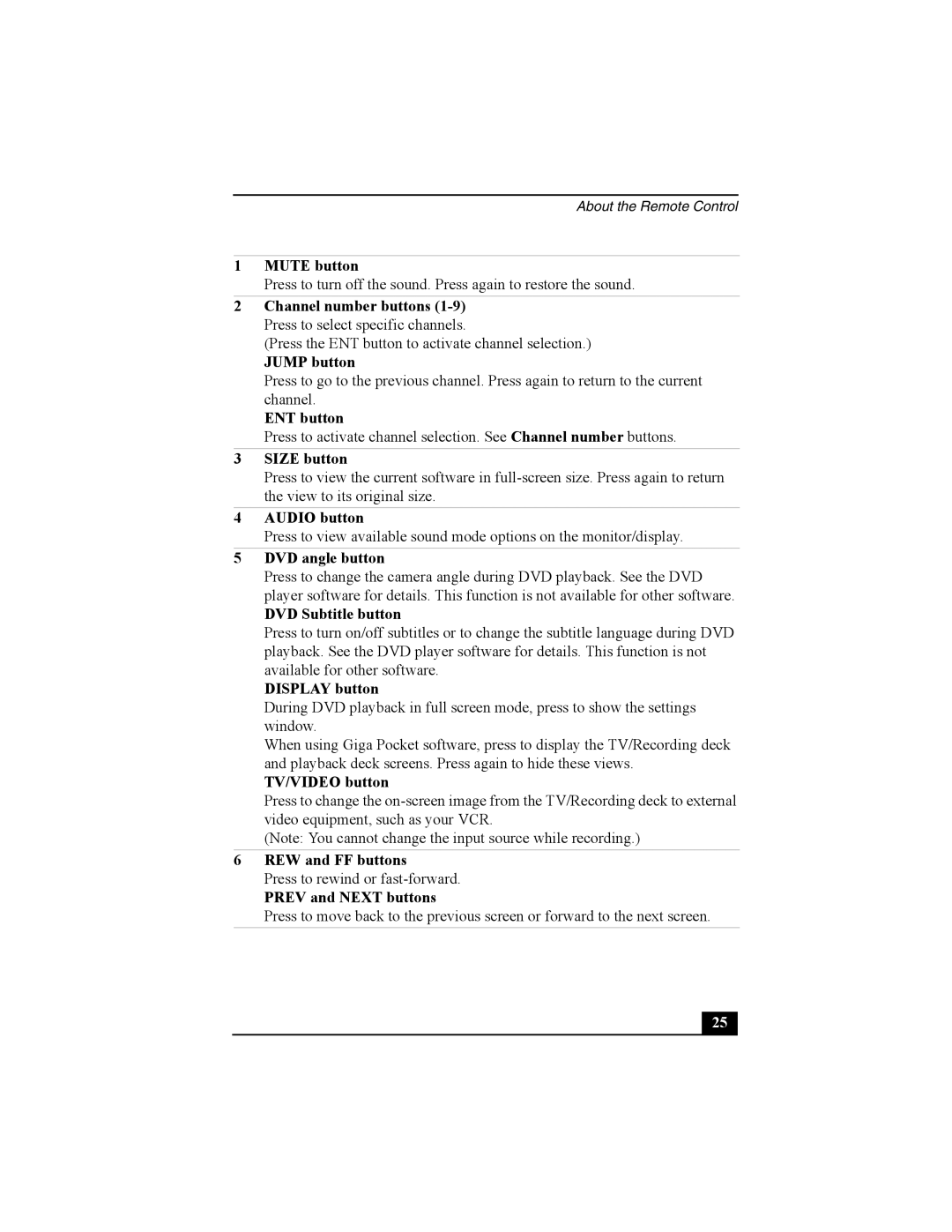About the Remote Control
1MUTE button
Press to turn off the sound. Press again to restore the sound.
2Channel number buttons
(Press the ENT button to activate channel selection.)
JUMP button
Press to go to the previous channel. Press again to return to the current channel.
ENT button
Press to activate channel selection. See Channel number buttons.
3SIZE button
Press to view the current software in
4AUDIO button
Press to view available sound mode options on the monitor/display.
5DVD angle button
Press to change the camera angle during DVD playback. See the DVD player software for details. This function is not available for other software.
DVD Subtitle button
Press to turn on/off subtitles or to change the subtitle language during DVD playback. See the DVD player software for details. This function is not available for other software.
DISPLAY button
During DVD playback in full screen mode, press to show the settings window.
When using Giga Pocket software, press to display the TV/Recording deck and playback deck screens. Press again to hide these views.
TV/VIDEO button
Press to change the
(Note: You cannot change the input source while recording.)
6REW and FF buttons
Press to rewind or
PREV and NEXT buttons
Press to move back to the previous screen or forward to the next screen.
25 |