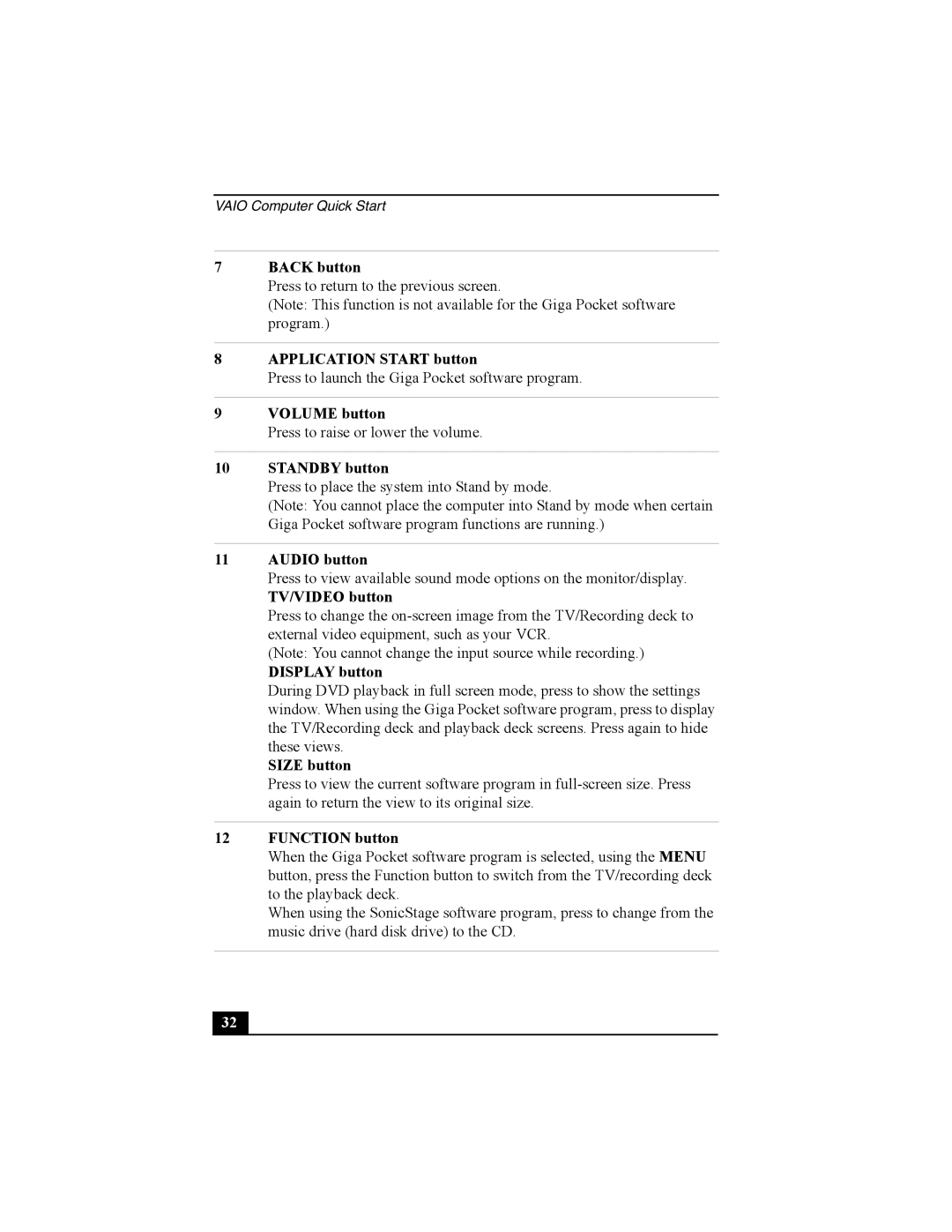VAIO Computer Quick Start
7BACK button
Press to return to the previous screen.
(Note: This function is not available for the Giga Pocket software program.)
8APPLICATION START button
Press to launch the Giga Pocket software program.
9VOLUME button
Press to raise or lower the volume.
10STANDBY button
Press to place the system into Stand by mode.
(Note: You cannot place the computer into Stand by mode when certain Giga Pocket software program functions are running.)
11AUDIO button
Press to view available sound mode options on the monitor/display.
TV/VIDEO button
Press to change the
(Note: You cannot change the input source while recording.)
DISPLAY button
During DVD playback in full screen mode, press to show the settings window. When using the Giga Pocket software program, press to display the TV/Recording deck and playback deck screens. Press again to hide these views.
SIZE button
Press to view the current software program in
12FUNCTION button
When the Giga Pocket software program is selected, using the MENU button, press the Function button to switch from the TV/recording deck to the playback deck.
When using the SonicStage software program, press to change from the music drive (hard disk drive) to the CD.
32 |