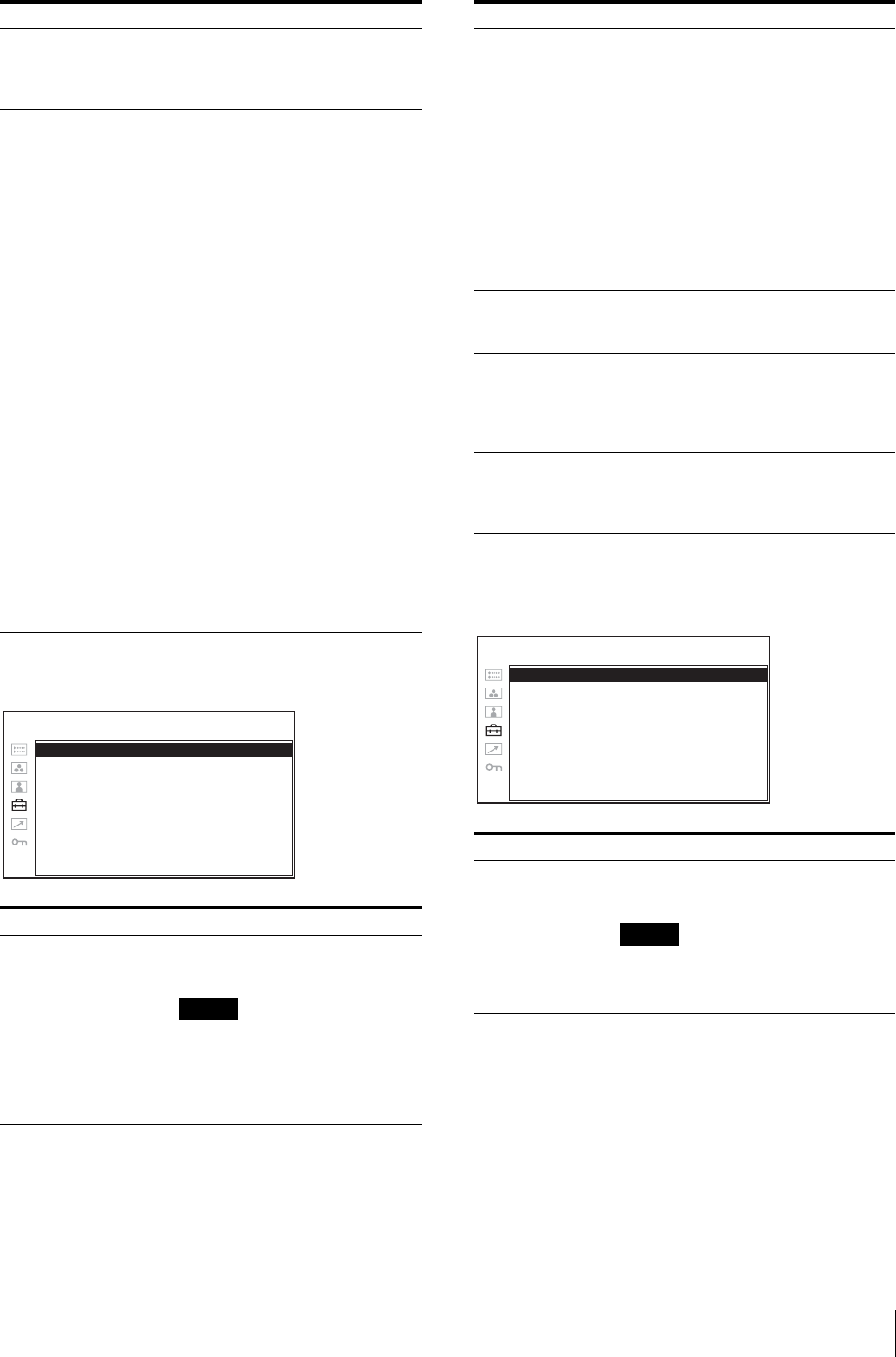
Adjustment Using the Menus 21
MARKER SETTINGWFM/ALM (waveform monitor and audio level meter) DISPLAY SETTINGLED BRIGHTNESS Sets the brightness of the LED of
the buttons.
•0: The LED becomes brighter.
•1: The LED becomes darker.
RGB RANGE Sets the black level and white level
for the RGB format of HDMI
signals.
•FULL: 0 (black level) to 255
(white level)
•LIMITED: 16 (black level) to
235 (white level)
SCREEN SAVER Sets the screen saver function on or
off.
•ON: If a still image is displayed
for more than 10 minutes,
the brightness of the screen
is automatically decreased to
reduce burn-in. The screen
returns to normal brightness
when you input an image to
the unit or operate the
buttons on the front panel of
the unit. While the screen
saver is activated, the LED
of the selected input select
button flashes. (To decrease
the brightness of the LED,
see “LED BRIGHTNESS”
on page 21.) This is the
factory setting.
•OFF: The screen saver function
is deactivated.
Submenu Setting
MARKER ENABLE Selects ON to display the marker
and OFF not to display.
Note
When NATIVE is selected in the
SCAN setting, the marker is not
displayed.
To display the marker, select a
setting other than NATIVE.
Submenu Setting
MARKER ENABLE: xxx
MARKER SELECT: xxx
CENTER MARKER: xx
MARKER LEVEL: x
MARKER MAT: xxx
USER CONFIG – MARKER SETTING
MARKER SELECT Selects the aspect ratio according to
the film, when the frame of the film
is displayed on the screen.
When 16:9 aspect ratio is selected
with the button which the aspect
function is assigned
You can select from among
4:3, 15:9, 14:9, 13:9, 1.85:1,
2.35:1, 1.85:1 & 4:3 and
OFF.
When 4:3 aspect ratio is selected
with the button which the aspect
function is assigned
You can select 16:9 or OFF.
CENTER MARKER Selects ON to display the center
mark of the picture and OFF not to
display.
MARKER LEVEL Sets the luminance to display the
MARKER SELECT and CENTER
MARKER. Two settings (1 or 2)
are available. When the setting is
low, the marker is displayed dark.
MARKER MAT Selects whether you put mat on the
outside of the marker display.
•OFF: No mat is put.
•HALF: Gray mat is put.
Submenu Setting
WFM/ALM Selects ON to display the WFM/ALM
display and OFF not to display.
Note
When the WFM/ALM display is
enabled, the marker display is not
available.
Submenu Setting
WFM/ALM: xx
WFM/ALM SELECT: xxx
POSITION: x
USER CONFIG – WFM/ALM DISPLAY SETTING