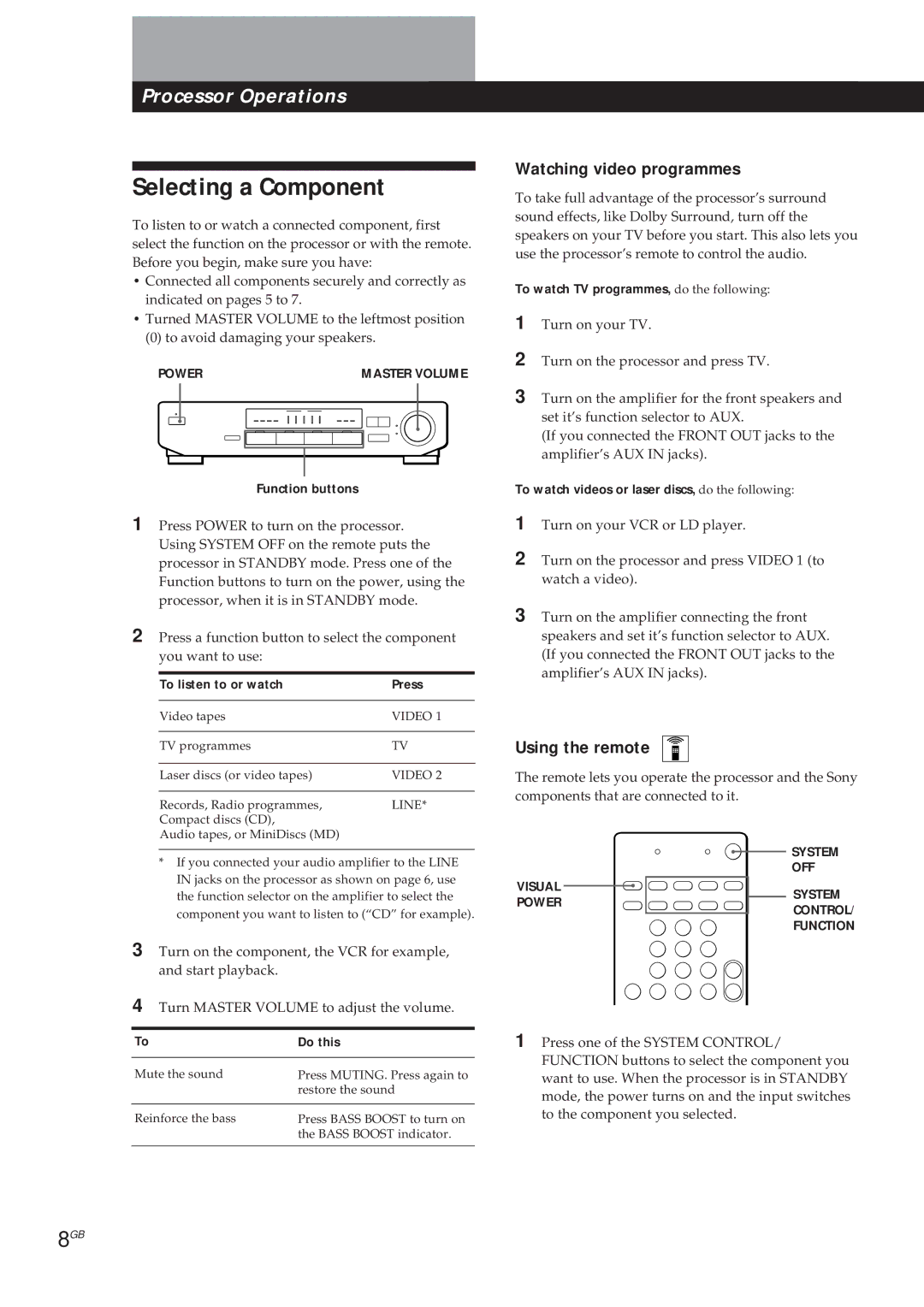SDP-E300 specifications
The Sony SDP-E300 is a cutting-edge digital signal processor designed to enhance the audio experience in various applications, such as home theater systems, professional audio setups, and broadcast environments. With its compact and robust design, it offers a multitude of features that cater to both casual listeners and audio professionals.One of the standout features of the SDP-E300 is its advanced digital signal processing technology. The device is equipped with sophisticated algorithms that enable it to analyze and optimize sound quality. This capability allows users to achieve a more immersive auditory experience by fine-tuning audio signals to match their preferences or the acoustics of their environment.
The SDP-E300 supports various audio formats, making it versatile for different use cases. It can handle multi-channel audio, providing an engaging surround sound experience that is essential for movie watching and gaming. This multi-channel capability is complemented by its high-resolution audio support, which enables playback of lossless formats and ensures that even the most subtle nuances in sound are faithfully reproduced.
Another significant characteristic of the SDP-E300 is its intuitive user interface. Featuring a user-friendly LCD display and accessible controls, navigating through its extensive features is simple and straightforward. Users can easily adjust settings, access presets, and switch between different audio modes with ease.
Additionally, the SDP-E300 offers connectivity options that cater to modern audio setups. It includes multiple inputs and outputs, such as HDMI, optical, and coaxial connections, allowing seamless integration with a variety of devices, including televisions, gaming consoles, and streaming services. This flexibility in connectivity ensures that the processor can be an integral part of a comprehensive audio system.
Furthermore, the SDP-E300 incorporates advanced room correction technology. This feature analyzes the acoustics of the listening environment and adjusts the output to compensate for any deficiencies. As a result, users can enjoy a balanced and clear soundstage, regardless of their room's characteristics.
In summary, the Sony SDP-E300 stands out as a powerful and versatile digital signal processor that enhances audio experiences through advanced signal processing, multi-channel support, an intuitive user interface, flexible connectivity, and room correction technology. Whether for a home theater or a professional audio environment, the SDP-E300 is an excellent choice for those seeking to elevate their sound quality.