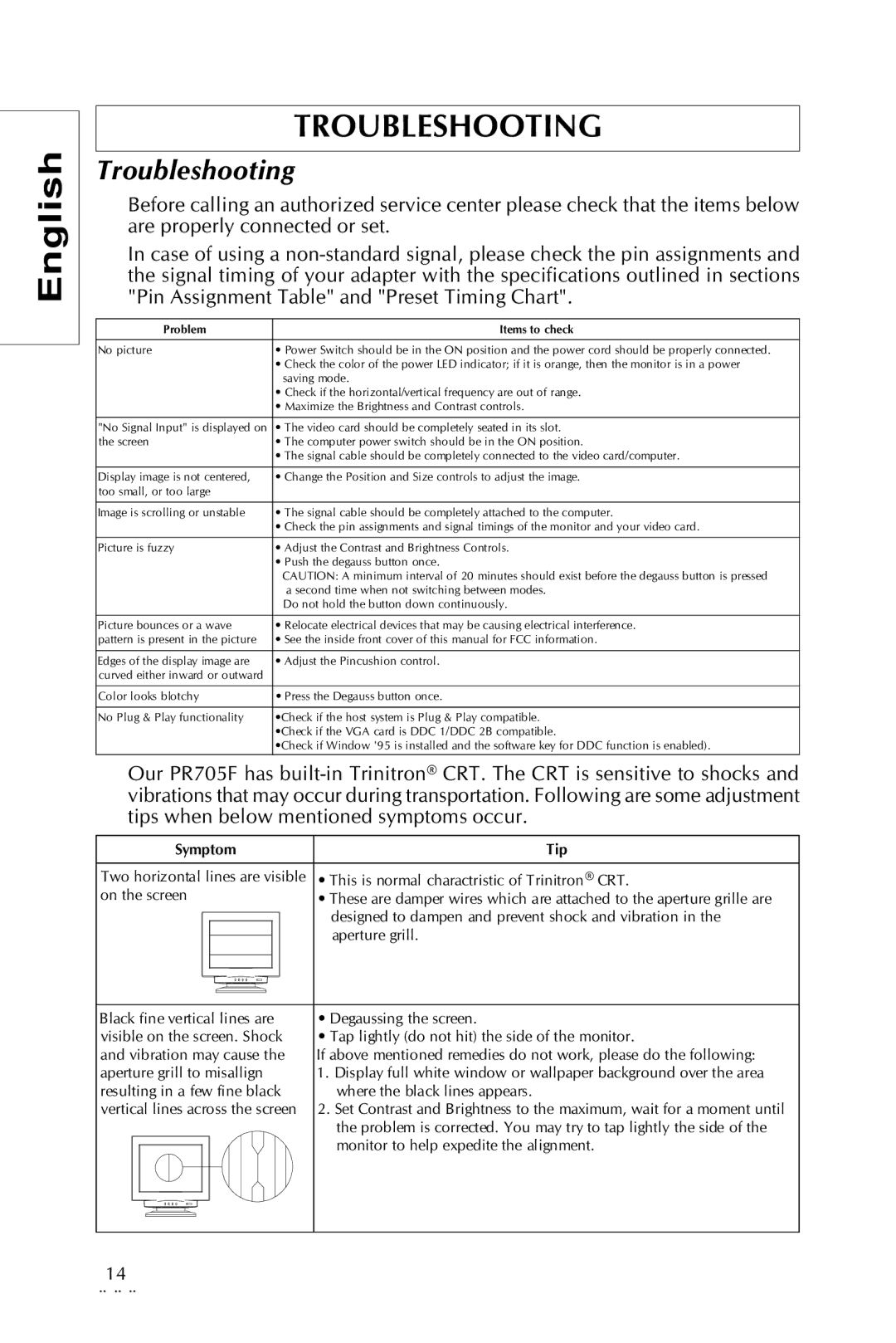Trinitron CRT Monitor specifications
The Sony Trinitron CRT monitor is one of the most iconic displays in the history of consumer electronics. Introduced in the late 1960s, the Trinitron technology rapidly became synonymous with high-quality imaging, vibrant colors, and excellent reliability. The innovation behind the Trinitron monitors was rooted in its unique aperture grille design, which replaced the traditional shadow mask used in most CRTs. This design allowed for better light transmission, resulting in brighter images and more vivid colors.One of the standout features of the Trinitron monitors is their ability to produce a wider color gamut compared to other CRTs. This was particularly beneficial for graphic design and video editing professionals, as the monitors could accurately display a broader spectrum of colors. The Trinitron technology employed three electron guns—one for each primary color (red, green, and blue)—enhancing color accuracy and minimizing color bleeding.
Another notable characteristic of the Trinitron CRT monitor is its flat screen design. Unlike many CRTs of the time, which had curved screens, the Trinitron offered a flatter display surface. This not only reduced glare and distortion but also provided a more immersive viewing experience. The combination of the flat screen and advanced electron gun technology contributed to sharp images and clear text, making the monitors popular among computer users and gamers alike.
In terms of resolution, Trinitron monitors were capable of delivering exceptional clarity and detail, with some models supporting resolutions up to 2048 x 1536 pixels. This level of detail was particularly appreciated in applications requiring high precision, such as CAD and design work.
In addition to performance, build quality was paramount. Sony Trinitron monitors were known for their robust construction, longevity, and reliability. Many users reported years of consistent performance, making these monitors a solid investment.
Overall, the Sony Trinitron CRT monitor set the standard for display technology during its time. With its advanced features, superior color reproduction, and durability, it left a lasting legacy in the realm of visual displays, influencing future technologies even beyond the CRT era. While flat-panel displays have since taken over, the Trinitron remains a beloved piece of history for many enthusiasts and professionals, serving as a benchmark for color fidelity and image quality.