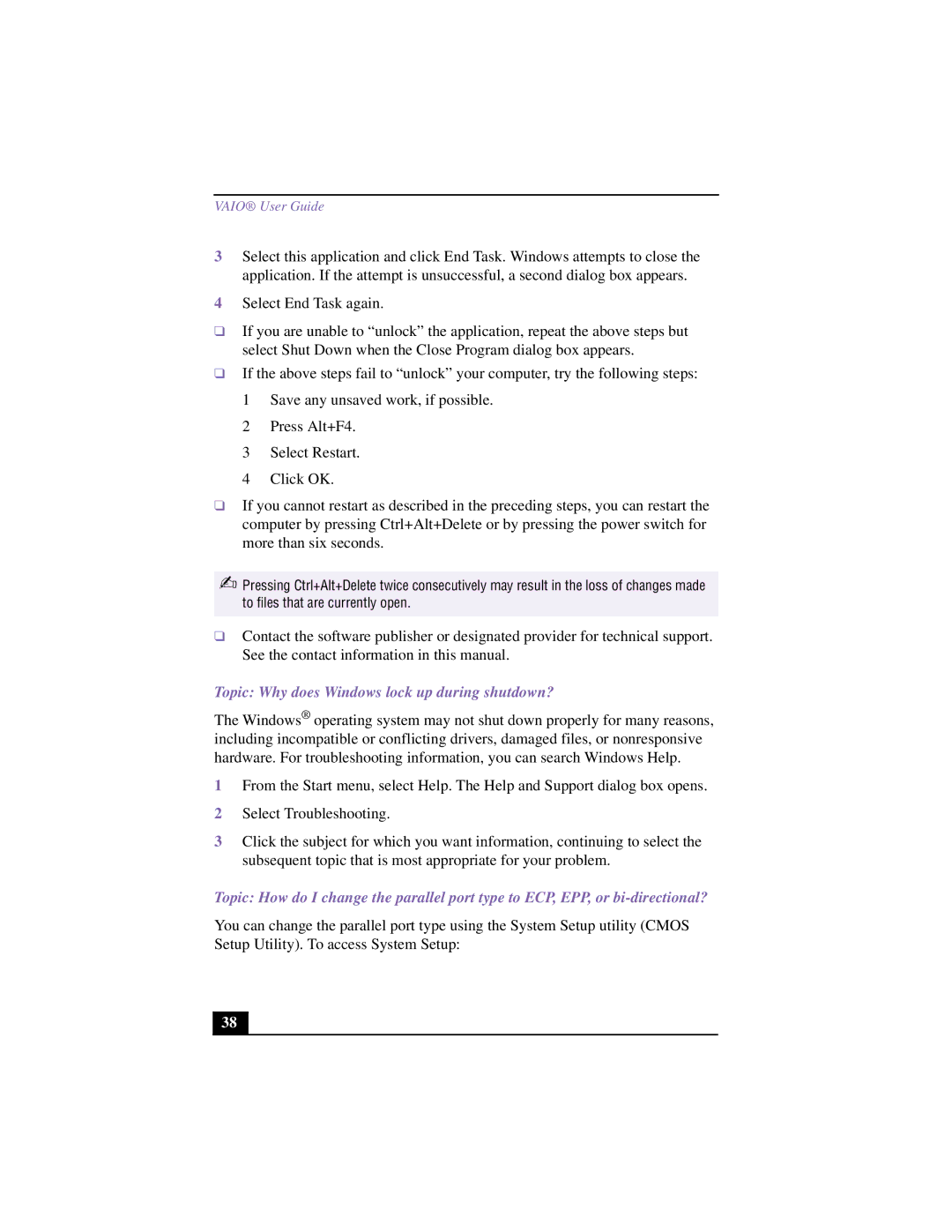VAIO® User Guide
3Select this application and click End Task. Windows attempts to close the application. If the attempt is unsuccessful, a second dialog box appears.
4Select End Task again.
❑If you are unable to “unlock” the application, repeat the above steps but select Shut Down when the Close Program dialog box appears.
❑If the above steps fail to “unlock” your computer, try the following steps:
1 Save any unsaved work, if possible.
2 Press Alt+F4.
3 Select Restart.
4 Click OK.
❑If you cannot restart as described in the preceding steps, you can restart the computer by pressing Ctrl+Alt+Delete or by pressing the power switch for more than six seconds.
✍Pressing Ctrl+Alt+Delete twice consecutively may result in the loss of changes made to files that are currently open.
❑Contact the software publisher or designated provider for technical support. See the contact information in this manual.
Topic: Why does Windows lock up during shutdown?
The Windows® operating system may not shut down properly for many reasons, including incompatible or conflicting drivers, damaged files, or nonresponsive hardware. For troubleshooting information, you can search Windows Help.
1From the Start menu, select Help. The Help and Support dialog box opens.
2Select Troubleshooting.
3Click the subject for which you want information, continuing to select the subsequent topic that is most appropriate for your problem.
Topic: How do I change the parallel port type to ECP, EPP, or
You can change the parallel port type using the System Setup utility (CMOS Setup Utility). To access System Setup:
38