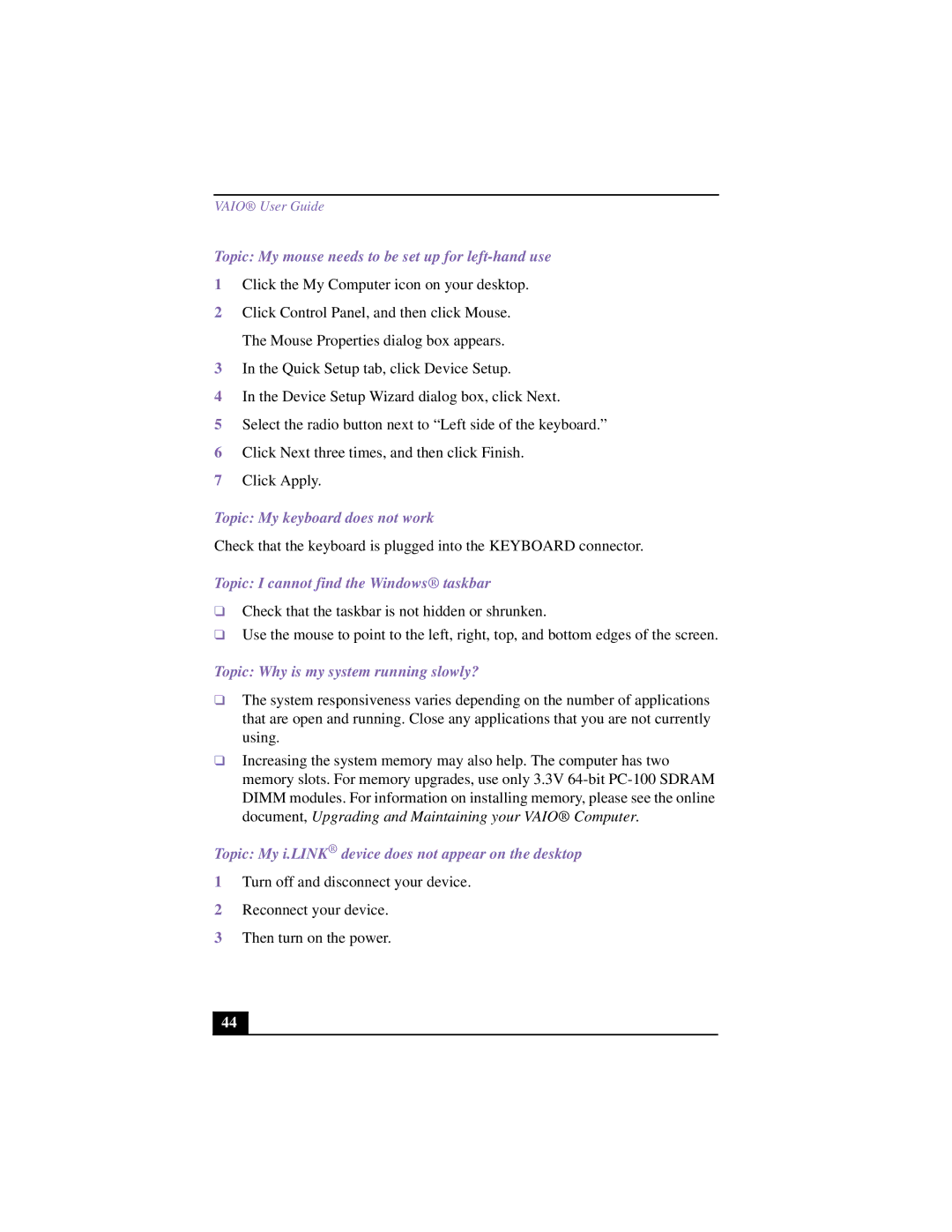VAIO® User Guide
Topic: My mouse needs to be set up for left-hand use
1Click the My Computer icon on your desktop.
2Click Control Panel, and then click Mouse. The Mouse Properties dialog box appears.
3In the Quick Setup tab, click Device Setup.
4In the Device Setup Wizard dialog box, click Next.
5Select the radio button next to “Left side of the keyboard.”
6Click Next three times, and then click Finish.
7Click Apply.
Topic: My keyboard does not work
Check that the keyboard is plugged into the KEYBOARD connector.
Topic: I cannot find the Windows® taskbar
❑Check that the taskbar is not hidden or shrunken.
❑Use the mouse to point to the left, right, top, and bottom edges of the screen.
Topic: Why is my system running slowly?
❑The system responsiveness varies depending on the number of applications that are open and running. Close any applications that you are not currently using.
❑Increasing the system memory may also help. The computer has two memory slots. For memory upgrades, use only 3.3V
Topic: My i.LINK® device does not appear on the desktop
1Turn off and disconnect your device.
2Reconnect your device.
3Then turn on the power.
44