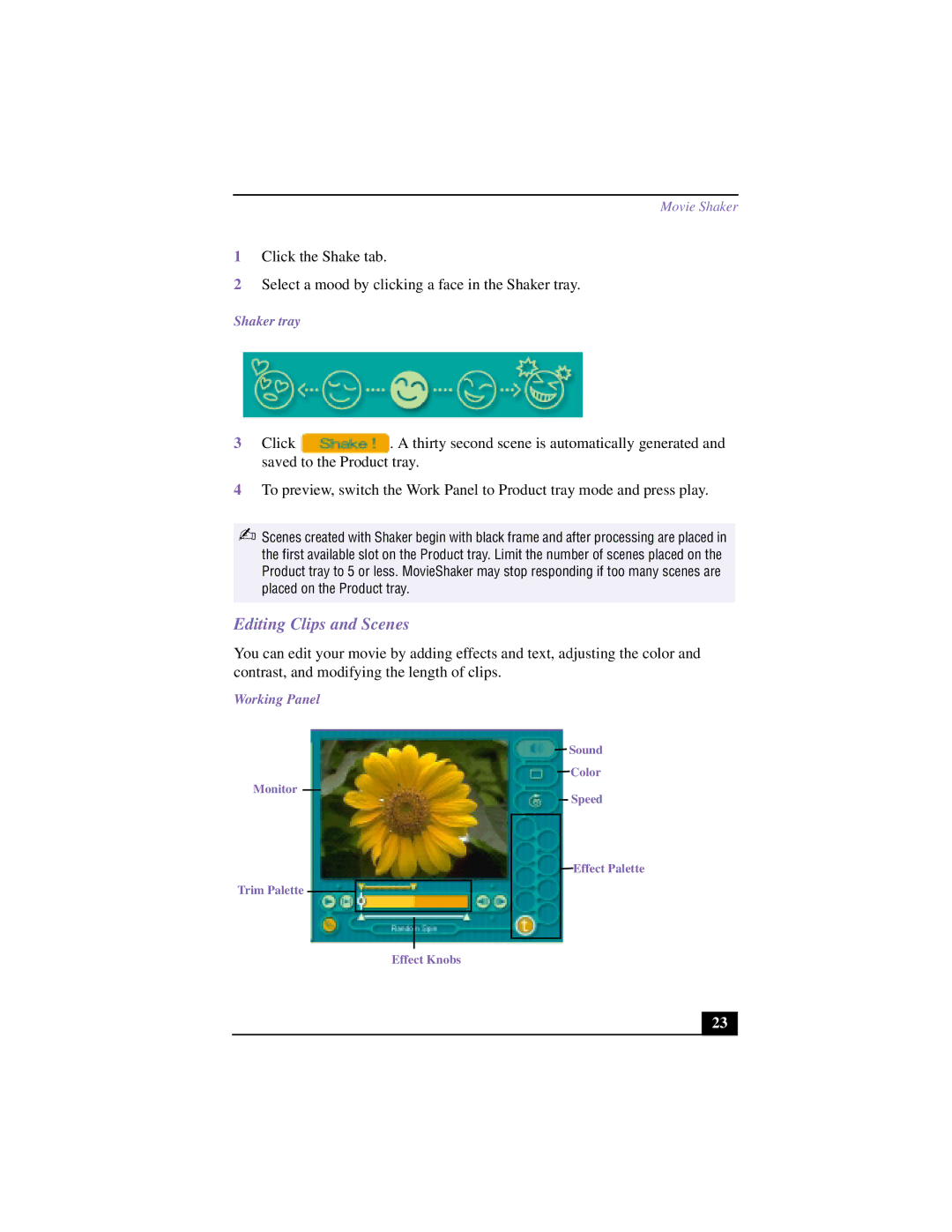Movie Shaker
1Click the Shake tab.
2Select a mood by clicking a face in the Shaker tray.
Shaker tray
3 Click. A thirty second scene is automatically generated and saved to the Product tray.
4To preview, switch the Work Panel to Product tray mode and press play.
✍Scenes created with Shaker begin with black frame and after processing are placed in the first available slot on the Product tray. Limit the number of scenes placed on the Product tray to 5 or less. MovieShaker may stop responding if too many scenes are placed on the Product tray.
Editing Clips and Scenes
You can edit your movie by adding effects and text, adjusting the color and contrast, and modifying the length of clips.
Working Panel
Monitor
Trim Palette ![]()
Sound
Color
Speed
Effect Palette
Effect Knobs
23