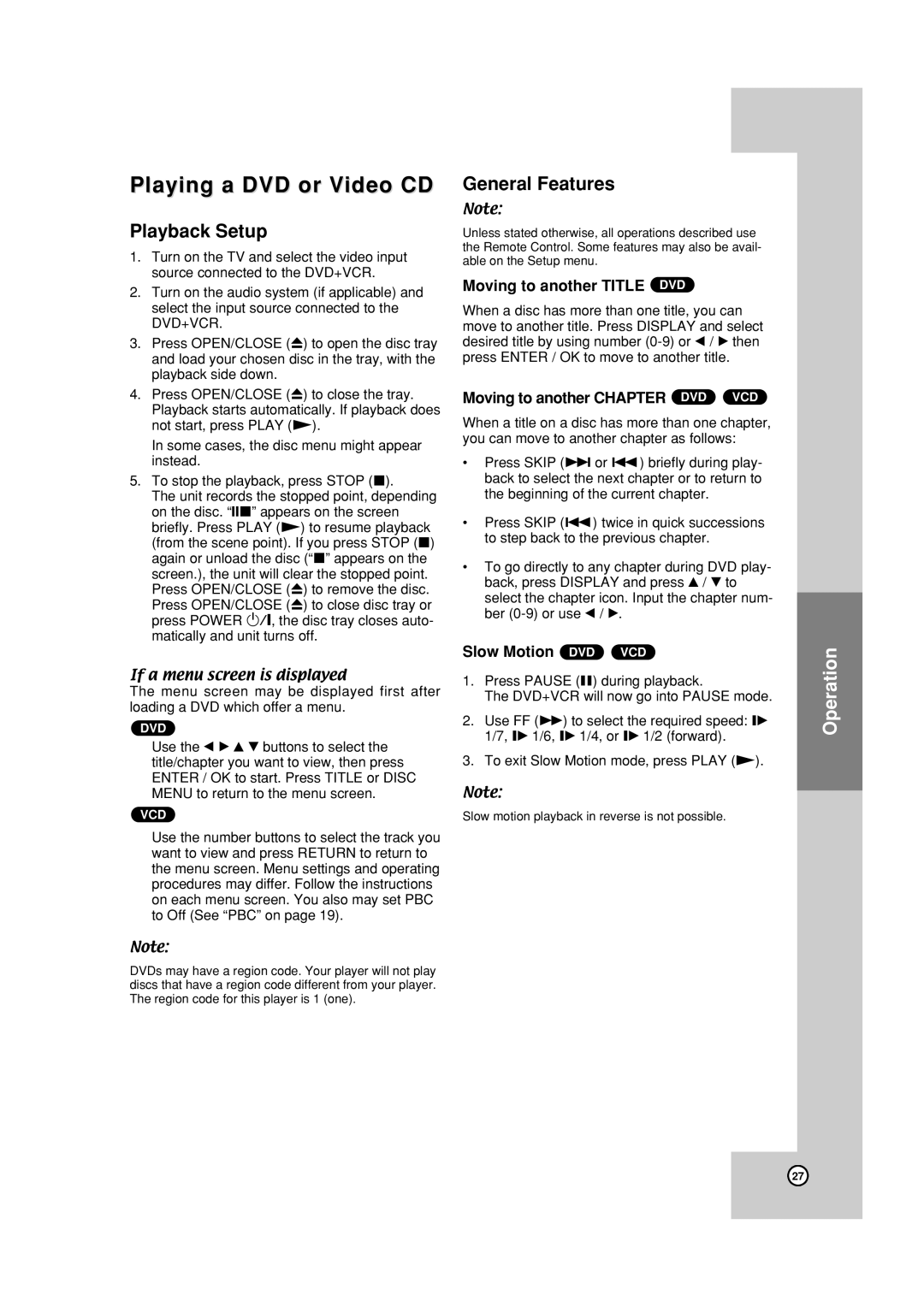Playing a DVD or Video CD
Playback Setup
1.Turn on the TV and select the video input source connected to the DVD+VCR.
2.Turn on the audio system (if applicable) and select the input source connected to the DVD+VCR.
3.Press OPEN/CLOSE (Z) to open the disc tray and load your chosen disc in the tray, with the playback side down.
4.Press OPEN/CLOSE (Z) to close the tray. Playback starts automatically. If playback does not start, press PLAY (N).
In some cases, the disc menu might appear instead.
5.To stop the playback, press STOP (x).
The unit records the stopped point, depending on the disc. “Xx” appears on the screen briefly. Press PLAY (N) to resume playback (from the scene point). If you press STOP (x) again or unload the disc (“x” appears on the screen.), the unit will clear the stopped point. Press OPEN/CLOSE (Z) to remove the disc. Press OPEN/CLOSE (Z) to close disc tray or press POWER 1/:, the disc tray closes auto- matically and unit turns off.
If a menu screen is displayed
The menu screen may be displayed first after loading a DVD which offer a menu.
DVD
Use the b B v V buttons to select the title/chapter you want to view, then press ENTER / OK to start. Press TITLE or DISC MENU to return to the menu screen.
VCD
Use the number buttons to select the track you want to view and press RETURN to return to the menu screen. Menu settings and operating procedures may differ. Follow the instructions on each menu screen. You also may set PBC to Off (See “PBC” on page 19).
Note:
DVDs may have a region code. Your player will not play discs that have a region code different from your player. The region code for this player is 1 (one).
General Features
Note:
Unless stated otherwise, all operations described use the Remote Control. Some features may also be avail- able on the Setup menu.
Moving to another TITLE DVD
When a disc has more than one title, you can move to another title. Press DISPLAY and select desired title by using number
Moving to another CHAPTER DVD VCD
When a title on a disc has more than one chapter, you can move to another chapter as follows:
•Press SKIP (> or .) briefly during play- back to select the next chapter or to return to the beginning of the current chapter.
•Press SKIP (.) twice in quick successions to step back to the previous chapter.
•To go directly to any chapter during DVD play- back, press DISPLAY and press v / V to select the chapter icon. Input the chapter num- ber
Slow Motion DVD VCD
1.Press PAUSE (X) during playback.
The DVD+VCR will now go into PAUSE mode.
2.Use FF (M) to select the required speed: T 1/7, T 1/6, T 1/4, or T 1/2 (forward).
3.To exit Slow Motion mode, press PLAY (N).
Note:
Slow motion playback in reverse is not possible.
Operation
27