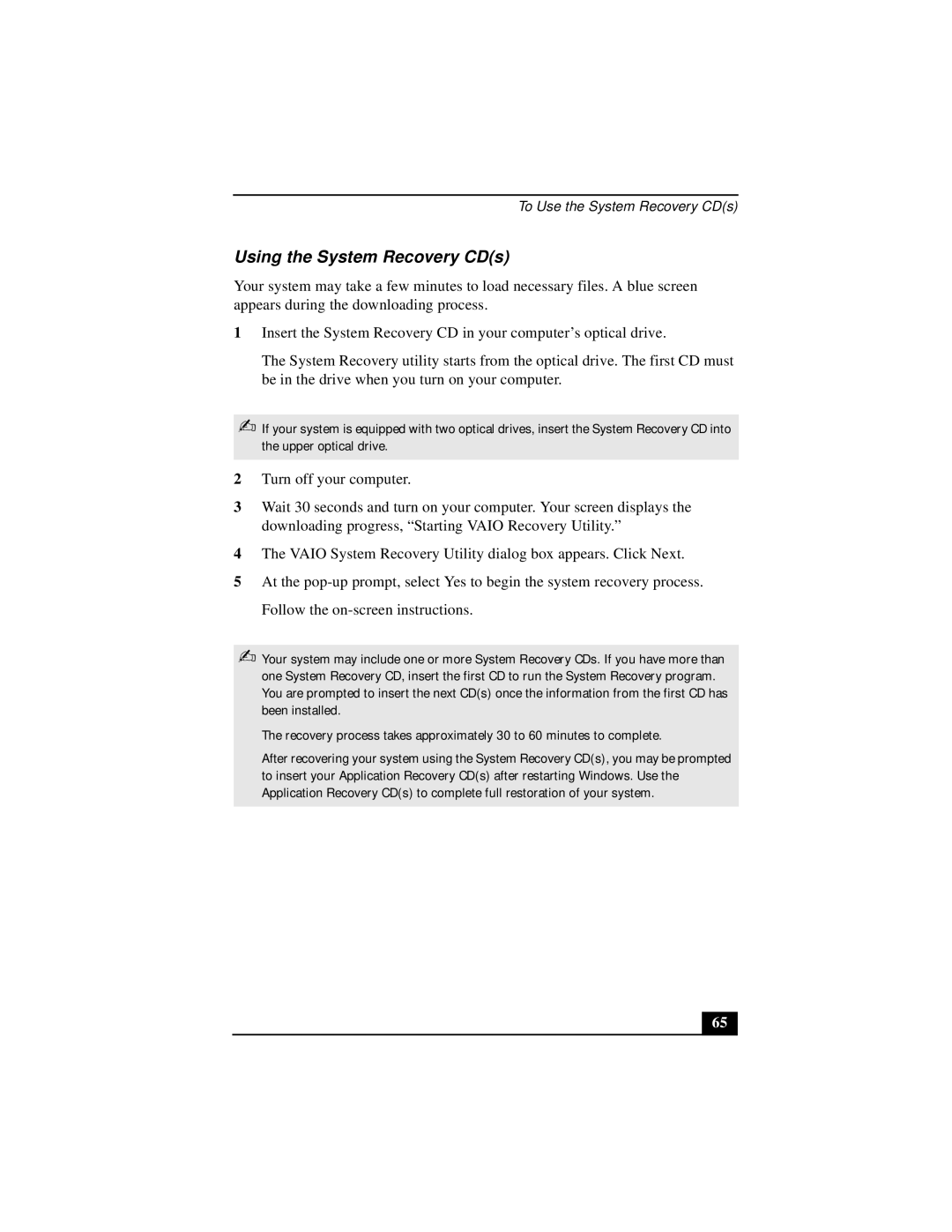VAIO DIGITAL STUDIO specifications
The Sony VAIO DIGITAL STUDIO, PCV-RZ40, exemplifies the innovative spirit of Sony's computing division, blending powerful hardware with cutting-edge multimedia capabilities. Launched as part of the VAIO series, this desktop PC was designed for both the home user and the budding multimedia professional, offering a balance of performance, design, and functionality.At its core, the PCV-RZ40 is equipped with an Intel Pentium 4 processor, which provides robust processing power for demanding applications and multitasking environments. The system is complemented by a generous amount of RAM, typically around 512MB, which enhances performance and responsiveness, particularly when handling resource-intensive tasks such as video editing or graphic design.
One of the standout features of the PCV-RZ40 is its integrated DV capture capability, which allows users to import videos directly from camcorders. This feature is particularly beneficial for those involved in video production, as it simplifies the process of digitizing content. Additionally, the system includes Sony’s proprietary software for video editing and multimedia creation, further enhancing its appeal to creative professionals.
The graphics performance of the PCV-RZ40 is supported by an NVIDIA graphics card, which ensures smooth rendering of images and video playback. This allows users to enjoy high-definition content and play games with good performance, making the VAIO a versatile option for entertainment as well.
Connectivity is another strong point of the PCV-RZ40, with multiple USB ports, FireWire ports for high-speed data transfer, and a CD/DVD drive for media reading and writing. This comprehensive array of ports enhances the system's versatility, allowing users to connect various peripherals without hassle.
In terms of design, the VAIO DIGITAL STUDIO combines aesthetics with functionality. The sleek chassis, available in an elegant black finish, houses advanced cooling solutions, ensuring that the system remains quiet and efficient even under load.
Moreover, the inclusion of a comprehensive multimedia keyboard and ergonomic mouse demonstrates Sony's commitment to improving user experience, providing smooth navigation and ease of use.
Overall, the Sony VAIO DIGITAL STUDIO, PCV-RZ40 stands out as a powerful multimedia desktop that effectively meets the needs of users looking for a combination of performance, design, and advanced technology. Whether for home entertainment or creative endeavors, the PCV-RZ40 represents a solid choice in the world of personal computing.