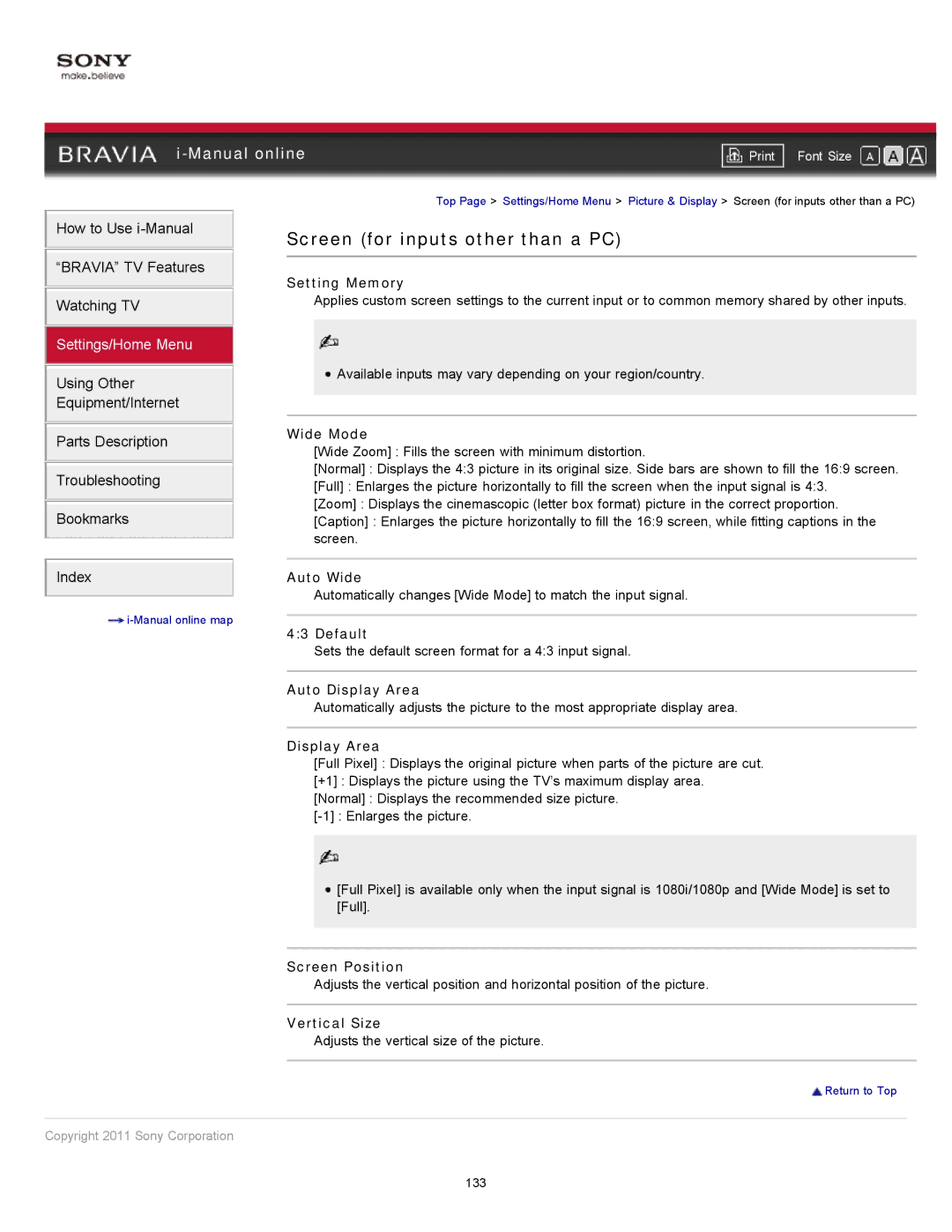|
| ||
| Font Size | ||
| Top Page > Settings/Home Menu > Picture & Display > Screen (for inputs other than a PC) | ||
How to Use
“BRAVIA” TV Features
Watching TV
Settings/Home Menu
Using Other
Equipment/Internet
Parts Description
Troubleshooting
Bookmarks
Index
![]()
Screen (for inputs other than a PC)
Setting Memory
Applies custom screen settings to the current input or to common memory shared by other inputs.
![]() Available inputs may vary depending on your region/country.
Available inputs may vary depending on your region/country.
Wide Mode
[Wide Zoom] : Fills the screen with minimum distortion.
[Normal] : Displays the 4:3 picture in its original size. Side bars are shown to fill the 16:9 screen.
[Full] : Enlarges the picture horizontally to fill the screen when the input signal is 4:3.
[Zoom] : Displays the cinemascopic (letter box format) picture in the correct proportion.
[Caption] : Enlarges the picture horizontally to fill the 16:9 screen, while fitting captions in the screen.
Auto Wide
Automatically changes [Wide Mode] to match the input signal.
4:3 Default
Sets the default screen format for a 4:3 input signal.
Auto Display Area
Automatically adjusts the picture to the most appropriate display area.
Display Area
[Full Pixel] : Displays the original picture when parts of the picture are cut.
[+1] : Displays the picture using the TV’s maximum display area.
[Normal] : Displays the recommended size picture.
![]() [Full Pixel] is available only when the input signal is 1080i/1080p and [Wide Mode] is set to [Full].
[Full Pixel] is available only when the input signal is 1080i/1080p and [Wide Mode] is set to [Full].
Screen Position
Adjusts the vertical position and horizontal position of the picture.
Vertical Size
Adjusts the vertical size of the picture.
![]() Return to Top
Return to Top
Copyright 2011 Sony Corporation
133