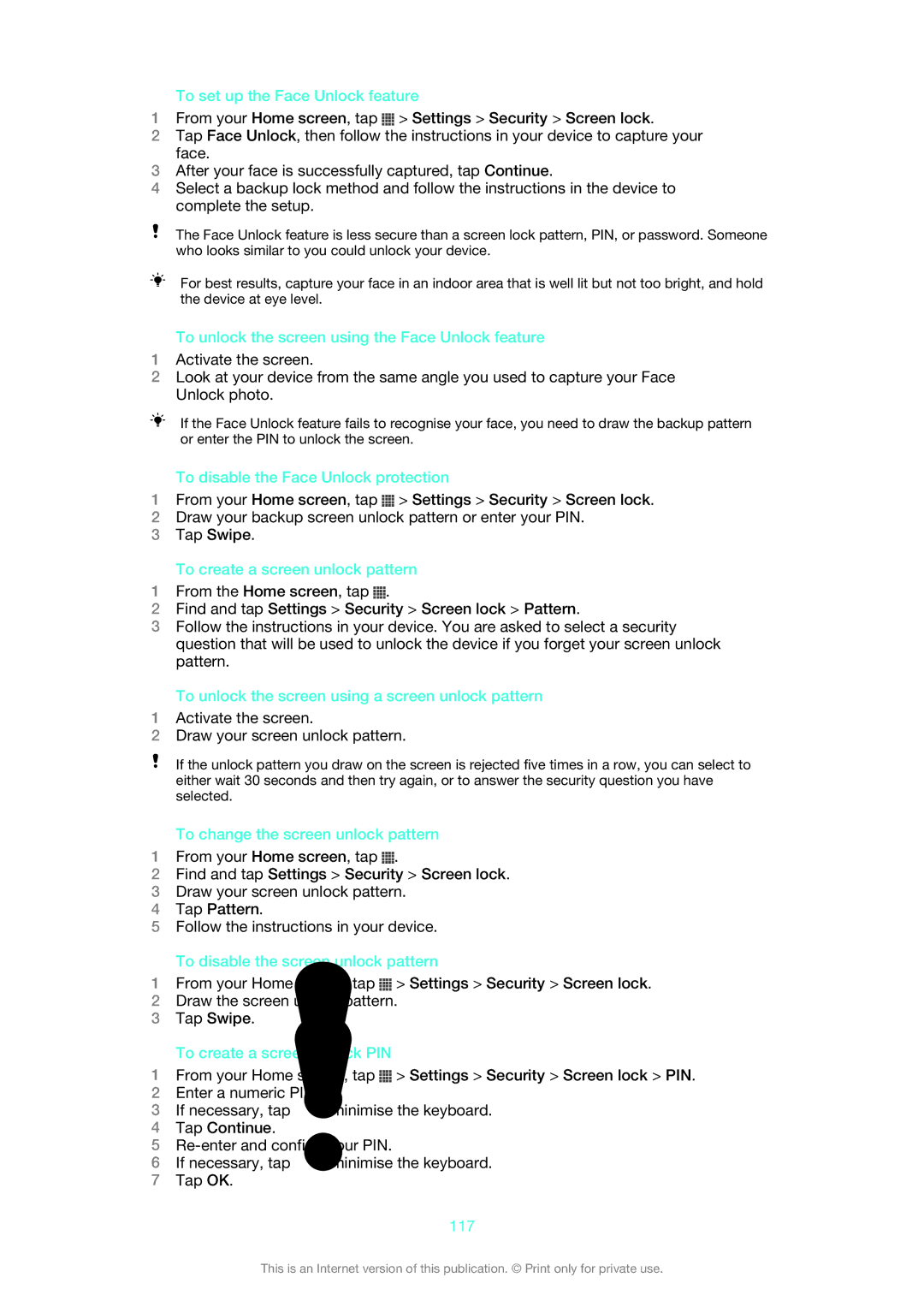To set up the Face Unlock feature
1From your Home screen, tap ![]() > Settings > Security > Screen lock.
> Settings > Security > Screen lock.
2Tap Face Unlock, then follow the instructions in your device to capture your face.
3After your face is successfully captured, tap Continue.
4Select a backup lock method and follow the instructions in the device to complete the setup.
The Face Unlock feature is less secure than a screen lock pattern, PIN, or password. Someone who looks similar to you could unlock your device.
For best results, capture your face in an indoor area that is well lit but not too bright, and hold the device at eye level.
To unlock the screen using the Face Unlock feature
1Activate the screen.
2Look at your device from the same angle you used to capture your Face Unlock photo.
If the Face Unlock feature fails to recognise your face, you need to draw the backup pattern or enter the PIN to unlock the screen.
To disable the Face Unlock protection
1From your Home screen, tap ![]() > Settings > Security > Screen lock.
> Settings > Security > Screen lock.
2Draw your backup screen unlock pattern or enter your PIN.
3Tap Swipe.
To create a screen unlock pattern
1From the Home screen, tap ![]() .
.
2Find and tap Settings > Security > Screen lock > Pattern.
3Follow the instructions in your device. You are asked to select a security question that will be used to unlock the device if you forget your screen unlock pattern.
To unlock the screen using a screen unlock pattern
1Activate the screen.
2Draw your screen unlock pattern.
If the unlock pattern you draw on the screen is rejected five times in a row, you can select to either wait 30 seconds and then try again, or to answer the security question you have selected.
To change the screen unlock pattern
1From your Home screen, tap ![]() .
.
2Find and tap Settings > Security > Screen lock.
3Draw your screen unlock pattern.
4Tap Pattern.
5Follow the instructions in your device.
To disable the screen unlock pattern
1From your Home screen, tap ![]() > Settings > Security > Screen lock.
> Settings > Security > Screen lock.
2Draw the screen unlock pattern.
3Tap Swipe.
To create a screen unlock PIN
1From your Home screen, tap ![]() > Settings > Security > Screen lock > PIN.
> Settings > Security > Screen lock > PIN.
2Enter a numeric PIN.
3If necessary, tap ![]() to minimise the keyboard.
to minimise the keyboard.
4Tap Continue.
5
6If necessary, tap ![]() to minimise the keyboard.
to minimise the keyboard.
7Tap OK.
117
This is an Internet version of this publication. © Print only for private use.