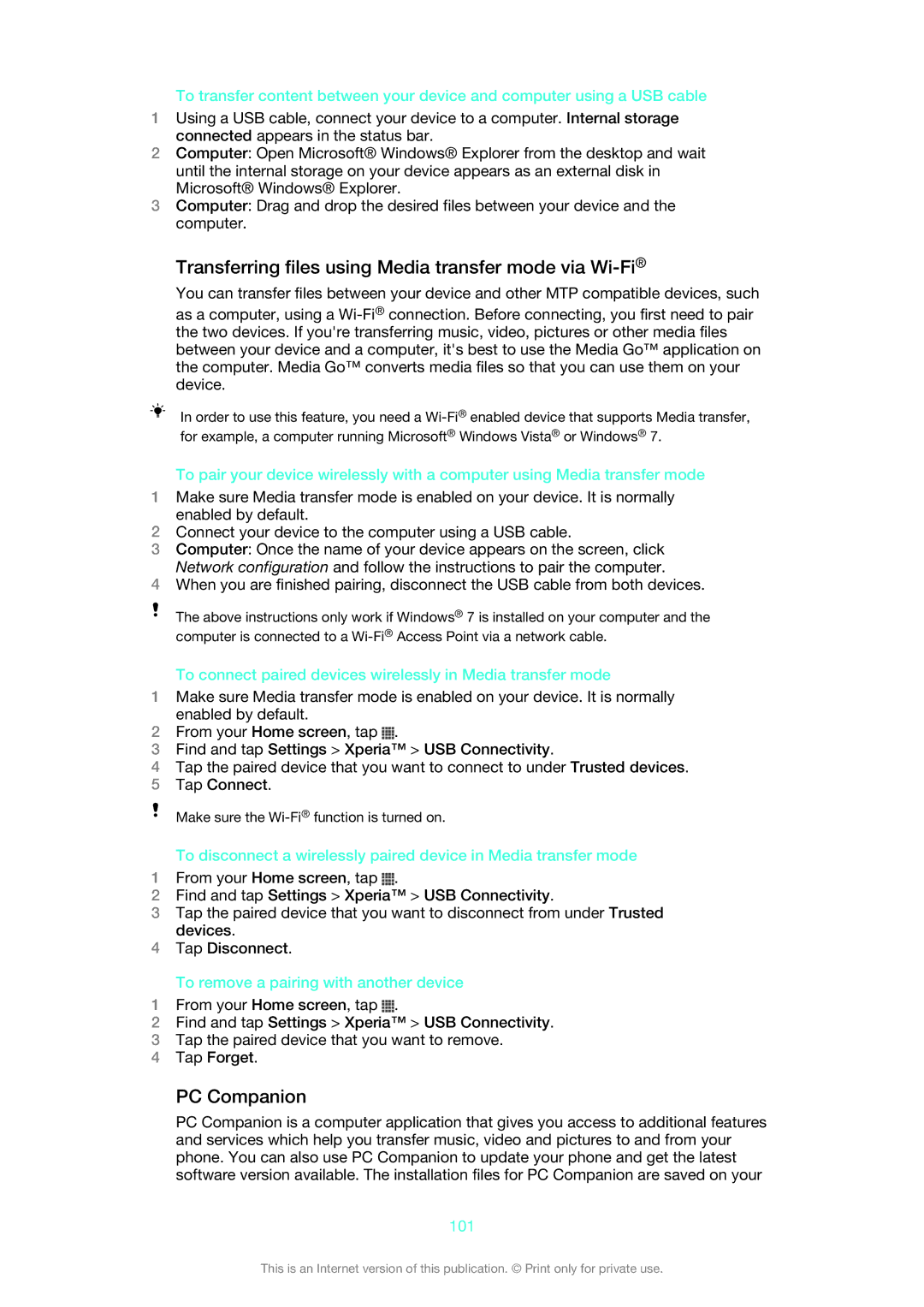To transfer content between your device and computer using a USB cable
1Using a USB cable, connect your device to a computer. Internal storage connected appears in the status bar.
2Computer: Open Microsoft® Windows® Explorer from the desktop and wait until the internal storage on your device appears as an external disk in Microsoft® Windows® Explorer.
3Computer: Drag and drop the desired files between your device and the computer.
Transferring files using Media transfer mode via Wi-Fi®
You can transfer files between your device and other MTP compatible devices, such
as a computer, using a
In order to use this feature, you need a
To pair your device wirelessly with a computer using Media transfer mode
1Make sure Media transfer mode is enabled on your device. It is normally enabled by default.
2Connect your device to the computer using a USB cable.
3Computer: Once the name of your device appears on the screen, click Network configuration and follow the instructions to pair the computer.
4When you are finished pairing, disconnect the USB cable from both devices.
The above instructions only work if Windows® 7 is installed on your computer and the computer is connected to a
To connect paired devices wirelessly in Media transfer mode
1Make sure Media transfer mode is enabled on your device. It is normally enabled by default.
2From your Home screen, tap ![]() .
.
3Find and tap Settings > Xperia™ > USB Connectivity.
4Tap the paired device that you want to connect to under Trusted devices.
5Tap Connect.
Make sure the
To disconnect a wirelessly paired device in Media transfer mode
1From your Home screen, tap ![]() .
.
2Find and tap Settings > Xperia™ > USB Connectivity.
3Tap the paired device that you want to disconnect from under Trusted devices.
4Tap Disconnect.
To remove a pairing with another device
1From your Home screen, tap ![]() .
.
2Find and tap Settings > Xperia™ > USB Connectivity.
3Tap the paired device that you want to remove.
4Tap Forget.
PC Companion
PC Companion is a computer application that gives you access to additional features and services which help you transfer music, video and pictures to and from your phone. You can also use PC Companion to update your phone and get the latest software version available. The installation files for PC Companion are saved on your
101
This is an Internet version of this publication. © Print only for private use.