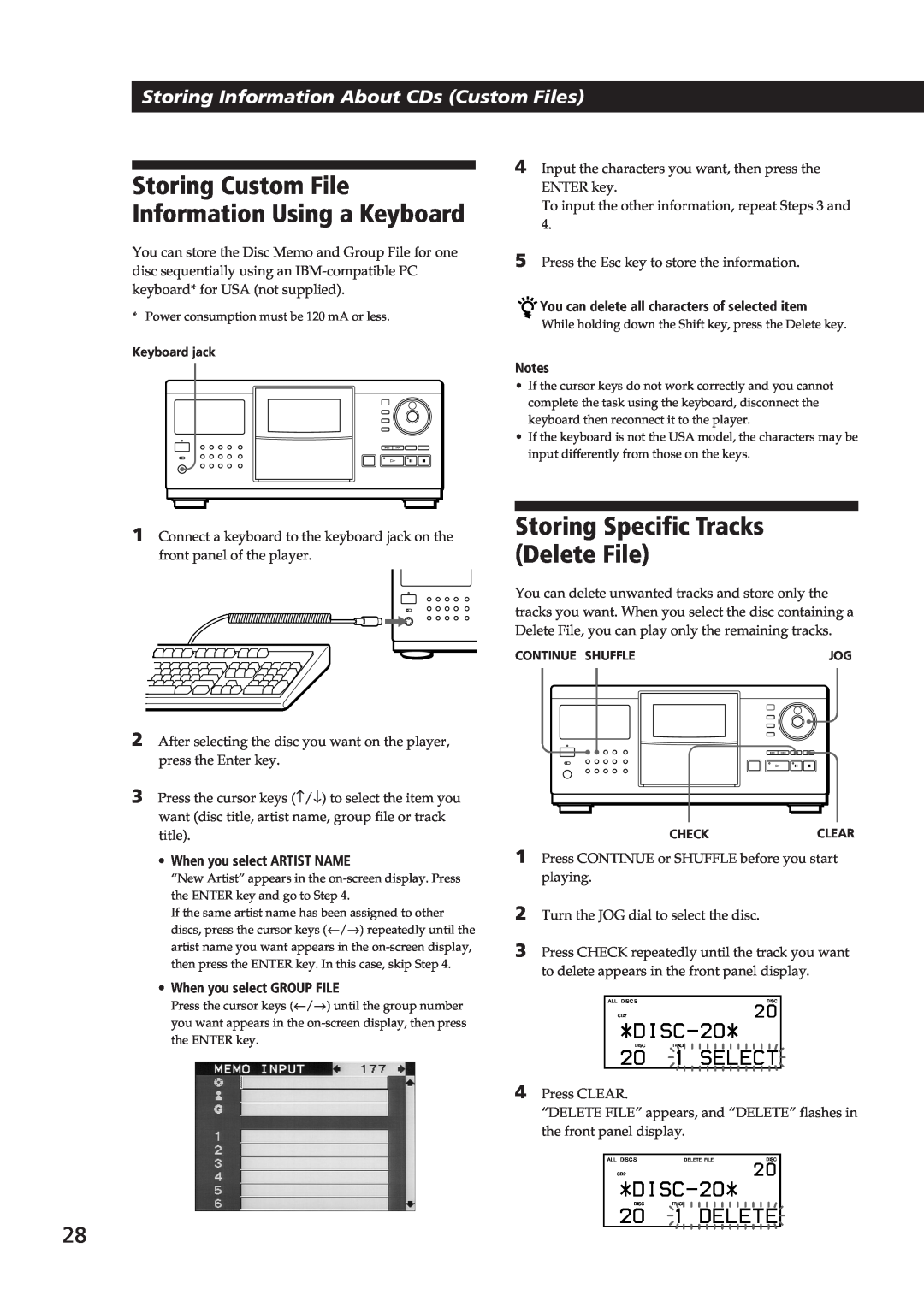Storing Information About CDs (Custom Files)
Storing Custom File Information Using a Keyboard
You can store the Disc Memo and Group File for one disc sequentially using an
* Power consumption must be 120 mA or less.
Keyboard jack
4Input the characters you want, then press the ENTER key.
To input the other information, repeat Steps 3 and 4.
5Press the Esc key to store the information.

 You can delete all characters of selected item
You can delete all characters of selected item
While holding down the Shift key, press the Delete key.
Notes
•If the cursor keys do not work correctly and you cannot complete the task using the keyboard, disconnect the keyboard then reconnect it to the player.
•If the keyboard is not the USA model, the characters may be input differently from those on the keys.
1Connect a keyboard to the keyboard jack on the front panel of the player.
2After selecting the disc you want on the player, press the Enter key.
3Press the cursor keys (−/↓) to select the item you want (disc title, artist name, group file or track title).
•When you select ARTIST NAME
“New Artist” appears in the
If the same artist name has been assigned to other discs, press the cursor keys (←/→) repeatedly until the
artist name you want appears in the
•When you select GROUP FILE
Press the cursor keys (←/→) until the group number you want appears in the
28
Storing Specific Tracks (Delete File)
You can delete unwanted tracks and store only the tracks you want. When you select the disc containing a Delete File, you can play only the remaining tracks.
CONTINUE SHUFFLE |
|
|
|
|
|
|
| JOG | ||||||
|
|
|
|
|
|
|
|
|
|
|
|
|
|
|
|
|
|
|
|
|
|
|
|
|
|
|
|
|
|
|
|
|
|
|
|
|
|
|
|
|
|
|
|
|
CHECKCLEAR
1Press CONTINUE or SHUFFLE before you start playing.
2Turn the JOG dial to select the disc.
3Press CHECK repeatedly until the track you want to delete appears in the front panel display.
ALL DISC S | DISC |
CD2 | 2O |
DISCTRACK
2O 1 SELECT
4Press CLEAR.
“DELETE FILE” appears, and “DELETE” flashes in the front panel display.
ALL DISC S | DELETE FILE | DISC |
CD2 |
| 2O |
DISCTRACK