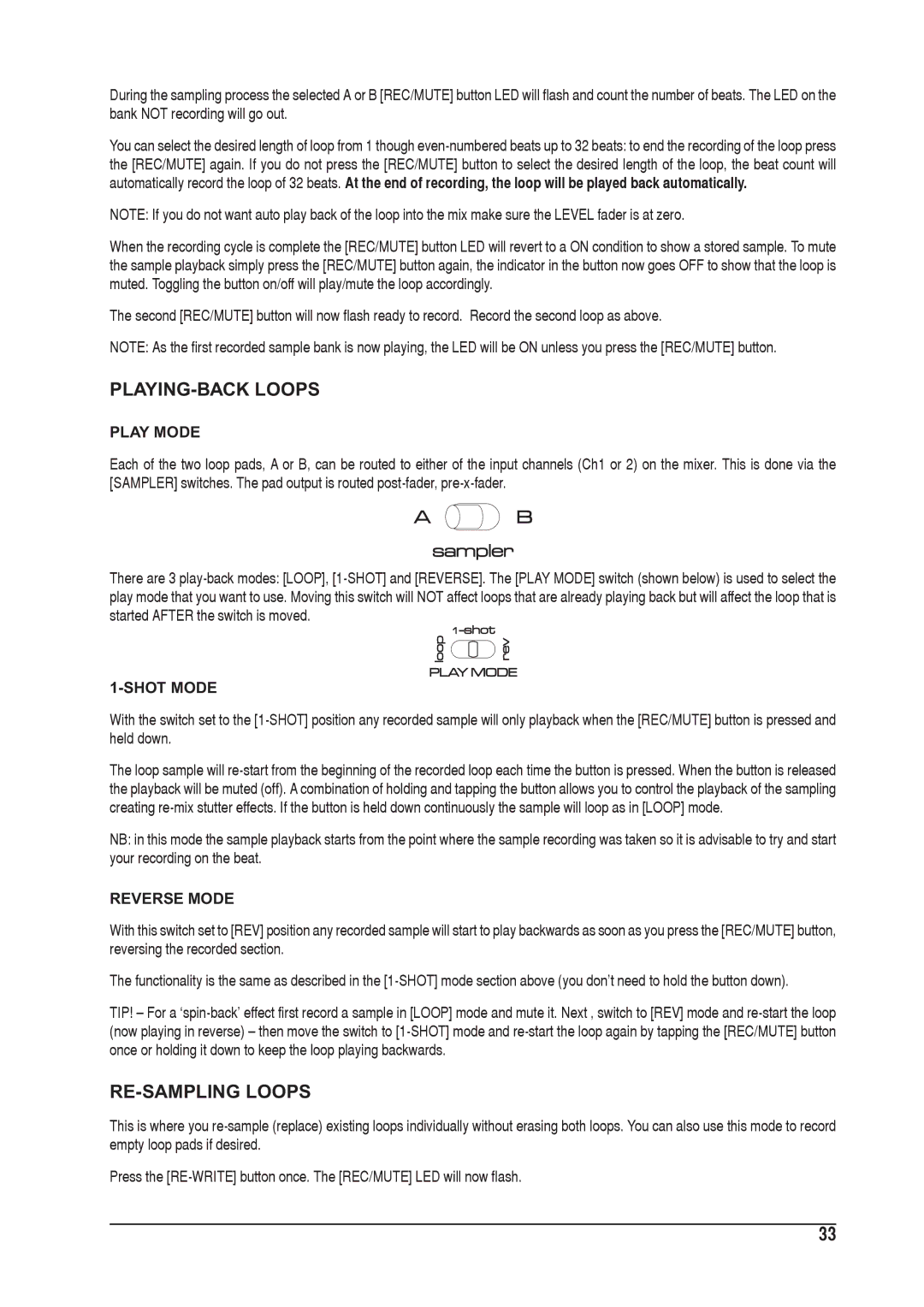During the sampling process the selected A or B [REC/MUTE] button LED will flash and count the number of beats. The LED on the bank NOT recording will go out.
You can select the desired length of loop from 1 though
NOTE: If you do not want auto play back of the loop into the mix make sure the LEVEL fader is at zero.
When the recording cycle is complete the [REC/MUTE] button LED will revert to a ON condition to show a stored sample. To mute the sample playback simply press the [REC/MUTE] button again, the indicator in the button now goes OFF to show that the loop is muted. Toggling the button on/off will play/mute the loop accordingly.
The second [REC/MUTE] button will now flash ready to record. Record the second loop as above.
NOTE: As the first recorded sample bank is now playing, the LED will be ON unless you press the [REC/MUTE] button.
PLAYING-BACK LOOPS
PLAY MODE
Each of the two loop pads, A or B, can be routed to either of the input channels (Ch1 or 2) on the mixer. This is done via the [SAMPLER] switches. The pad output is routed
There are 3
1-SHOT MODE
With the switch set to the
The loop sample will
NB: in this mode the sample playback starts from the point where the sample recording was taken so it is advisable to try and start your recording on the beat.
REVERSE MODE
With this switch set to [REV] position any recorded sample will start to play backwards as soon as you press the [REC/MUTE] button, reversing the recorded section.
The functionality is the same as described in the
TIP! – For a
RE-SAMPLING LOOPS
This is where you
Press the
33