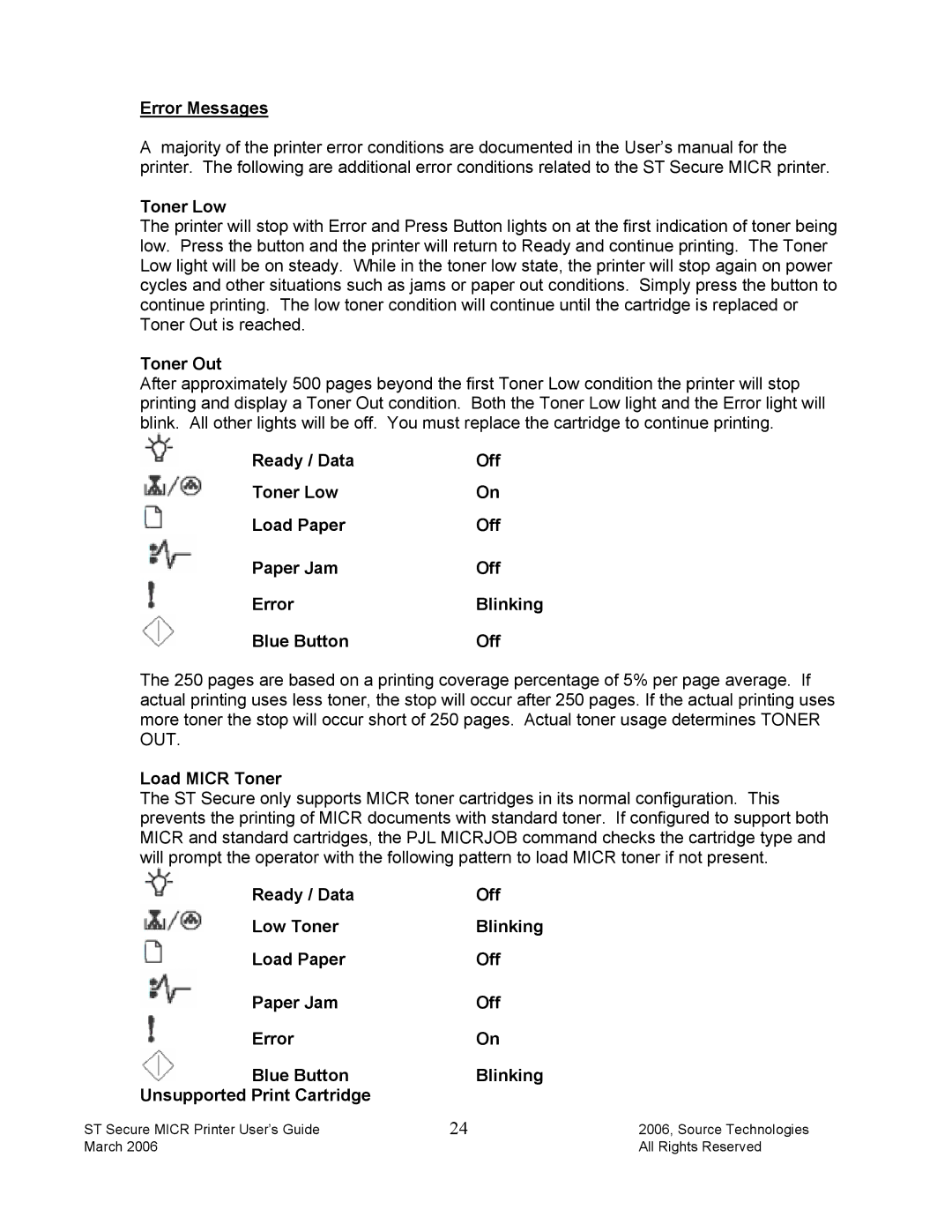Error Messages
Amajority of the printer error conditions are documented in the User’s manual for the printer. The following are additional error conditions related to the ST Secure MICR printer.
Toner Low
The printer will stop with Error and Press Button lights on at the first indication of toner being low. Press the button and the printer will return to Ready and continue printing. The Toner Low light will be on steady. While in the toner low state, the printer will stop again on power cycles and other situations such as jams or paper out conditions. Simply press the button to continue printing. The low toner condition will continue until the cartridge is replaced or Toner Out is reached.
Toner Out
After approximately 500 pages beyond the first Toner Low condition the printer will stop printing and display a Toner Out condition. Both the Toner Low light and the Error light will blink. All other lights will be off. You must replace the cartridge to continue printing.
Ready / Data | Off |
Toner Low | On |
Load Paper | Off |
Paper Jam | Off |
Error | Blinking |
Blue Button | Off |
The 250 pages are based on a printing coverage percentage of 5% per page average. If actual printing uses less toner, the stop will occur after 250 pages. If the actual printing uses more toner the stop will occur short of 250 pages. Actual toner usage determines TONER OUT.
Load MICR Toner
The ST Secure only supports MICR toner cartridges in its normal configuration. This prevents the printing of MICR documents with standard toner. If configured to support both MICR and standard cartridges, the PJL MICRJOB command checks the cartridge type and will prompt the operator with the following pattern to load MICR toner if not present.
Ready / Data | Off |
Low Toner | Blinking |
Load Paper | Off |
Paper Jam | Off |
Error | On |
Blue Button | Blinking |
Unsupported Print Cartridge
ST Secure MICR Printer User’s Guide | 24 | 2006, Source Technologies |
March 2006 |
| All Rights Reserved |