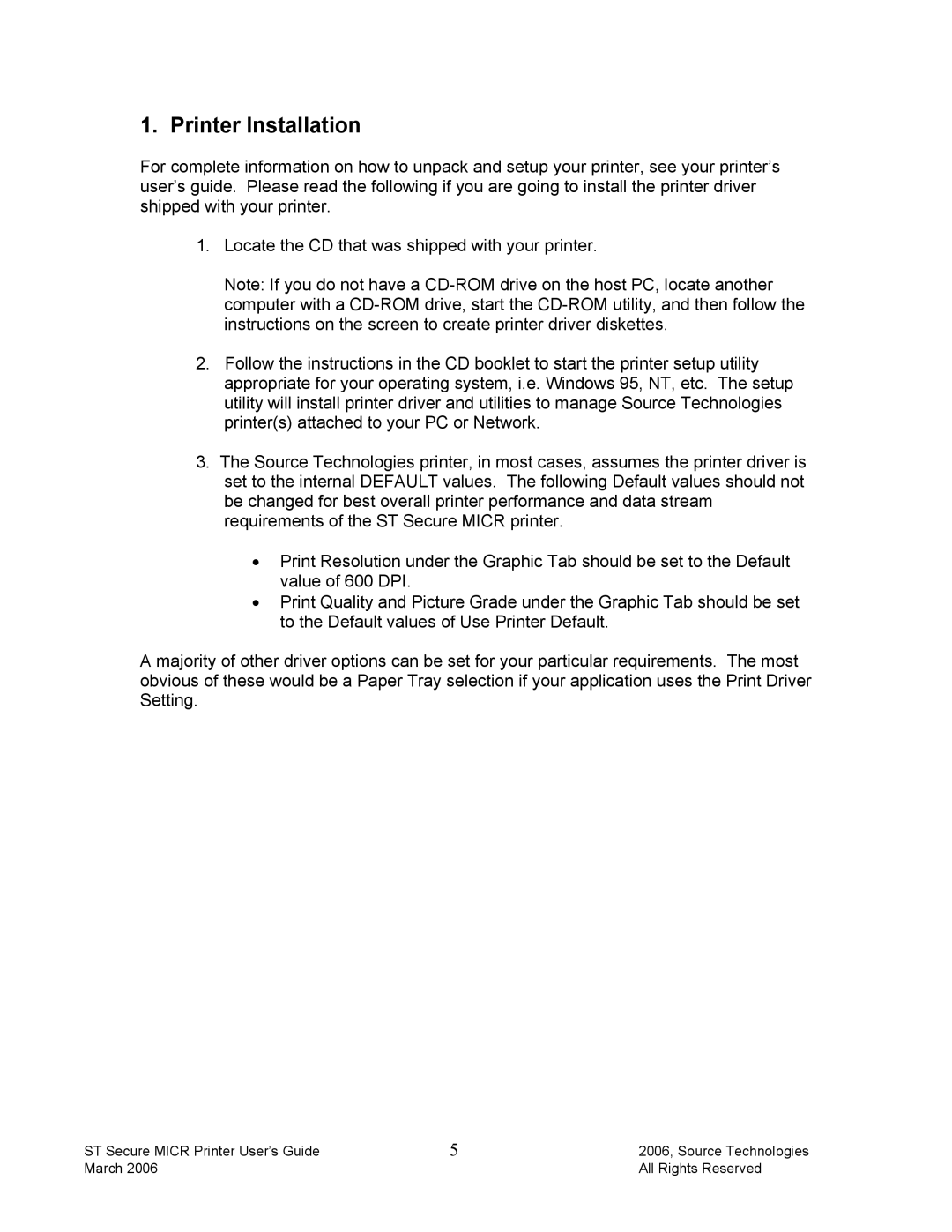1. Printer Installation
For complete information on how to unpack and setup your printer, see your printer’s user’s guide. Please read the following if you are going to install the printer driver shipped with your printer.
1.Locate the CD that was shipped with your printer.
Note: If you do not have a
2.Follow the instructions in the CD booklet to start the printer setup utility appropriate for your operating system, i.e. Windows 95, NT, etc. The setup utility will install printer driver and utilities to manage Source Technologies printer(s) attached to your PC or Network.
3.The Source Technologies printer, in most cases, assumes the printer driver is set to the internal DEFAULT values. The following Default values should not be changed for best overall printer performance and data stream requirements of the ST Secure MICR printer.
•Print Resolution under the Graphic Tab should be set to the Default value of 600 DPI.
•Print Quality and Picture Grade under the Graphic Tab should be set to the Default values of Use Printer Default.
A majority of other driver options can be set for your particular requirements. The most obvious of these would be a Paper Tray selection if your application uses the Print Driver Setting.
ST Secure MICR Printer User’s Guide | 5 | 2006, Source Technologies |
March 2006 |
| All Rights Reserved |