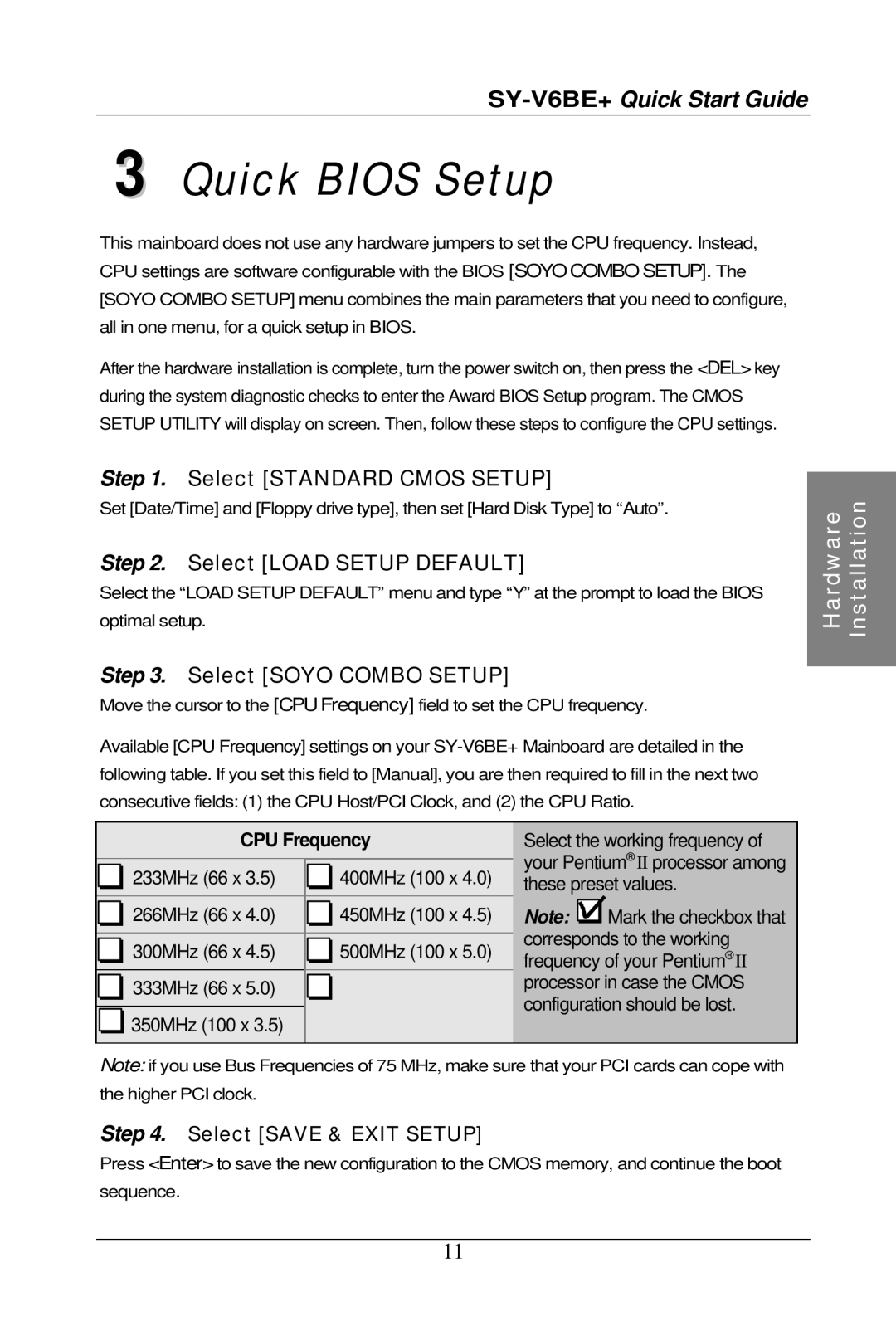SY-V6BE+ Quick Start Guide
3 Quick BIOS Setup
This mainboard does not use any hardware jumpers to set the CPU frequency. Instead, CPU settings are software configurable with the BIOS [SOYO COMBO SETUP]. The [SOYO COMBO SETUP] menu combines the main parameters that you need to configure, all in one menu, for a quick setup in BIOS.
After the hardware installation is complete, turn the power switch on, then press the <DEL> key during the system diagnostic checks to enter the Award BIOS Setup program. The CMOS SETUP UTILITY will display on screen. Then, follow these steps to configure the CPU settings.
Step 1. Select [STANDARD CMOS SETUP]
Set [Date/Time] and [Floppy drive type], then set [Hard Disk Type] to “Auto”.
Step 2. Select [LOAD SETUP DEFAULT]
Select the “LOAD SETUP DEFAULT”menu and type “Y”at the prompt to load the BIOS optimal setup.
Step 3. Select [SOYO COMBO SETUP]
Move the cursor to the [CPU Frequency] field to set the CPU frequency.
Available [CPU Frequency] settings on your
Hardware | Installation |
|
|
CPU Frequency
| 233MHz (66 x 3.5) |
| 400MHz (100 x 4.0) |
|
|
|
|
| 266MHz (66 x 4.0) |
| 450MHz (100 x 4.5) |
|
|
|
|
| 300MHz (66 x 4.5) |
| 500MHz (100 x 5.0) |
|
|
|
|
| 333MHz (66 x 5.0) |
|
|
|
|
|
|
| 350MHz (100 x 3.5) |
|
|
|
|
|
|
Select the working frequency of your Pentium® II processor among these preset values.
Note: ![]() Mark the checkbox that corresponds to the working frequency of your Pentium® II processor in case the CMOS configuration should be lost.
Mark the checkbox that corresponds to the working frequency of your Pentium® II processor in case the CMOS configuration should be lost.
Note: if you use Bus Frequencies of 75 MHz, make sure that your PCI cards can cope with the higher PCI clock.
Step 4. Select [SAVE & EXIT SETUP]
Press <Enter> to save the new configuration to the CMOS memory, and continue the boot sequence.
11