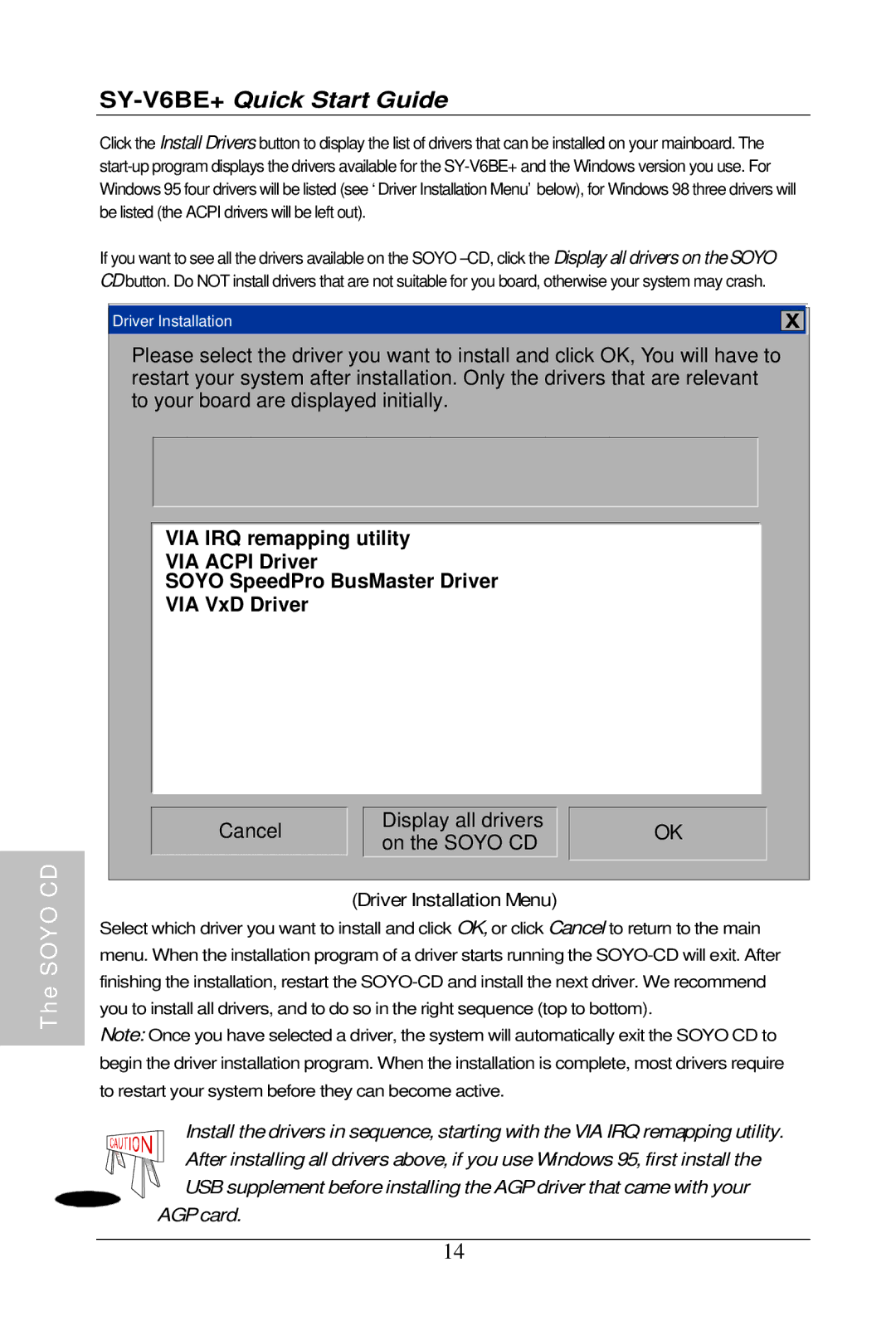The SOYO CD
SY-V6BE+ Quick Start Guide
Click the Install Drivers button to display the list of drivers that can be installed on your mainboard. The
If you want to see all the drivers available on the SOYO
Driver Installation
Please select the driver you want to install and click OK, You will have to restart your system after installation. Only the drivers that are relevant to your board are displayed initially.
VIA IRQ remapping utility
VIA ACPI Driver
SOYO SpeedPro BusMaster Driver
VIA VxD Driver
Cancel |
| Display all drivers |
| OK |
on the SOYO CD |
| |||
|
|
|
| |
|
|
|
|
|
(Driver Installation Menu)
Select which driver you want to install and click OK, or click Cancel to return to the main menu. When the installation program of a driver starts running the
Note: Once you have selected a driver, the system will automatically exit the SOYO CD to begin the driver installation program. When the installation is complete, most drivers require to restart your system before they can become active.
Install the drivers in sequence, starting with the VIA IRQ remapping utility. After installing all drivers above, if you use Windows 95, first install the
USB supplement before installing the AGP driver that came with your AGP card.
14