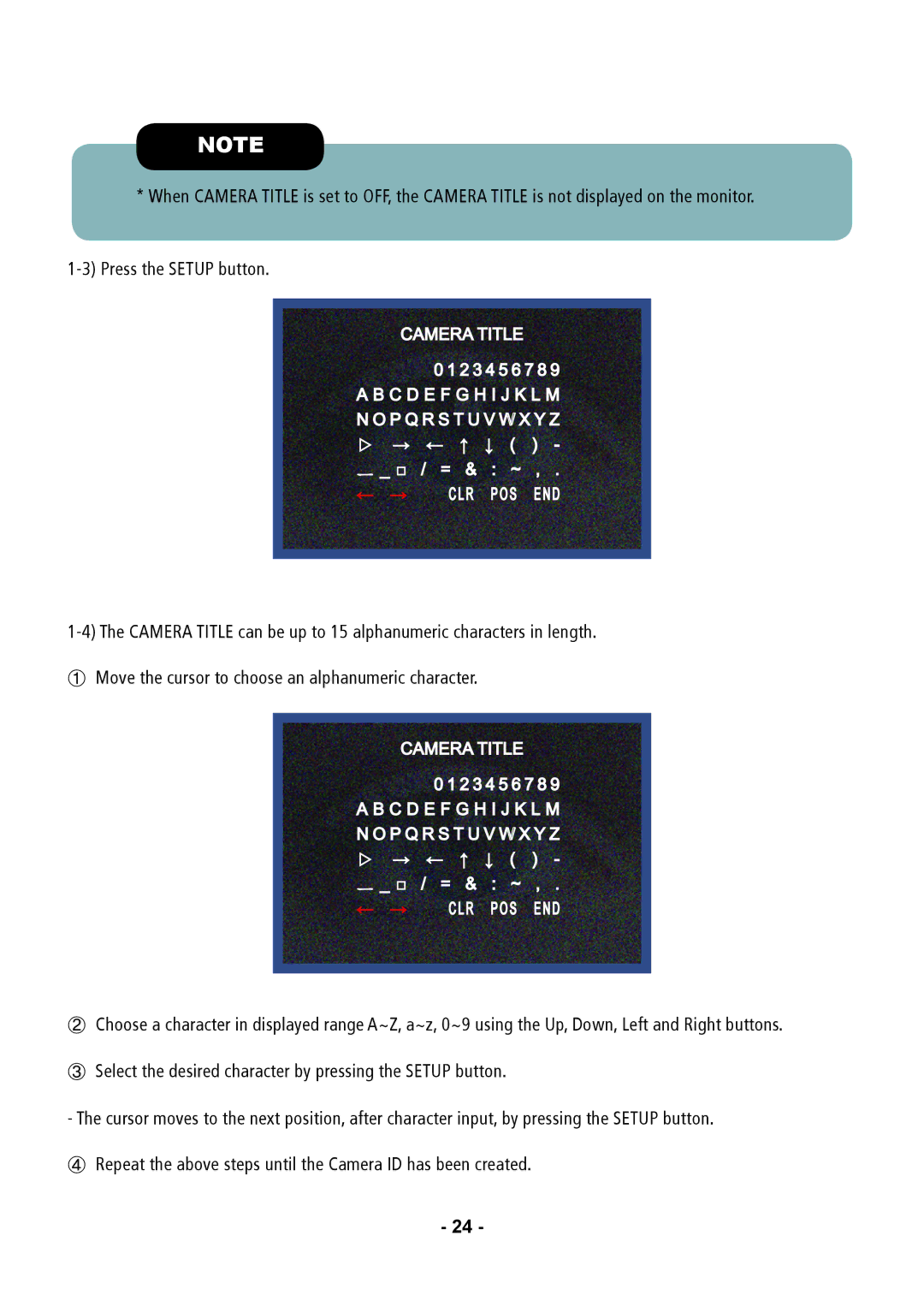NOTE
* When CAMERA TITLE is set to OFF, the CAMERA TITLE is not displayed on the monitor.
|
|
|
|
|
|
|
| CAMERA TITLE |
| ||||
|
| 0 | 1 2 3 4 5 6 | 7 8 9 |
| |
| A B C D E F G H I J K L M |
| ||||
| N O P Q R S T U V W X Y Z |
| ||||
| ▷ → | ← | ↑ ↓ | ( | ) - |
|
| ㅡ _ □ | / = & : | ~ | , . |
| |
| ← → |
| CLR POS | END |
| |
|
|
|
|
|
|
|
|
|
|
|
|
|
|
①Move the cursor to choose an alphanumeric character.
CAMERA TITLE![]()
0 1 2 3 4 5 6 7 8 9 A B C D E![]()
![]() F
F![]()
![]()
![]() G H
G H![]()
![]() I
I![]()
![]() J K L
J K L![]()
![]() M N O P Q R S T U V W X Y Z ▷ → ← ↑ ↓ ( ) - ㅡ _ □
M N O P Q R S T U V W X Y Z ▷ → ← ↑ ↓ ( ) - ㅡ _ □![]()
![]() / =
/ =![]()
![]() & :
& :![]()
![]() ~ , .
~ , .
←→ CLR POS END![]()
![]()
②Choose a character in displayed range A~Z, a~z, 0~9 using the Up, Down, Left and Right buttons.
③Select the desired character by pressing the SETUP button.
- The cursor moves to the next position, after character input, by pressing the SETUP button.
④Repeat the above steps until the Camera ID has been created.
-24 -