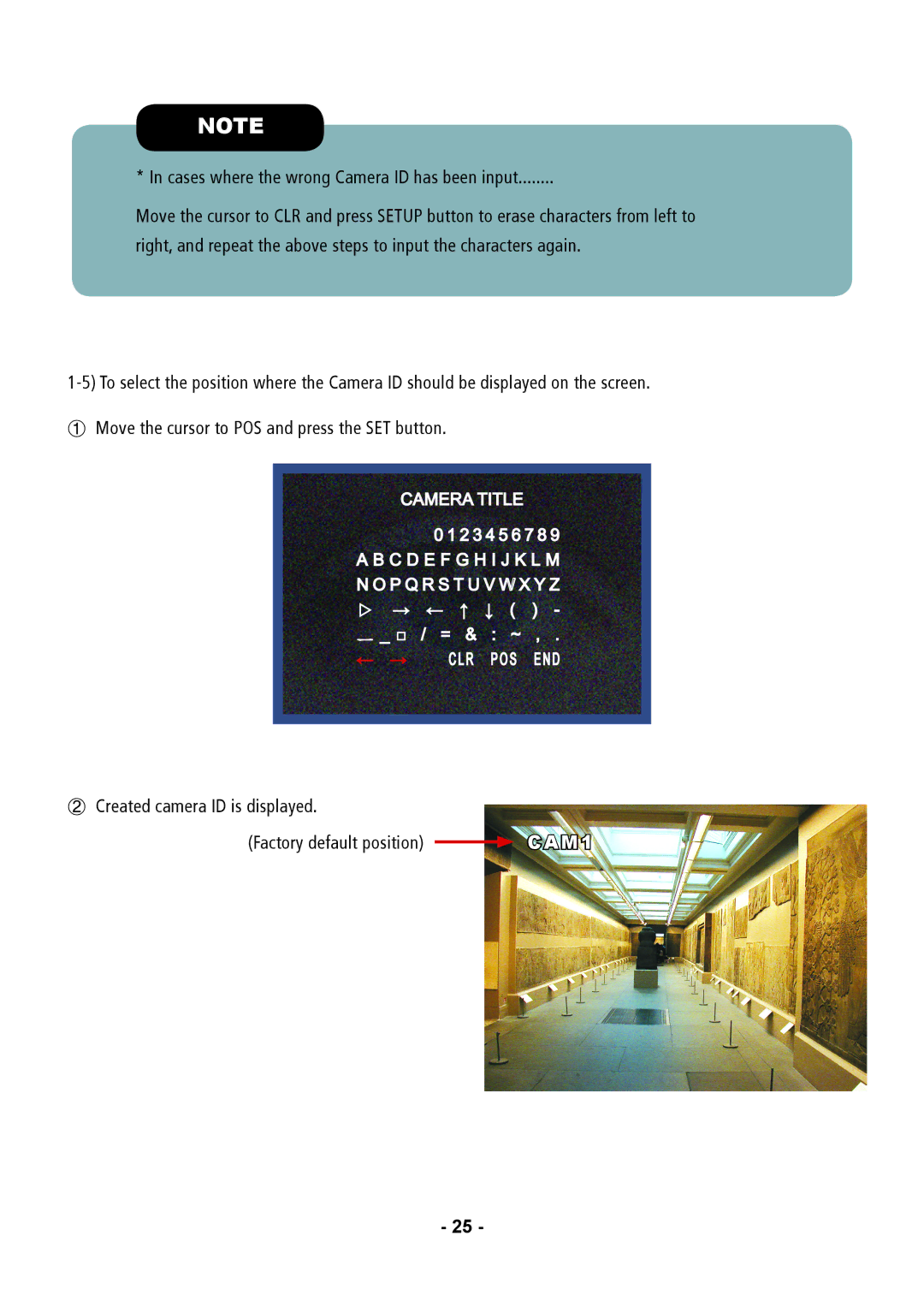NOTE
* In cases where the wrong Camera ID has been input........
Move the cursor to CLR and press SETUP button to erase characters from left to right, and repeat the above steps to input the characters again.
①Move the cursor to POS and press the SET button.
|
|
|
|
|
|
|
| CAMERA TITLE |
| ||||
|
| 0 | 1 2 3 4 5 6 | 7 8 9 |
| |
| A B C D E F G H I J K L M |
| ||||
| N O P Q R S T U V W X Y Z |
| ||||
| ▷ → | ← | ↑ ↓ | ( | ) - |
|
| ㅡ _ □ | / = & : | ~ | , . |
| |
| ← → |
| CLR POS | END |
| |
|
|
|
|
|
|
|
|
|
|
|
|
|
|
②Created camera ID is displayed.
(Factory default position) ![]() CAM1
CAM1
- 25 -